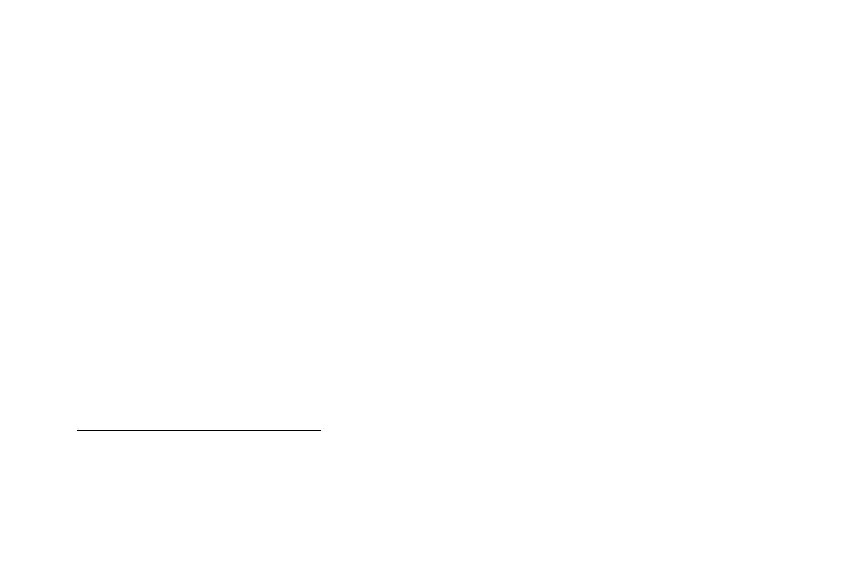Settings 244
Transfer Files Between
Your Phone and a
Computer
You can use the supplied USB cable to connect your
phone directly to your computer and transfer music,
pictures, and other content files.
For example, if you have a music album stored on your
computer that you want to listen to on your phone with
any of the music apps, just attach your phone to the
computer and copy the files to the music folder.
File Transfer Tips
•
If you want to save data to an SD card on your
phone, make sure the SD card is installed and active.
See“Memory Card (SD Card)” on page214.
•
Avoid removing the SD card while transferring data.
•
Data exchange may use the methods outlined in the
following bullets:
-
Transferring media files: Transfer files between
your phone and PC such as pictures, videos, and
music.
-
Transferring images: Transfer picture and video
files between your phone and PC.
-
Connecting MIDI devices: Connect to
MIDI‑compatible devices.
-
Charging: Charge your device using a USB cable.
Transfer Files Between the Phone and a
Computer
1. Connect your phone to your computer using the
supplied USB/charging cable.
•
Insert the smaller end of the cable to the
charger/accessory jack at the bottom of the
phone.
•
Insert the USB end of the cable into an available
USB port on your computer. You may need to
remove the USB cable from the charging head
to access it.
