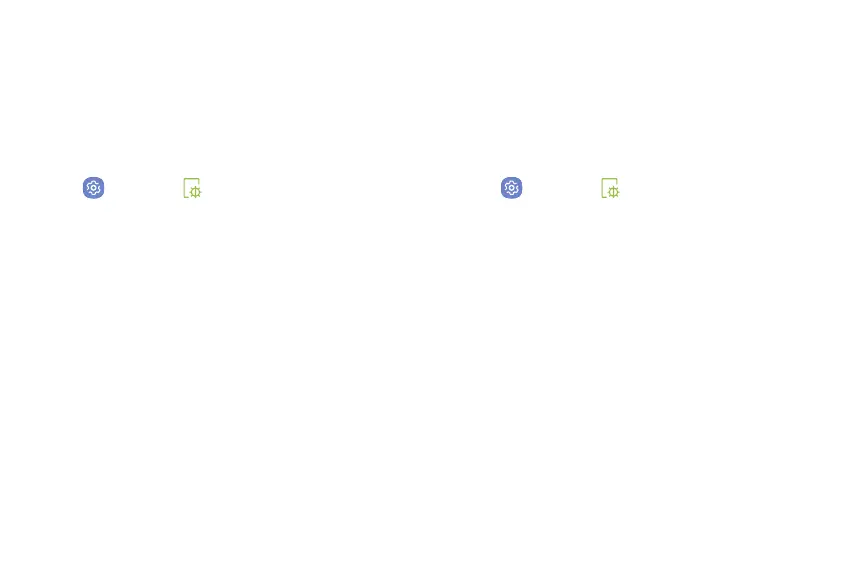Settings 200
Screen Brightness
Adjust the screen brightness to suit your surroundings
or personal preference. You may alsowant to adjust
screen brightness to conservebattery power.
1. From home, swipe up to access Apps.
2. Tap Settings > Display.
3. Customize options under Brightness:
•
Drag the Brightness slider to set a custom
brightness level.
•
Tap Auto brightness to automatically adjust
the screen brightness based on the lighting
conditions.
Note: You can also control Brightness from the
notification panel.
Blue Light Filter
Use the Blue light filter at night to help you sleep
better. You can set a schedule to automatically turn this
feature on and off.
1. From home, swipe up to access Apps.
2. Tap Settings > Display > Blue light filter.
3. Tap Turn on now to enable this feature.
•
When enabled, drag the Opacity slider to set the
opacity of the filter.
•
Tap Turn on as scheduled to set a schedule
for when Blue light filter should be enabled.
You can choose Sunset to sunrise or
Customschedule.
