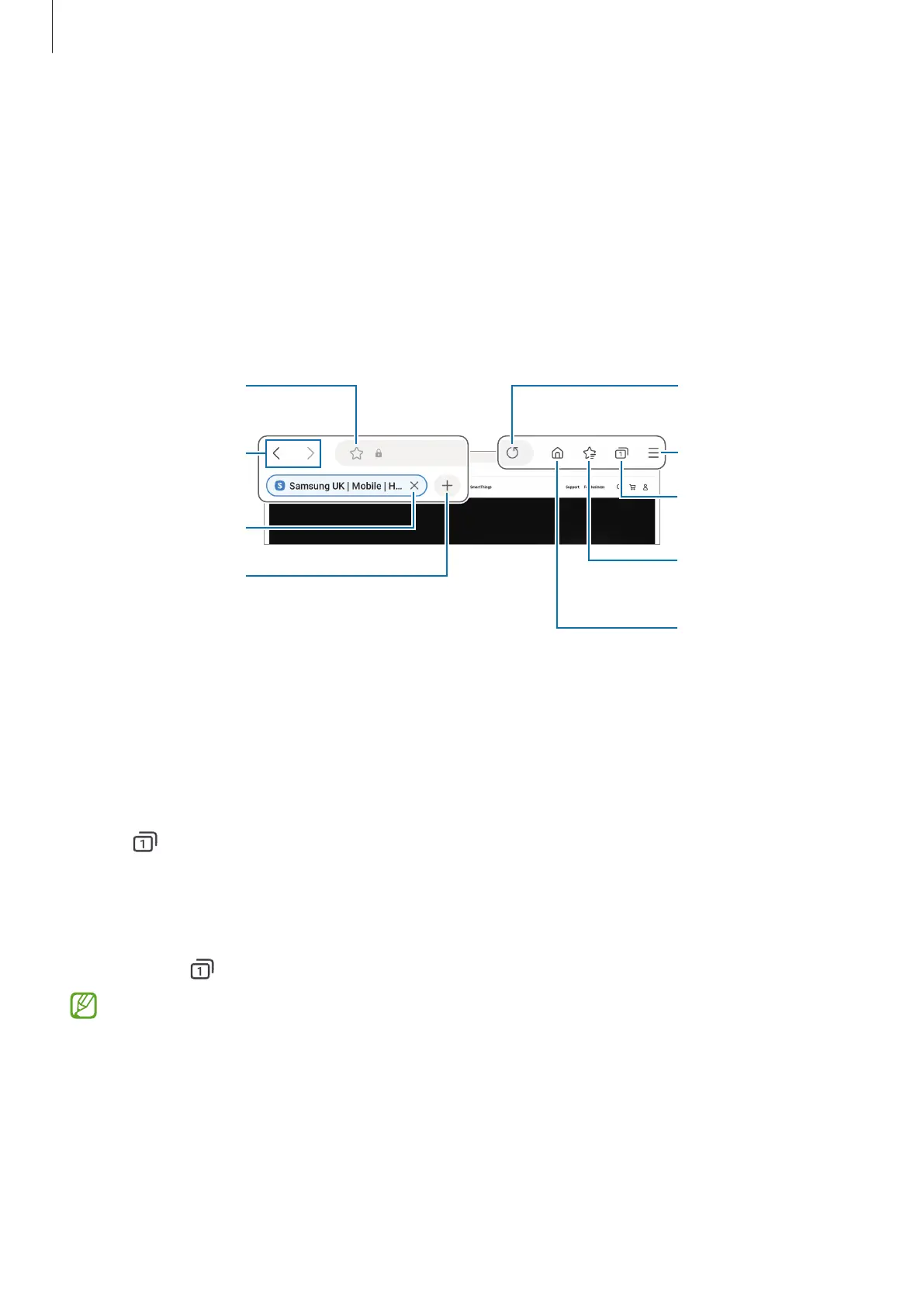Apps and features
44
Samsung Internet
Browse the internet to search for information and bookmark your favourite webpages to
access them conveniently.
1 Open the
Samsung Internet
app.
2 Enter the web address or a keyword, and then tap
Go
.
If the toolbar does not appear, swipe downwards slightly on the screen.
current webpage.
Open the
homepage.
More options
current webpage.
Manage tabs. /
Use Secret mode.
Access your
bookmarks.
Move between
pages.
Close the tab.
Open a new tab.
Using Secret mode
If you set a password for Secret mode, you can prevent others from accessing your search
history, browsing history, bookmarks, and saved pages.
1 Tap
→
Turn on Secret mode
.
2 Tap the
Lock Secret mode
switch to turn it on, tap
Start
, and then set a password for
Secret mode.
In Secret mode, the device will change the colour of the toolbars. To turn off Secret
mode, tap
→
Turn off Secret mode
.
In Secret mode, you cannot use some features, such as screen capture.
