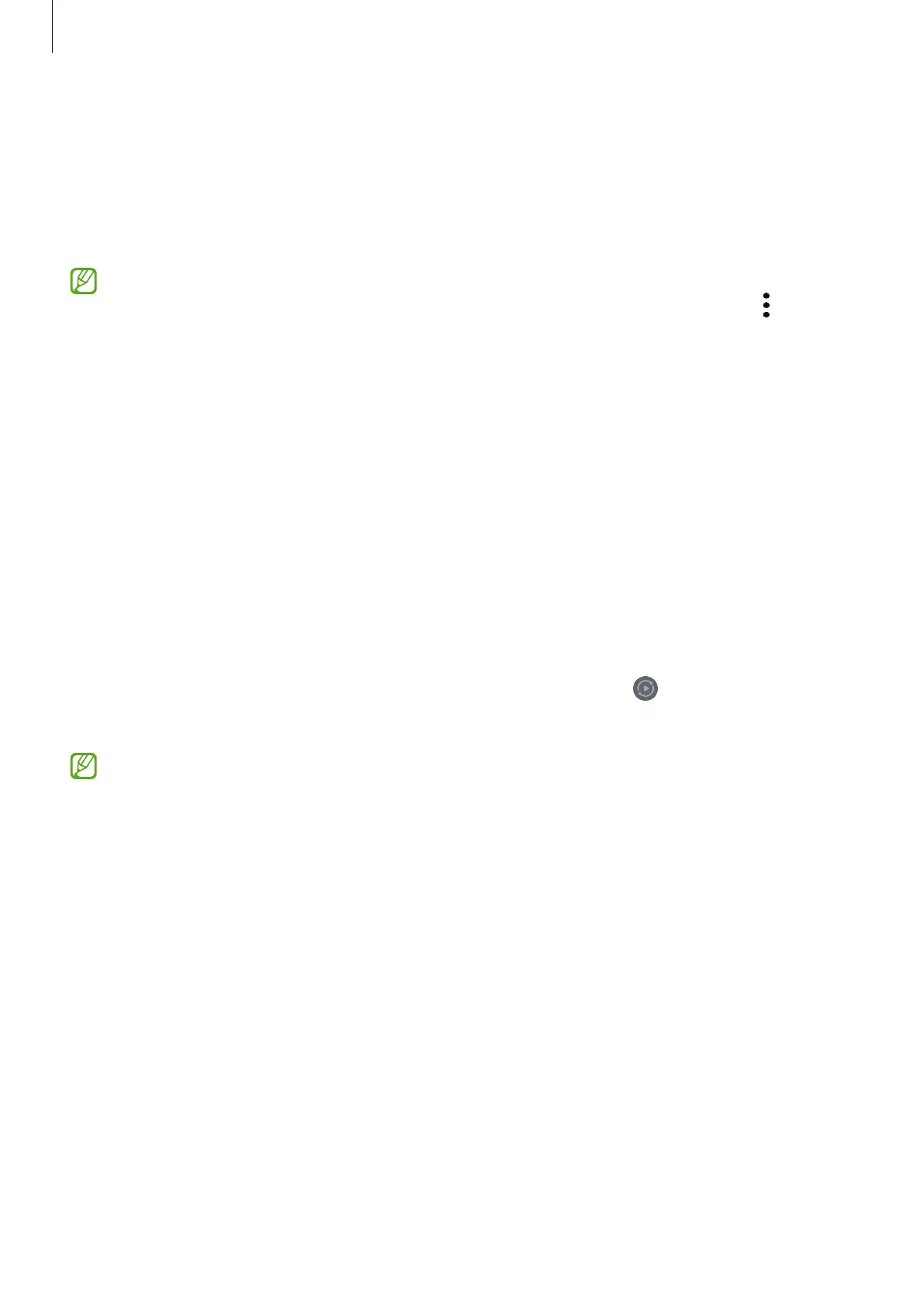Apps and features
52
Gaming Hub
Gaming Hub gathers your games downloaded from
Play Store
and
Galaxy Store
into one
place.
Open the
Gaming Hub
app and select the game you want.
Games downloaded from
Play Store
and
Galaxy Store
will be automatically shown
on the Gaming Hub screen. If your games are not there, tap
My games
→
→
Add
games
.
Removing a game from Gaming Hub
Tap
My games
, touch and hold a game, and then tap
Remove
.
Smart View
(Mirroring on a TV screen)
View your tablet’s displayed content on a large screen by connecting your tablet to a
screen mirroring-enabled TV or monitor.
1 Open the notification panel, swipe downwards, and then tap (
Smart View
).
2 Select a device to mirror your tablet’s screen.
When you play a video with Smart View, the resolution may vary depending on the
TV model.
