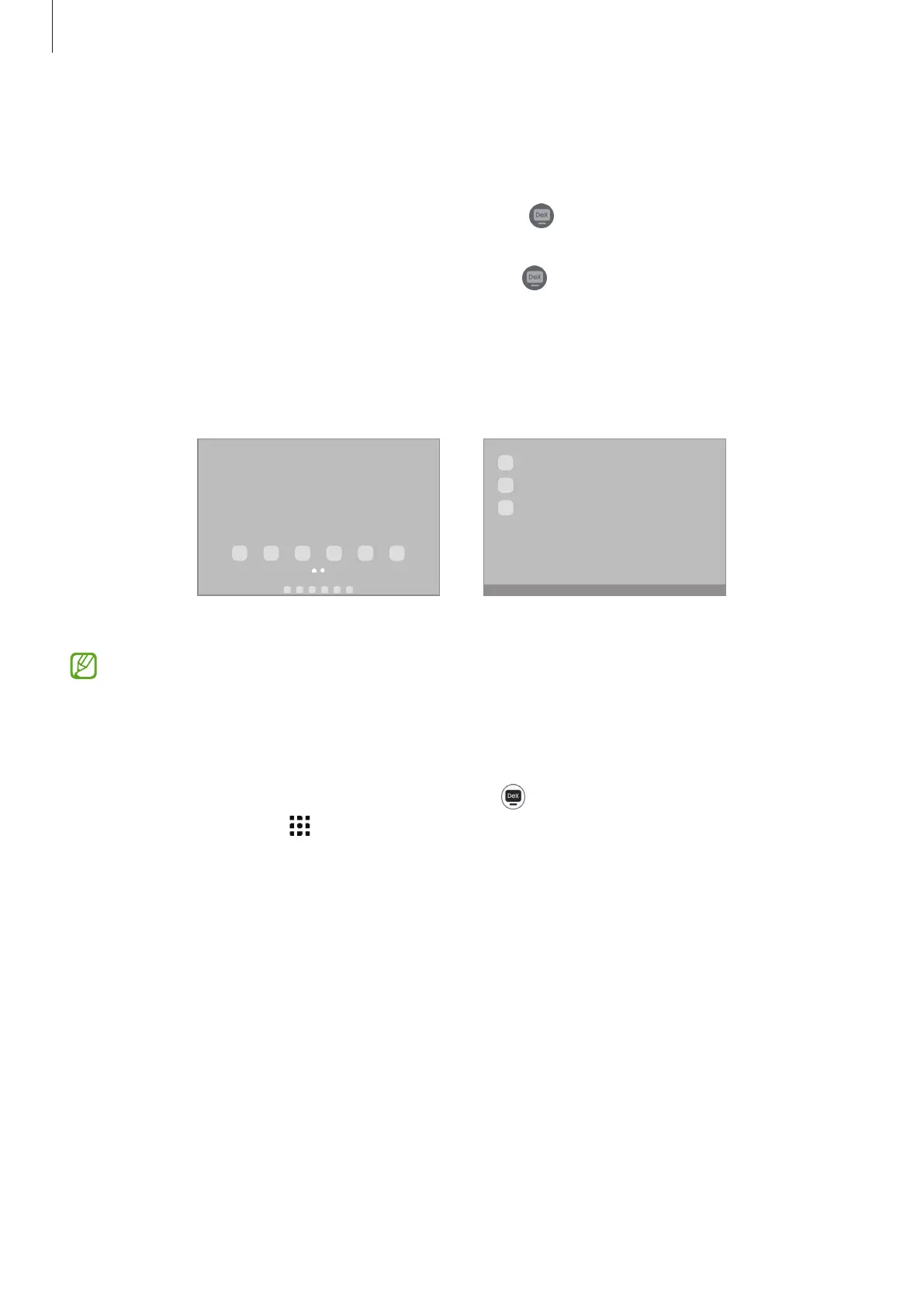Apps and features
58
Samsung DeX (SM-X210, SM-X216B, SM-X218B)
Use your mobile device’s features in an interface environment similar to a computer.
Swipe downwards on the notification panel and tap
(
DeX
). Alternatively, open
Settings
, tap
Connected devices
→
Samsung DeX
→
Start DeX
.
To change the Samsung DeX mode, touch and hold
(
DeX
) on the quick settings panel,
or open
Settings
, tap
Connected devices
→
Samsung DeX
, and then select a mode you
want.
•
New
: Use the same home screen layout, widgets, and icons of the tablet.
•
Classic
: Use your tablet’s features in an interface environment similar to a computer.
New mode Classic mode
•
When starting or ending Samsung DeX, running apps may be closed.
•
Some apps or features may not be available when using Samsung DeX.
Closing Samsung DeX
To close the Samsung DeX in the
New
mode, tap (
DeX
) on the quick settings panel. In
the
Classic
mode, select at the left bottom of the screen and select
Exit DeX
.
