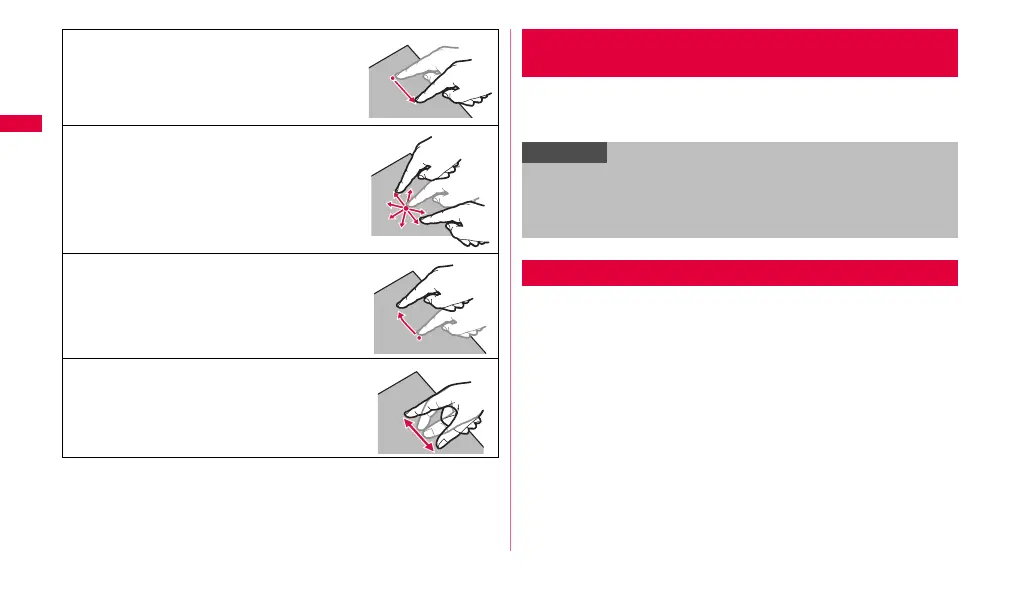28
Getting started
The FOMA terminal supports a motion sensor that senses the vertical/
horizontal orientation or tilt of the terminal and switches the display view
automatically.
Press
p with touching and holding o to save the current displayed screen
as an image (Screen capture). When the operation is completed, the
notification message for completion of the capturing appears on the screen.
• For some applications (itsmoNAVI (map), Navigation, Maps, Latitude,
Evernote, PhoneBookCopy, etc.), the screen capture may not work.
■ Drag (Slide)
With pressing with your finger, move a
displayed item or icon.
■ Scroll
With pressing a displayed content with your
finger, move it up/down/right/left or switch the
views.
■ Flick
With pressing a displayed content with your
finger, move it quickly up/down/right/left and
release it to scroll the content.
■ Widen/Narrow two fingers' distance
With pressing a displayed image or web page
with your two fingers, widen or narrow the
distance to zoom in/out the content.
Switching the orientation of the display
automatically
Information
• Some home screens may not switch automatically the view orientation.
• State the display is close to perpendicular to the ground. If the display is
close to horizontal to the ground, screen view is not switched when
FOMA terminal is tilted.
Saving screen content as image
