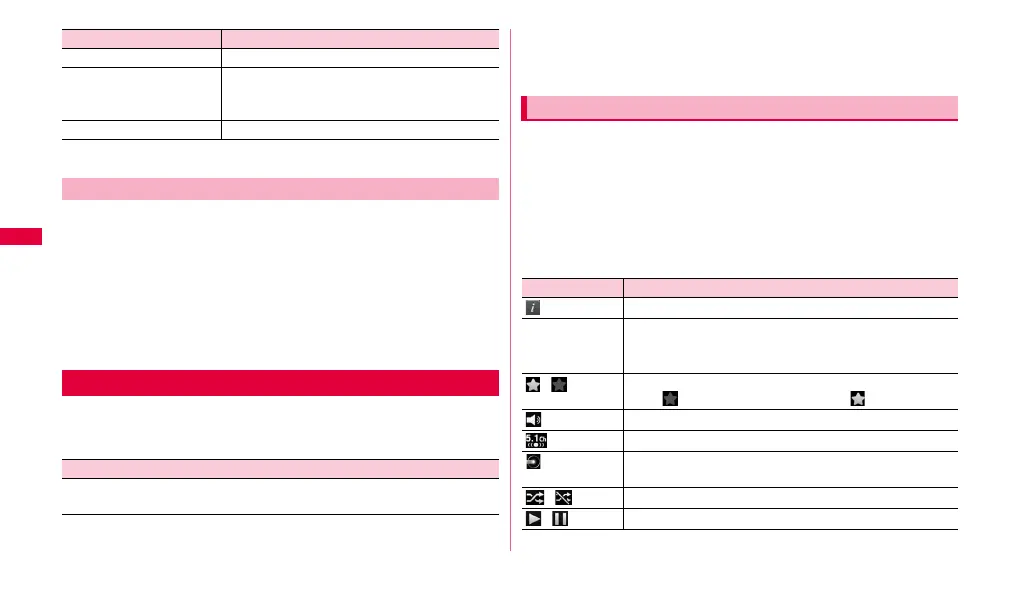76
Multimedia
* Available function varies by data type or screen.
To play DivX Video On Demand contents (VOD) in the FOMA terminal,
registration is required.
You can check the code necessary for registration in the following steps.
1 From the Home screen, w ➝ "Settings" ➝ "About device"
➝ "Legal information" ➝ "License settings" ➝ "DivX® VOD"
➝ "Register".
A register code appears.
• For registration etc., refer to http://vod.divx.com.
You can play music saved in the FOMA terminal or microSD card easily.
Available file formats for playing are as follows. However, even if in an
available file format, some tune may not be played.
* The following file formats cannot be displayed on the "Songs" tab screen
of the application. Select them in "My files" (P.96) to play.
wav, amr, awb, midi, xmf, rtttl, rtx, ota, smf, imy
1 From the Home screen, "Applications" → "Music".
A tab screen for selecting sort method of music.
2 Select tabs at the top of the screen → Tap data you want to
play.
Playing starts.
When you play music on the selected tab screen, tapping the jacket icon
displayed at the top or bottom of the screen displays the play screen and
you can operate followings.
Bookmarks Play from a position registered as a bookmark.
Subtitles Set ON/OFF and details of subtitle when
playing the moving picture with subtitle file
(extension: smi, sub, srt).
Details Check data details.
Checking DivX VOD register key
Using Music player
File format
mp3, m4a, wma, ogg, oga, aac, 3ga, flac, mpga, mp4, 3gp_a, 3g2_a,
asf_a, 3gpp_a, mxmf
Item Description
Playing music
Item Description
Display details of the data.
Song title/Artist
name/Album
name
Tap to search related information.
/
Displayed in "Favorites" field on the "Playlists" tab screen
when (gray) is tapped to change to (yellow).
Adjust the volume.
Enjoy 5.1ch surround sound.
Indicate the current play position. Drag left and right to
change the play position.
/
Set shuffle function to on/off.
/
Play/pause.
