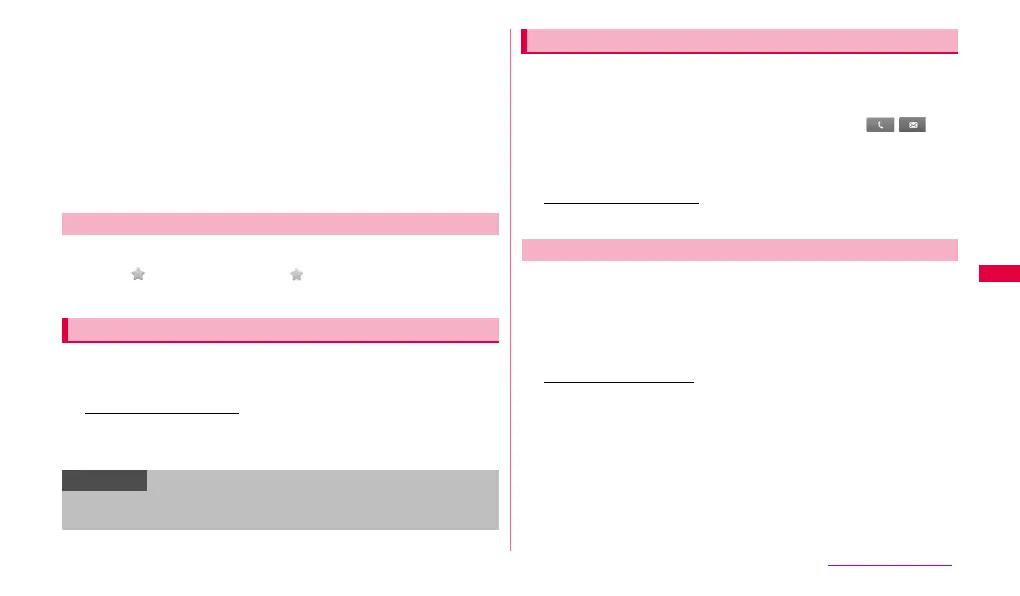83
Personal information
3 Enter the required items.
• To sort the contacts by group, tap "Groups".
• To enter memo, nickname, URL, birthday, etc., tap "More".
• The items that can be set varies by the saving location of the contacts
("docomo", "Device") or language setting (P.106)
4 "Save".
• For contacts saved to the location other than the FOMA terminal, an
icon indicating the saving location is displayed.
• When contacts are not displayed, you can change the display settings
by
w → "Display options".
1 On the "Contacts" tab screen, tap a contact you want to add
➝ tap (gray) to change to (yellow).
Added contact is displayed on the "Favorites" tab.
1 On "Contacts" tab screen, w ➝ "More" ➝ "My profile".
Profile creation screen appears.
To edit a saved content
On the My profile display screen, w ➝ Tap "Edit".
2 Enter the required items ➝ "Done".
1 On "Contacts" tab screen, tap a contact you want to check
→ Tap "Info" tab on the right of the screen.
Detail of the contact appears.
• To make a call or create SMS, tap a phone number or / .
• To create a mail, tap a mail address.
• If icons appear in the "Joined contacts" field, tap the icons to bind or
separate multiple contacts.
To edit/delete a contact
Tap "Edit"/"Delete".
You can import or export contacts from microSD card or UIM to FOMA
terminal.
1 On the "Contacts" tab screen, w → "Import/Export".
2 Operate the followings.
To import the contacts
Tap "Import from SD card"/"Import from SIM card". Import destination
can be selected from "docomo", "Device" or online service account (if
you are logged in).
• When "Import from SIM card" is selected, on the contacts list screen,
w → Select a item you want to operate → Mark a contact → Tap
"Done".
Adding a contact to favorites
Registering Profile
Information
• To send Profile as namecard data, on the My profile display screen, Ww
➝ "Send via" ➝ Tap a sending method.
Checking/Editing a contact
Importing/Exporting the contacts
Continued to next page
