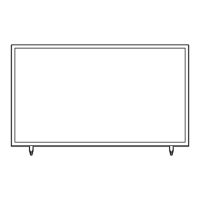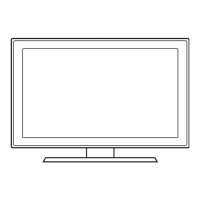Information About SMOOVIE Remote Controls
Channel Bank Editor
3 ----- (Air)
Registered
4 ----- (Air)
6 ----- (Air)
9-1 ----- (Air)
11 ----- (Air)
Bank1 (0)Bank2 (0)Bank3 (0)
13 ----- (Air)
14 ----- (Air)
15 ----- (Air)
28 ----- (Air)
63-1 SY5000
Select ReturnDeselect All Items On ColumnSelect All Items On Column
y If you select SMOOVIE as the SI vendor, you should also use SMOOVIE remotes in your facility.
y Guests with remotes that do not have a card can only view channels from Bank 1.
y Guests using the Numeric keys on the remote to change channels can only view channels from Bank 1.
y Guests with remotes that have Green or Red cards must use the channel up/down keys to change channels.
y Guests can only see channels from the Bank1 channel list In the Channel Guide or the Channel List.
Smoovie Set Up Sequence
Step
If the TV starts with Hotel Plug&Play If Hotel Plug&Play already done
1 Enter the Hotel menu
2 After P&P, the TV displays the Hotel menu
Select the channel type
- ATV or ADTV for Air
3
Select the channel type
- ATV or ADTV for Air
Select Smoovie TV in the Hotel menu
Select Smoovie TV in the Hotel menu Select Channel Setup
5
6 Set up channels in the CH Bank Editor
7 Set up channels in the CH Bank Editor After power off & on, guests can use the TV
8 After power off & on, guests can use the TV
9
10

