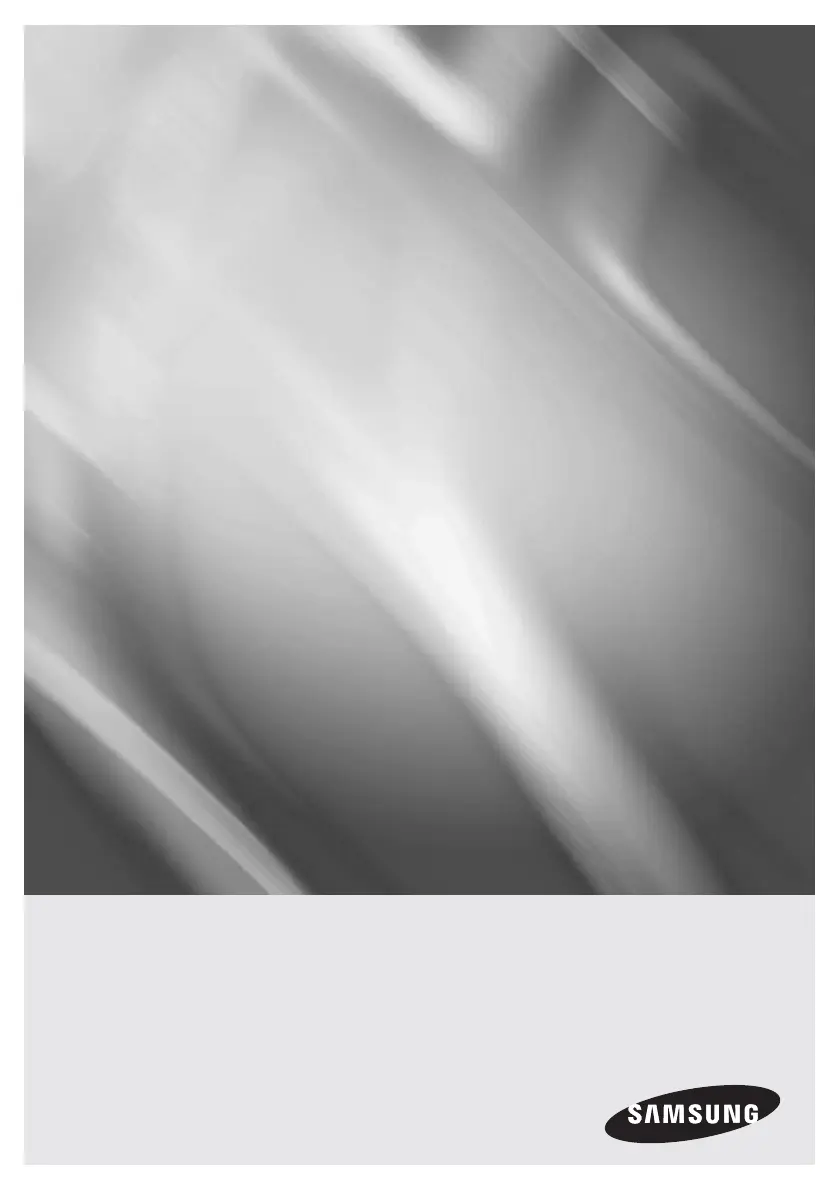What to do if I can't see a picture because of the HDMI output resolution on my Samsung HT-F6500?
- JjenniferbraunSep 23, 2025
If you cannot see a picture because the HDMI output is set to a resolution your TV cannot support, press and hold the 5 button on the front panel for more than 5 seconds with no disc in the product. This will revert all settings to the factory defaults.