Do you have a question about the Samsung LN26C450 and is the answer not in the manual?
Warns about potential screen damage from static images and offers recommendations.
Describes how to select and manage different input sources for the TV.
Allows selection of picture modes like Dynamic, Standard, or Movie.
Guides on adjusting various picture quality settings like brightness and contrast.
Selects preset sound modes like Standard, Music, or Movie.
Instructions for setting the TV's clock and timer functions.
Provides tools for diagnosing picture and sound issues on the TV.
Instructions for updating the TV's firmware via USB for improved performance.
Guides on connecting USB devices to play media files like photos and music.
Instructions on how to play video files from connected media devices.
Details on how to play music files from USB devices, including playback controls.
Instructions for viewing photos and setting up a slide show with background music.
Defines Anynet+ and its function for controlling connected Samsung devices.
Solutions for common picture quality issues like distortion, color problems, or noise.
Troubleshooting steps for no sound or low volume issues.
Warns about potential screen damage from static images and offers recommendations.
Describes how to select and manage different input sources for the TV.
Allows selection of picture modes like Dynamic, Standard, or Movie.
Guides on adjusting various picture quality settings like brightness and contrast.
Selects preset sound modes like Standard, Music, or Movie.
Instructions for setting the TV's clock and timer functions.
Provides tools for diagnosing picture and sound issues on the TV.
Instructions for updating the TV's firmware via USB for improved performance.
Guides on connecting USB devices to play media files like photos and music.
Instructions on how to play video files from connected media devices.
Details on how to play music files from USB devices, including playback controls.
Instructions for viewing photos and setting up a slide show with background music.
Defines Anynet+ and its function for controlling connected Samsung devices.
Solutions for common picture quality issues like distortion, color problems, or noise.
Troubleshooting steps for no sound or low volume issues.
| Audio system | SRS TruSurround HD |
|---|---|
| RMS rated power | 10 W |
| Number of speakers | 2 |
| 3D | No |
| Power LED | Yes |
| Storage temperature (T-T) | -20 - 45 °C |
| Operating relative humidity (H-H) | 10 - 80 % |
| Operating temperature (T-T) | 10 - 40 °C |
| Package weight | 9500 g |
| Response time | 6 ms |
| Display diagonal | 26 \ |
| Display resolution | 1366 x 768 pixels |
| Display technology | LCD |
| Native aspect ratio | 16:9 |
| Native refresh rate | 60 Hz |
| Contrast ratio (dynamic) | 40000:1 |
| Supported graphics resolutions | 1366 x 768 |
| HDMI ports quantity | 3 |
| SCART ports quantity | 0 |
| USB 2.0 ports quantity | USB 2.0 ports have a data transmission speed of 480 Mbps, and are backwards compatible with USB 1.1 ports. You can connect all kinds of peripheral devices to them. |
| Digital audio optical out | 1 |
| Sustainability certificates | ENERGY STAR |
| Product color | Black |
| LED indicators | Y, Stand-by |
| Panel mounting interface | 200 x 100 mm |
| Cables included | AC |
| AC input voltage | 100 - 240 V |
| AC input frequency | 50 - 60 Hz |
| Power consumption (standby) | 0.3 W |
| Depth (with stand) | 222.2 mm |
|---|---|
| Width (with stand) | 646.5 mm |
| Height (with stand) | 477.3 mm |
| Weight (with stand) | 6800 g |
| Depth (without stand) | 77 mm |
| Height (without stand) | 423.3 mm |
| Weight (without stand) | 6200 g |









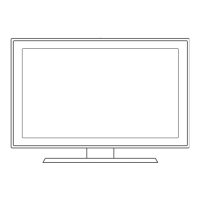


