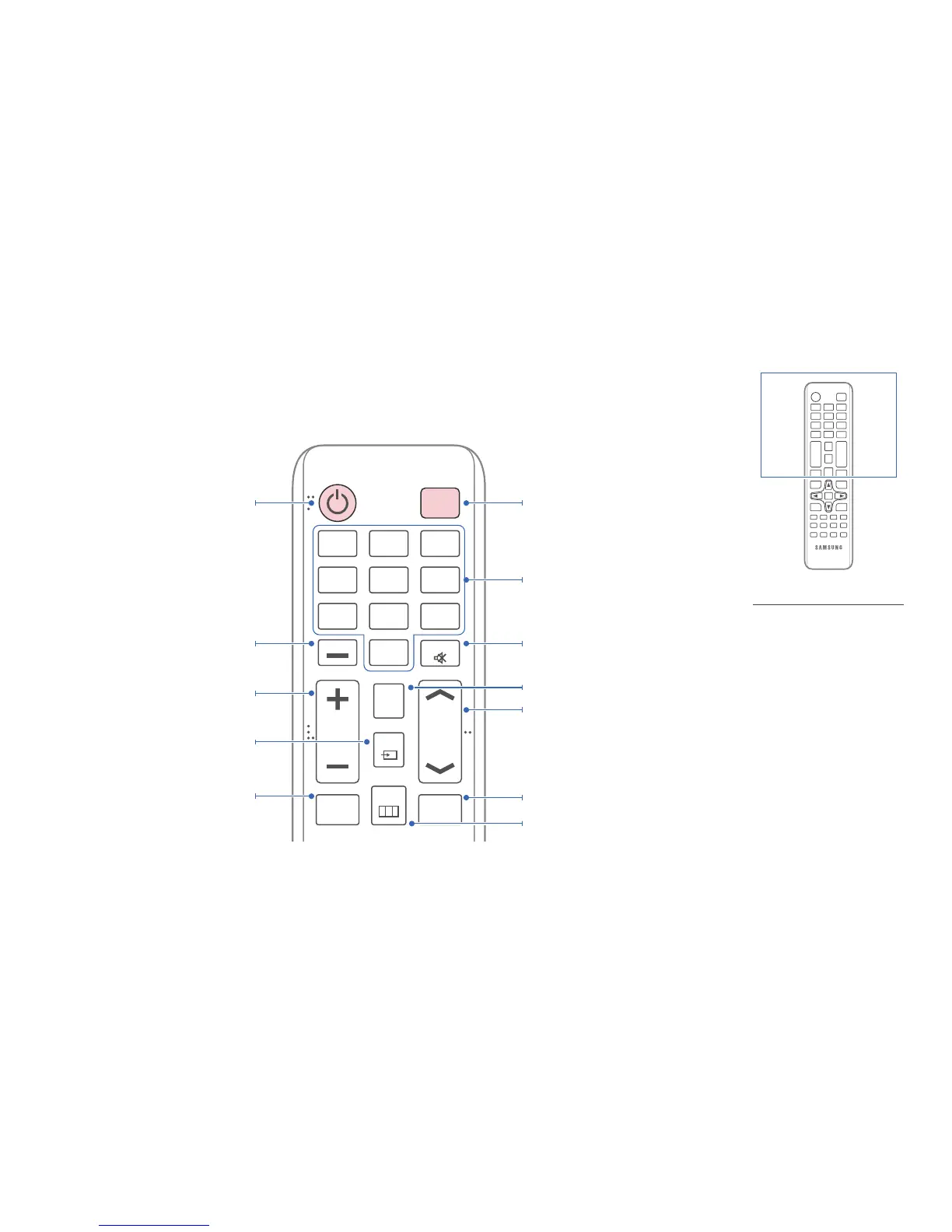24
-
Remote control button functions may
differ for different products.
Remote Control
―
Using other display devices in the same space as the remote control of this product can cause the other display devices to be inadvertently controlled.
―
A button without a description in the image below is not supported on the product.
MENU
OFF
VOL
CH
CONTENT
(HOME)
MagicInfo
Lite/S
.QZ
1
ABC
2
DEF
3
GHI
4
JKL
5
MNO
6
SYMBOL
0
PRS
7
TUV
8
WXY
9
MUTE
DEL-/--
SOURCE
BLANK
Power off the product.
Number buttons
Enter the password in the OSD menu.
Mute the sound.
Unmuting the sound: Press MUTE again or press
the volume control(+ VOL -) button.
Contents Home Launch Button.
Change the channel in TV mode.
Temporarily turn off the video and mute the
audio.
Disabling the BLANK function
- Press BLANK one more time.
- Press SOURCE.
- Turn the product off and then on again.
Display or hide the onscreen display menu, or
return to the previous menu.
Power on the product.
Press to select additional
channels (digital) being broadcasted by the
same station. For example, to select channel
“54-3”, press “54”, then press “-” and “3”.
Adjust the volume.
Change the input source.
MagicInfo Lite, MagicInfo Premium S,
MagicInfo Videowall S Launch Button.
The buttons can vary according to the
Player Mode settings.
