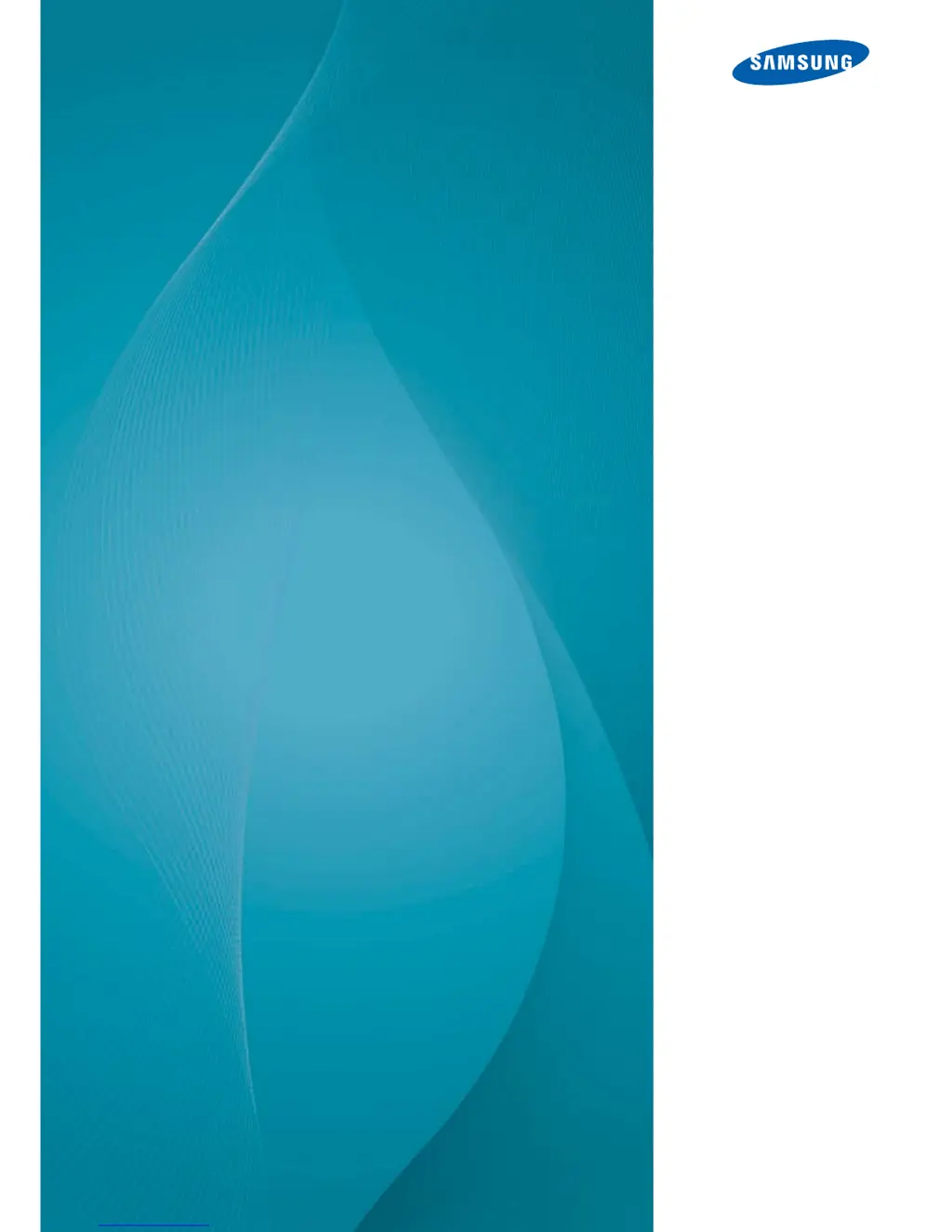Why does the Samsung ME32B remote control not work?
- AAndrew SalazarAug 13, 2025
The remote control might not function if the RS-232C cable is disconnected, or the program closes unexpectedly while the Remote Control function is disabled. To fix this, restart the program and enable the Remote Control setting.