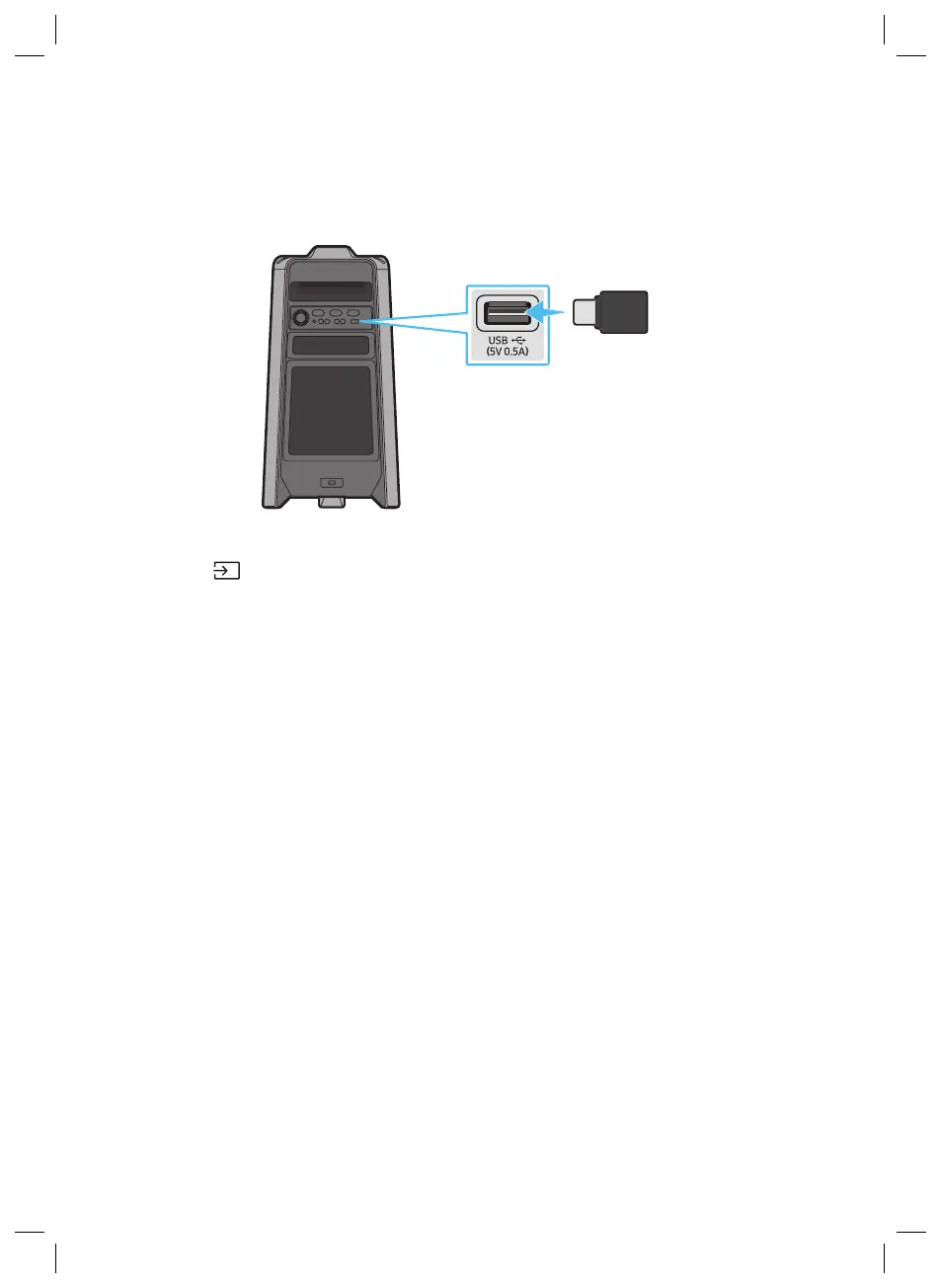ENG - 15
05 CONNECTING A USB STORAGE DEVICE
You can play music les located on USB storage device through the Party Audio.
USB storage device
(not supplied)
Rear of the Party Audio
1. Connect a USB storage device to the USB jack on your Party Audio.
2. Press the (Source) button on the top panel or on the remote control, and then select “USB”.
• You can also select a source using USB button on the remote control.
3. “USB” appears in the display screen.
4. Play music les from the USB storage device through the Party Audio.
• The Party Audio automatically turns off (Auto Power Down) if USB device is not connected,
playback stopped, or there is no input for more than 20 minutes.
Software Update
SamsungmayofferupdatesforthePartyAudio’ssystemrmwareinthefuture.
If an update is offered, you can update the rmware by connecting a USB device with the rmware
update stored on it to the USB port on your Party Audio. For more information about how to download
update les, go to the Samsung Electronics website at www.samsung.com/us/support/.
Then, enter or select the model number of your Party Audio, select the Software & Apps option, and
then Downloads. Note that the option names can vary.
