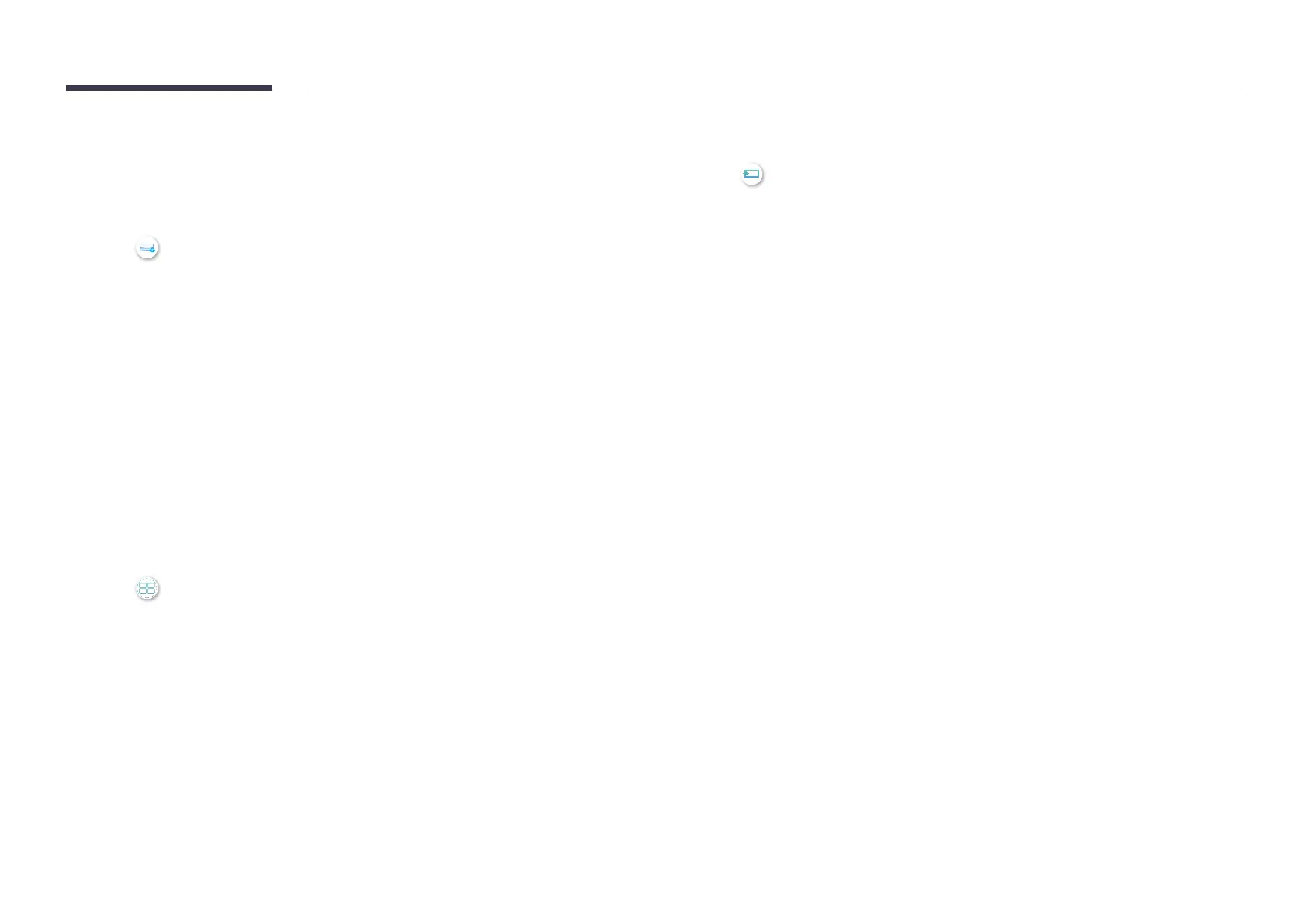29
Workspace
"
This function may not be supported depending on the model.
"
Make sure that the product is connected to the network.
"
Be sure to connect your keyboard and mouse before starting this function.
SOURCE
WorkspaceENTER E
Access to remote PC and your work resources with this function.
Window PC
Remote PC: This function allows you to connect your product to a remote PC or a cloud
server.
Screen Sharing: Share your Windows PC screen to your device.
"
Only PCs or Cloud Servers running on macOS/Windows 7 Pro or newer are supported.
Mac
Remote Login: Connect to Your Mac via Remote Login.
Samsung DeX: Connect to your Samsung mobile device from your device.
Microsoft 365: Collaborate with online versions of Microsoft 365.
VMware Horizon: Provides access to VMware Horizon to businesses operating the VMware
infrastructure with a Horizon account.
SMARTVIEW+
SOURCE SMARTVIEW+ENTER E
You can view multiple content items through SMARTVIEW+.
To start the function, select SMARTVIEW+, and then select the content to add in Select
content. or select a desired combination in Preset at the top of SMARTVIEW+. Or run screen
sharing for your mobile device.
Screen Mirroring
SOURCE Screen MirroringENTER E
Follow the instructions on the screen to adjust the PC settings and wirelessly connect the
Product to the PC.
