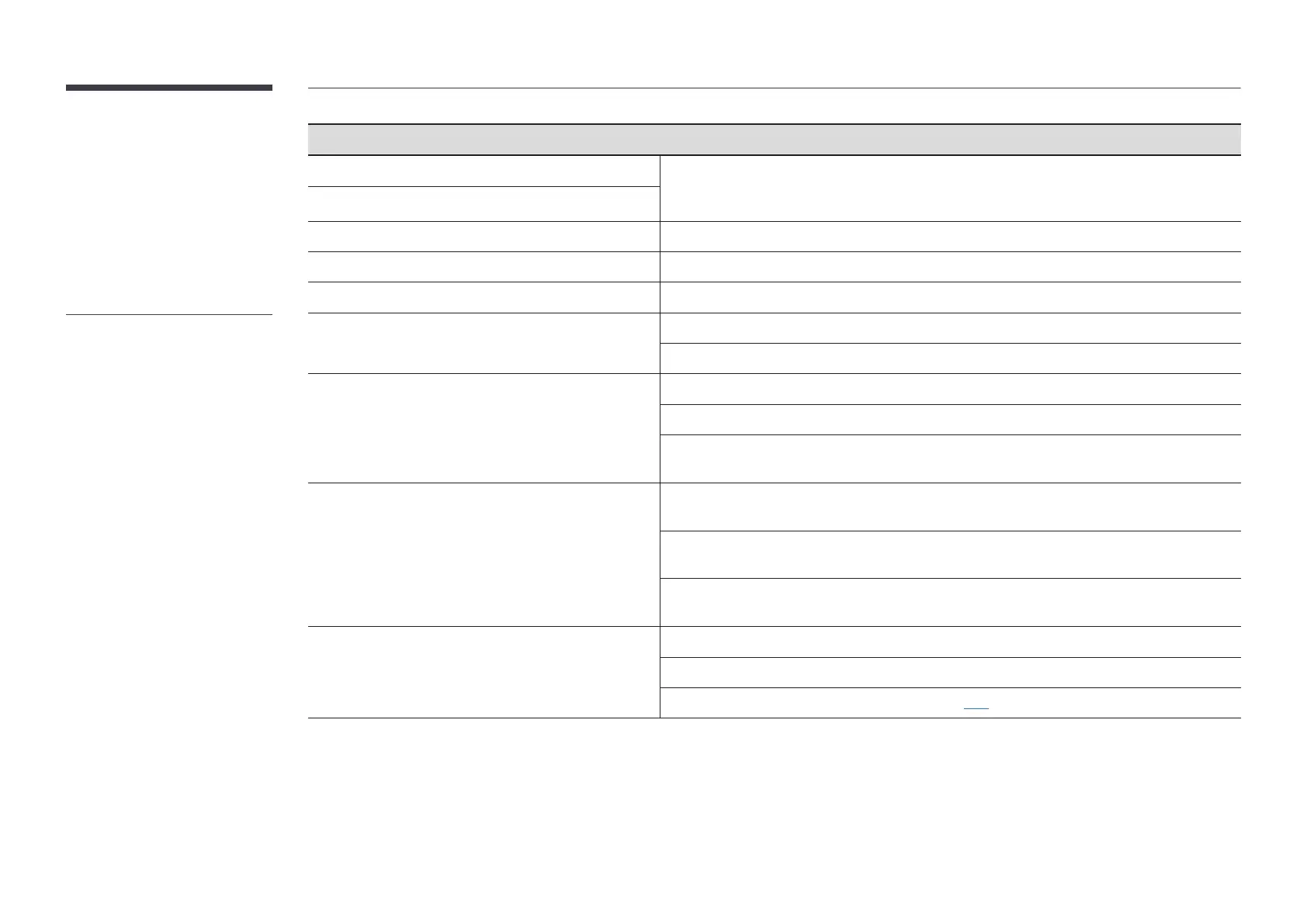95
Screen issue
The screen appears unstable and shaky.
Check that the resolution and frequency of the PC and graphics card are set within a range
compatible with the product. Then, change the screen settings if required by referring to 'Preset
Timing Modes'.
There are shadows or ghost images left on the screen.
The screen is too bright. The screen is too dark.
Go to Picture and adjust the Brightness and Contrast settings.
Screen colour is inconsistent.
Go to PictureAdvanced Settings and adjust the Colour Space Settings settings.
White does not really look white.
Go to PictureAdvanced Settings and adjust the White Balance settings.
There is no image on the screen and the power indicator
blinks every 0.5 to 1 second.
The display is turned off to save energy.
Press any key on the keyboard or move the mouse to return to the previous screen.
The product will turn off automatically.
If a PC is connected to the product, check the power status of the PC.
Make sure the power cable is connected properly to the product and power outlet.
If the signal from a connected device is not detected, the product automatically turns off after
10 to 15 minutes.
The screen display does not look normal.
Encoded video content may cause the display to appear corrupted in scenes featuring fast
moving objects such as in a sports event or action video.
Low signal level or low picture quality may cause the display to appear corrupted. This does not
mean the product is defective.
A cell phone within a distance of one-meter radius may cause static on analogue and digital
products.
The brightness and colour do not look normal.
Go to Picture and adjust the screen settings such as Colour, Brightness and Sharpness.
Go to System and adjust the Eco Solution settings.
Reset the screen settings to the default settings. (P.68)
"
The power indicator may not be
supported depending on the
model.
