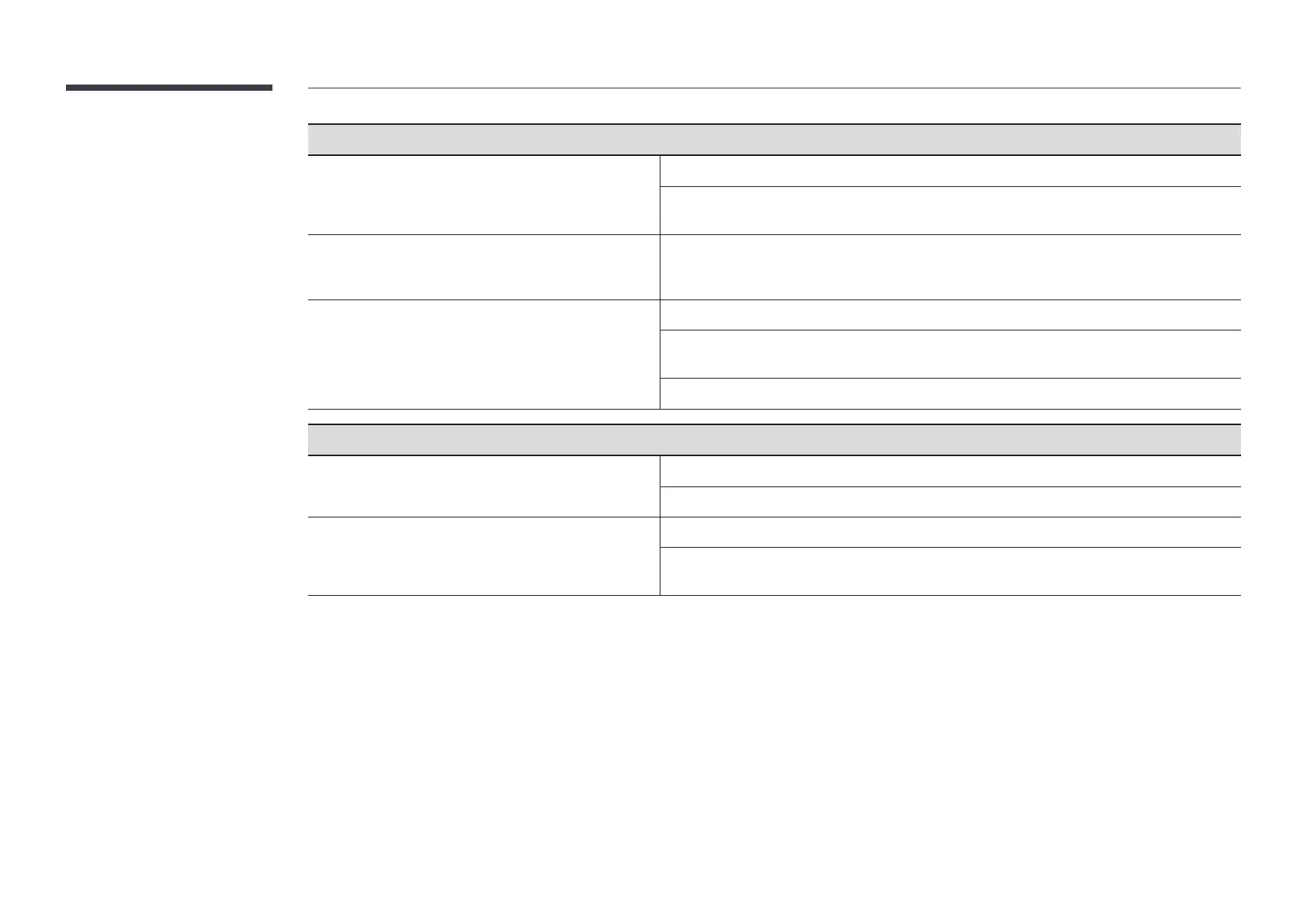96
Screen issue
I see red, green, and blue.
Check the cable connections.
This issue may happen when the panel of the product is defective. Contact a Samsung Service
Centre to resolve the issue.
The display looks unstable and then freezes.
The screen may freeze when a resolution other than the recommended resolution is used or
if the signal is not stable. To resolve the issue, change the PC resolution to the recommended
resolution.
The screen cannot be displayed in full screen.
A video with an aspect ratio different from the product can cause a black bar to appear at the
top and bottom of the screen.
Change the screen size setting to full screen on the product or source device.
Sound issue (For models with built-in speakers)
There is no sound.
Check the connection of the audio cable or adjust the volume.
Check the volume.
The volume is too low.
Adjust the volume.
If the volume is still low after turning it up to the maximum level, adjust the volume on your PC
sound card or software programme.
