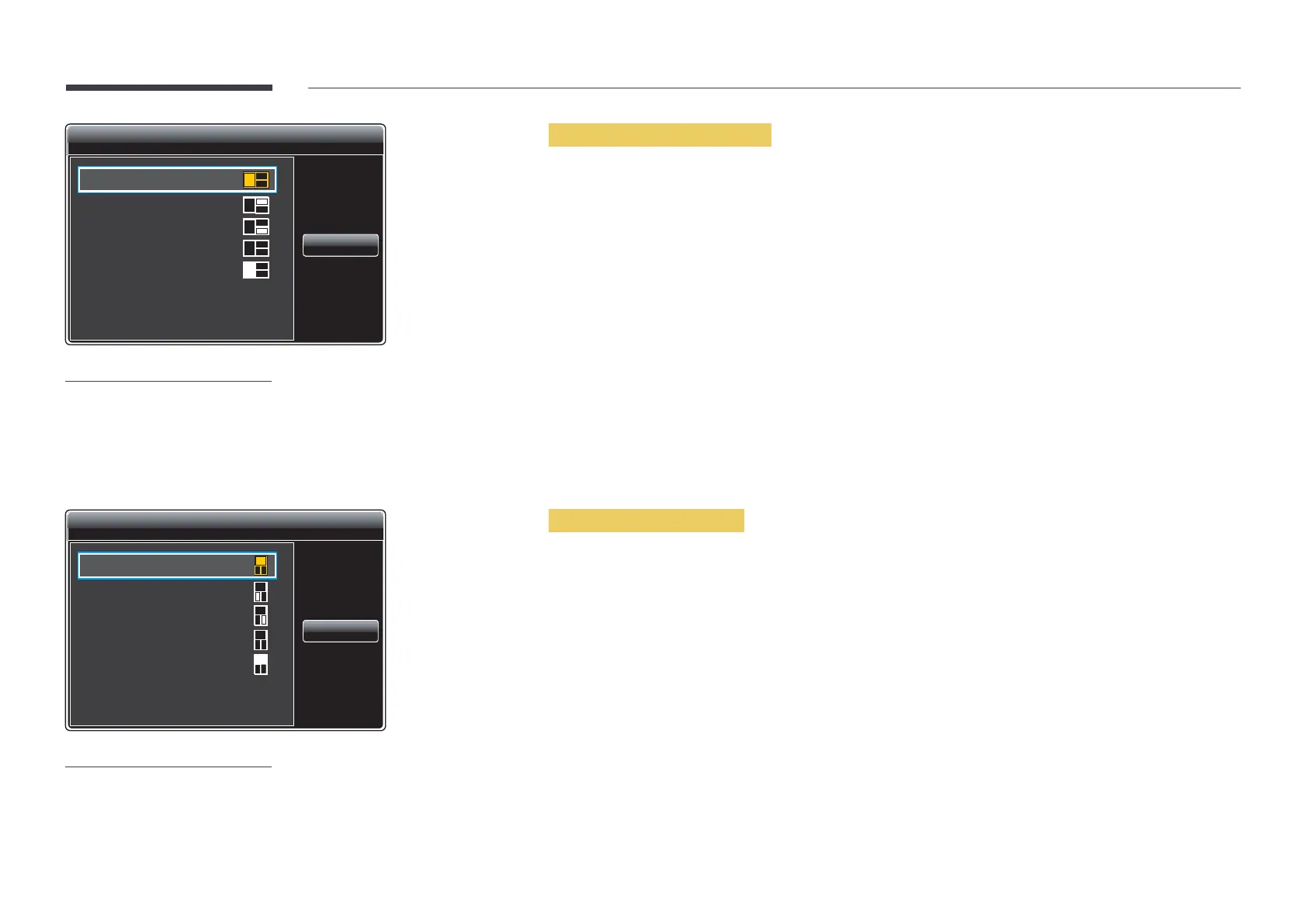70
Triple Screen
Main
Sub 1
Sub 2
Screen Size
Select Sound
Close
-
The displayed image may differ depending on the model.
Triple Screen
Main
Sub 1
Sub 2
Screen Size
Select Sound
Close
-
The displayed image may differ depending on the model.
Triple Screen (Landscape)
When the screen of an external device or PC is displayed, view pictures from other devices at the same time. The pictures will
be displayed as two sub-screens.
―
Divided screens cannot use the same input source simultaneously. Assign a different input source to each of the divided
screens.
•
Main: Specify Source and Aspect Ratio for the Main screen in Triple Screen mode.
•
Sub 1: Specify Source and Aspect Ratio for the Sub 1 screen in Triple Screen mode.
•
Sub 2: Specify Source and Aspect Ratio for the Sub 2 screen in Triple Screen mode.
•
Screen Size: Set the sizes of the Main, Sub 1 and Sub 2 screens.
•
Select Sound: Select a sound source to enable in Triple Screen mode.
Triple Screen (Portrait)
When the screen of an external device or PC is displayed, view pictures from other devices at the same time. The pictures will
be displayed as two sub-screens.
―
Available only when Source Content Orientation is set to Portrait.
―
Divided screens cannot use the same input source simultaneously. Assign a different input source to each of the divided
screens.
•
Main: Specify Source and Aspect Ratio for the Main screen in Triple Screen mode.
•
Sub 1: Specify Source and Aspect Ratio for the Sub 1 screen in Triple Screen mode.
•
Sub 2: Specify Source and Aspect Ratio for the Sub 2 screen in Triple Screen mode.
•
Screen Size: Set the sizes of the Main, Sub 1 and Sub 2 screens.
•
Select Sound: Select a sound source to enable in Triple Screen mode.
