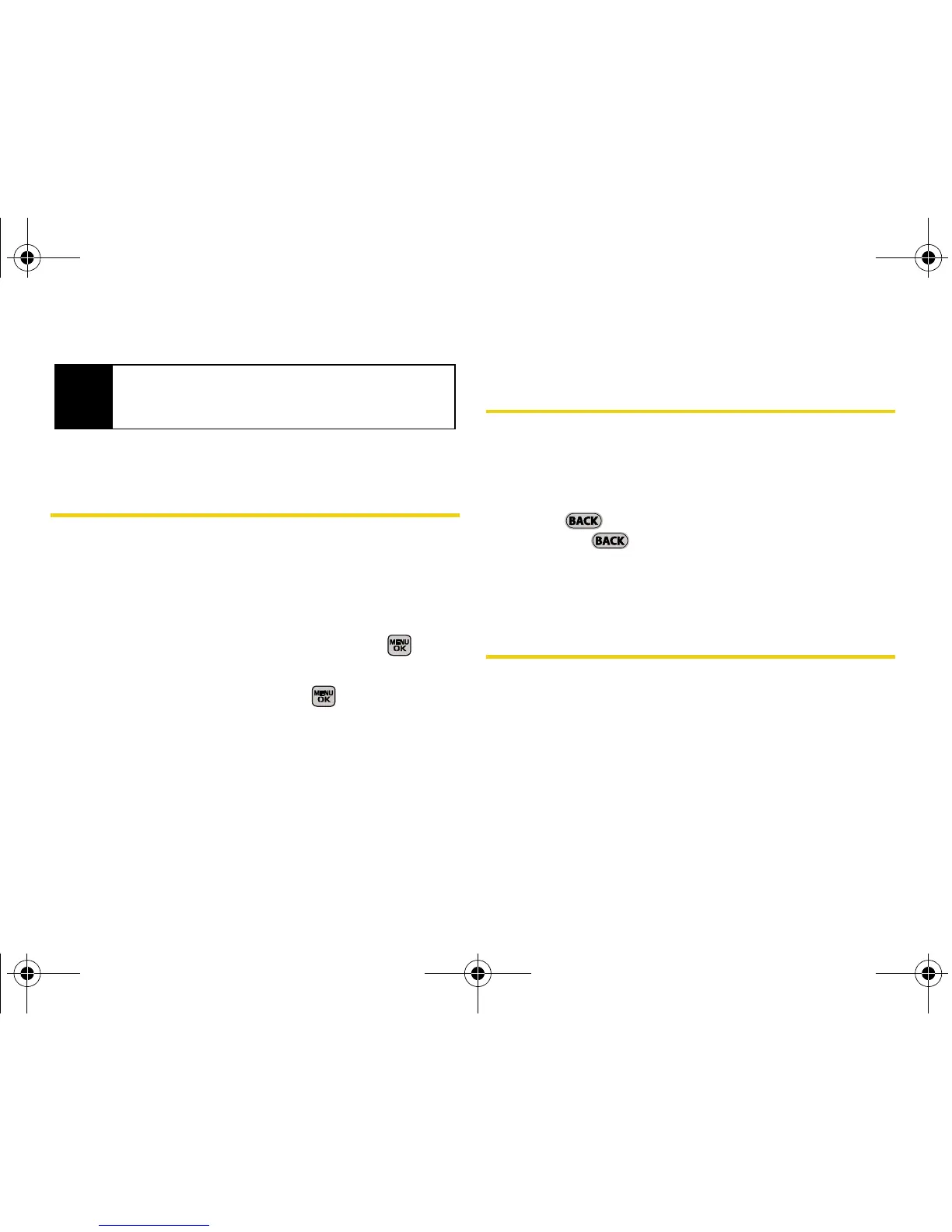86 Section 2G. Contacts
Adding a Phone Number to a
Contacts Entry
1. Highlight a Contacts entry. (See “Finding Contacts
Entries” on page 84.)
2. Select Options (right softkey) > Edit Contact >
<Add Number>.
3. Enter the new phone number and press .
4. Select a label for the entry (Mobile, Home, Work,
Pager, Fax or Others) and press .
5. Press Done (left softkey) to save the new number.
Editing a Contacts Entry’s Phone
Number
1. Highlight a Contacts entry. (See page 84.)
2. Select Options (right softkey) > Edit Contact and
select an existing number.
3. Press to clear one digit at a time, or press
and hold to erase the entire number.
4. Re-enter or edit any number and press Done
(left softkey) to save the information.
Deleting a Contact
1. Highlight a Contacts entry. (See page 84.)
2. Select Options (right softkey) > Delete Contact.
3. Select Delete (left softkey) to confirm the deletion.
Tip
You can view the next entry by pressing the
navigation key down or view the previous entry by
pressing the navigation key up.
Sprint M540.book Page 86 Wednesday, August 27, 2008 10:00 PM
