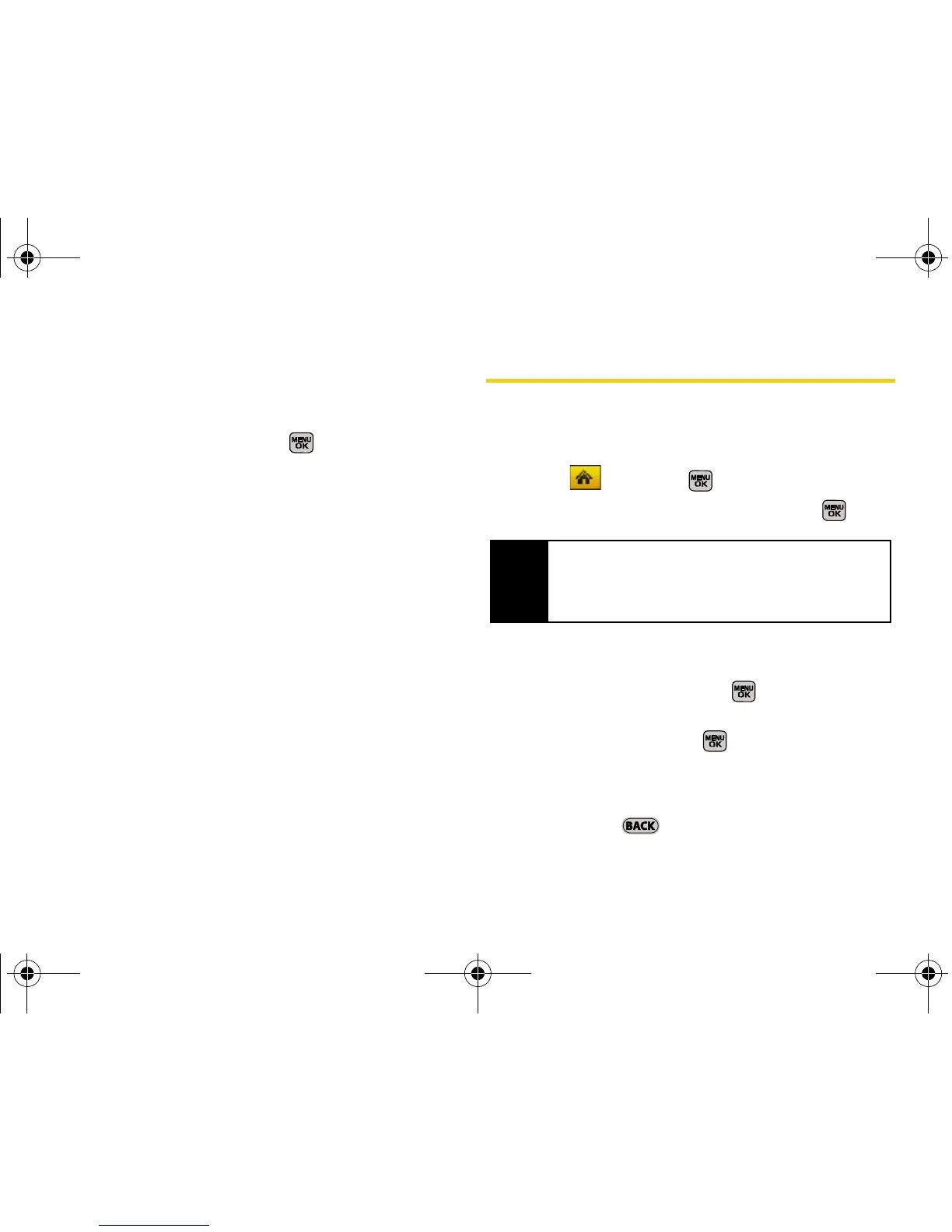122 Section 2K. Camera
Selecting Camera Settings
1. From camera mode, press Options (right softkey) >
Settings...
2. Select an option and press :
䡲 Resolution to select a picture’s file size (2M, 1.3M,
High, Med, or Low).
䡲 Quality to select the picture quality setting (Fine,
Normal, or Economy).
䡲 Shutter Sound to select a shutter sound (Shutter 1-4
or
Off).
䡲 Status Bar to turn the status bar On (Show) or Off
(Hide) when in camera mode.
䡲 Storage to select the destination for the image files
(
Phone or Card).
Recording Videos
In addition to taking pictures, you can also record, view,
and send videos to your friends and family with your
phone’s built-in video camera.
1. Select and press > Photos > Camcorder.
2. Select Video Mail or Long Video and press .
3. Using the phone’s display screen as a viewfinder,
aim the lens at your subject.
4. Press Record (left softkey) or to begin
recording.
5. Press Done (left softkey), , or camera button to
stop recording. (The video will automatically be
saved to the default folder.)
䡲 To return to camcorder mode to take another
video, press .
Note
Video Mail can be at most 30 seconds in length, but
the length of a
Long Video is dependent on both the
quality settings and storage type used (phone or
memory card).
Sprint M540.book Page 122 Wednesday, August 27, 2008 10:00 PM