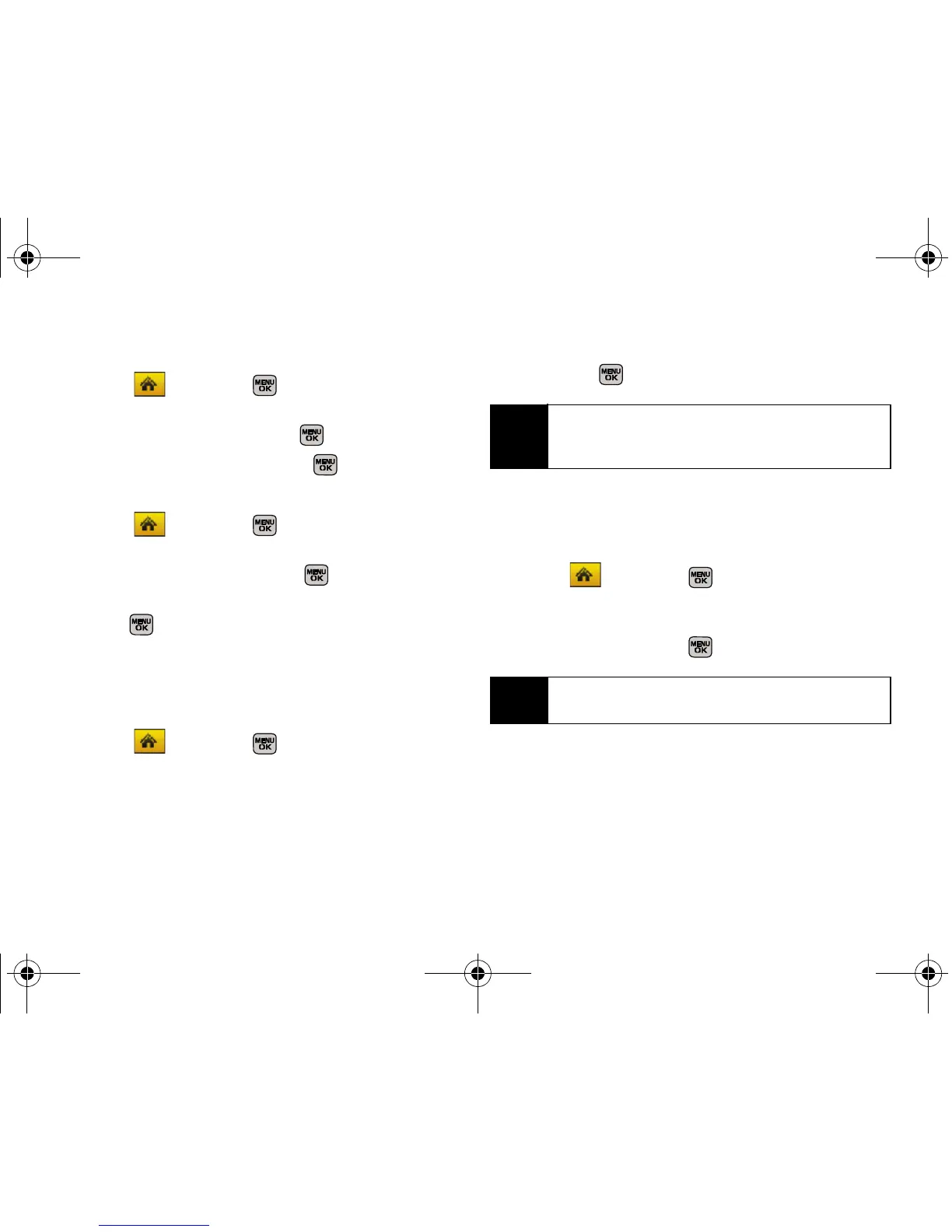54 Section 2C. Settings
To select a Tone Length:
1. Select and press > Settings > Sounds >
Key Tone.
2. Select Tone Length and press .
3. Select Short or Long and press .
To select a Tone Volume:
1. Select and press > Settings > Sounds >
Key Tone.
2. Select Tone Volume and press .
3. Select a tone level (Key Tone Off or Level 1 - 8) and
press .
Adjusting the Phone’s Volume Settings
Adjust your phone’s volume settings to suit your needs
and your environment.
1. Select and press > Settings > Sounds >
Volume.
2. Select Ringer, Earpiece, Headset, Speakerphone, or
Advanced...
3. Using the navigation key, choose a volume level
and press .
Adjusting the Advanced Volume Settings
Adjust your phone’s other advanced volume settings to
suit your needs and your environment.
1. Select and press > Settings > Sounds >
Volume > Advanced....
2. Select Alarm, Applications, Text Message, Picture Mail,
or
Voice Mail and press .
Tip
You can adjust the ringer volume in standby mode
(or the earpiece volume during a call) by using the
volume key on the left side of your phone.
Note
Repeat these same processes to adjust the
Applications > Volume and Game Vibration settings.
Sprint M540.book Page 54 Wednesday, August 27, 2008 10:00 PM
