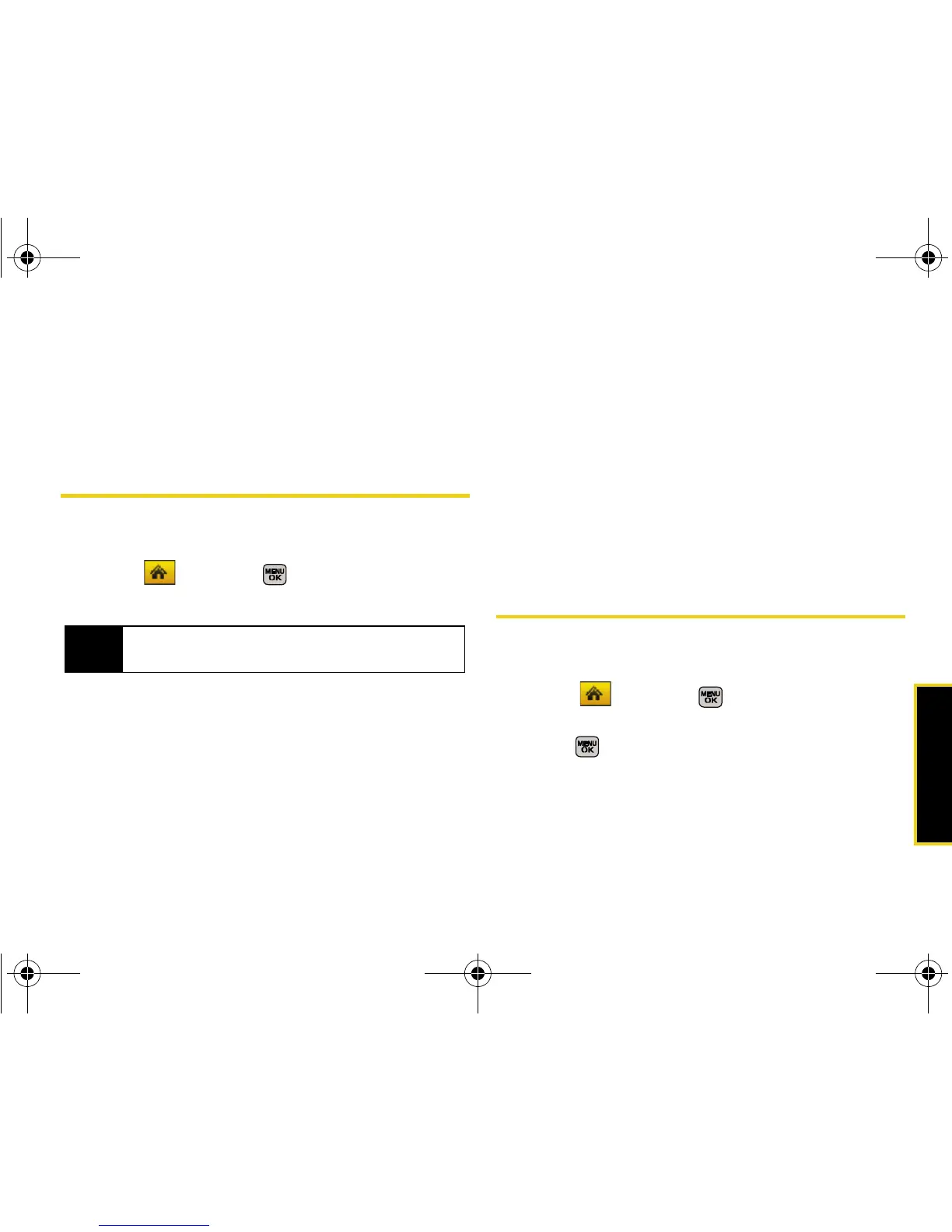Calendar/Tools
Section 2H. Calendar and Tools 95
6. Select a due date by highlighting the Due Date field.
䡲 Using your keypad and/or navigation key, set the
date.
7. Press Done (left softkey) to save and exit.
Countdown
This option allows you to enter a timer that counts
down to an event based on a date and time specified.
1. Select and press > Tools > Calendar >
Countdown.
2. Press Add New (left softkey).
3. Enter the countdown name using either the
keypad or keyboard.
4. Select a time by highlighting the Time field.
䡲 Using your keypad and/or navigation key, enter
the time of the countdown.
䡲 Change the AM/PM entry by pressing AM/PM
(right softkey).
5. Select a date by highlighting the Date field.
䡲 Using the keypad, enter the date of the
countdown.
6. Press Done (left softkey) to save and exit.
Using Your Phone’s Alarm Clock
Your phone comes with a built-in alarm clock that has
multiple alarm capabilities.
1. Select and press > Tools > Alarm.
2. Select Alarm #1, Alarm #2, or Alarm #3 and
press .
3. Turn the alarm on or off by selecting the activation
field.
䡲 Select On or Off.
Note
If there are no countdowns saved, the New
Countdown
screen is automatically displayed.
Sprint M540.book Page 95 Wednesday, August 27, 2008 10:00 PM