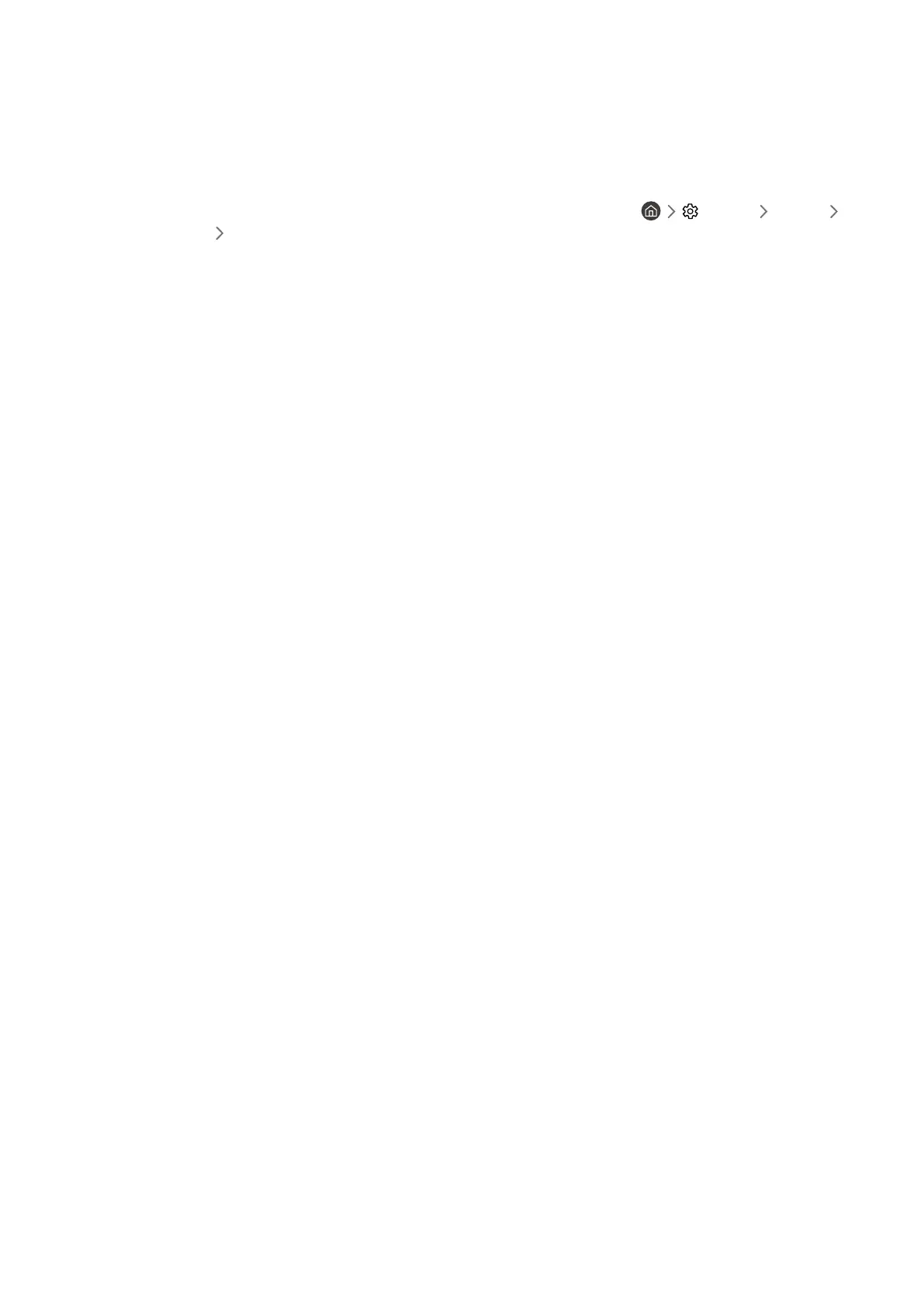- 63 -
3
Locking and unlocking apps
1. Select an app to lock or unlock.
2. Select Lock/Unlock.
The selected app is locked or unlocked.
" To lock or unlock an app, enter the PIN. The default PIN is "0000." You can set the PIN in Settings General
System Manager Change PIN.
4
Moving apps
1. Select an app to move.
2. Select Move.
3. Move the app to the desired location.
4. Press the Select button.
The selected app is moved.
" This function may not be supported depending on the model or geographical area.
5
Reinstalling an app
1. Select the app to install again.
2. Select Reinstall.
Reinstallation starts.
6
Checking the app information details
1. Select the app to check.
2. Select View Details.
The app information screen appears.
" You can rate an app on the View Details screen.
7
Automatically updating apps
To automatically update the installed apps, set Auto Update to ON.
" Automatic update is enabled only when the product is connected to the Internet.
