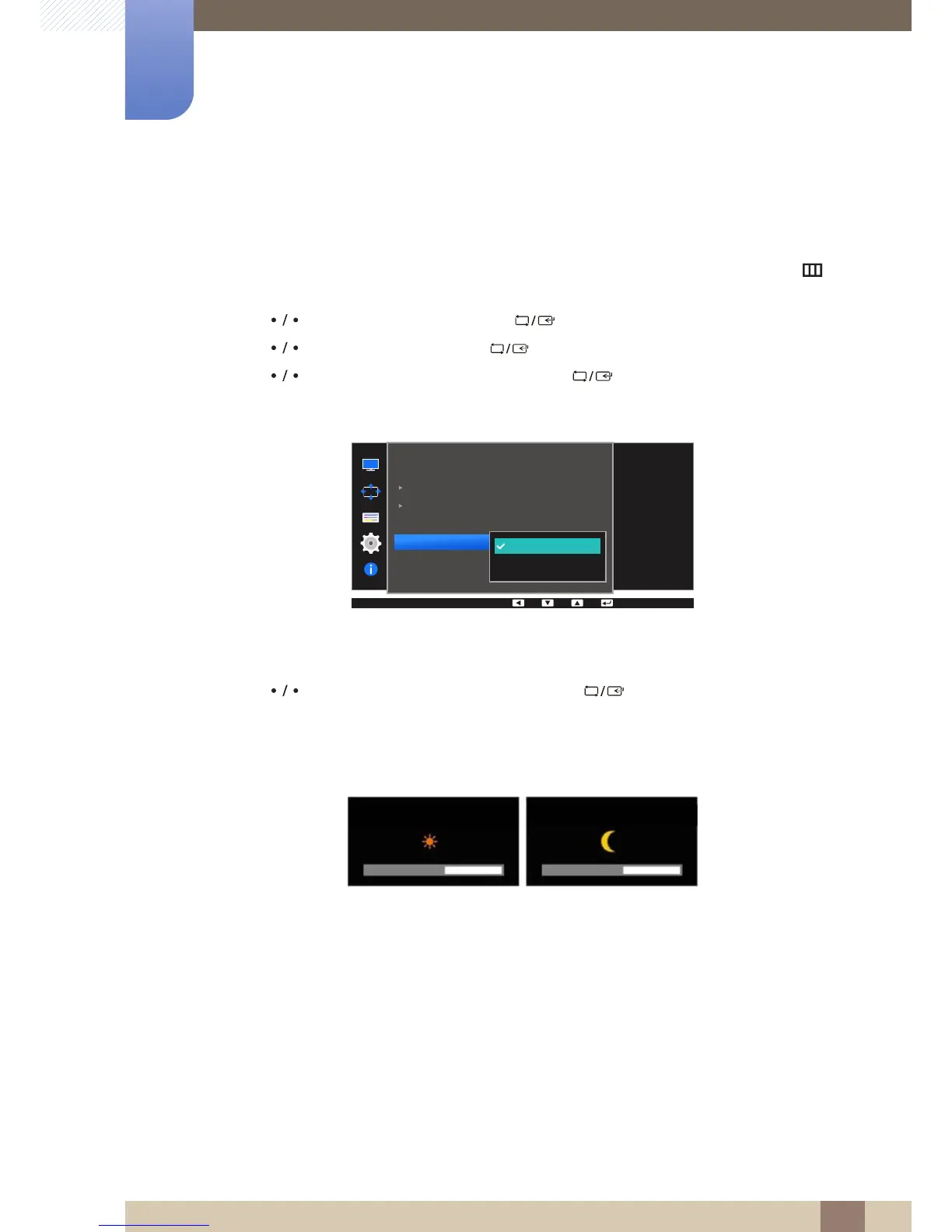75
Setup and Reset
6
6 Setup and Reset
6.1.3 Eco Icon Display
Configuring Eco Icon Display
1 Press any button on the front of the product to display the Function Key Guide. Next, press [ ] to
display the corresponding menu screen.
2 Press [ ] to move to Settings and press [ ] on the product.
3 Press [ ] to move to ECO and press [ ] on the product.
4 Press [ ] to move to Eco Icon Display and press [ ] on the product.
The following screen will appear.
z Off: Disable the Eco Icon Display function.
z On: Display the operation status of the Eco sensor as a pop-up guide.
5 Press [ ] to move to the option you want and press [ ].
6 The selected option will be applied.
Notes
z If the screen brightness is adjusted according to the ambient light intensity when the
Eco Light Sensor is on, a pop-up as shown above will appear showing the adjusting screen
brightness.
z If the screen becomes brighter as the ambient light becomes brighter, the brightness slide bar level
will increase with a sun image displayed. If the screen becomes darker, the brightness slide bar level
will decrease with a moon image displayed. The brightness slide bar will be displayed for 3 seconds
after the sensor activates.
z While in the check signal or no signal mode, the monitor will not display the OSD.
