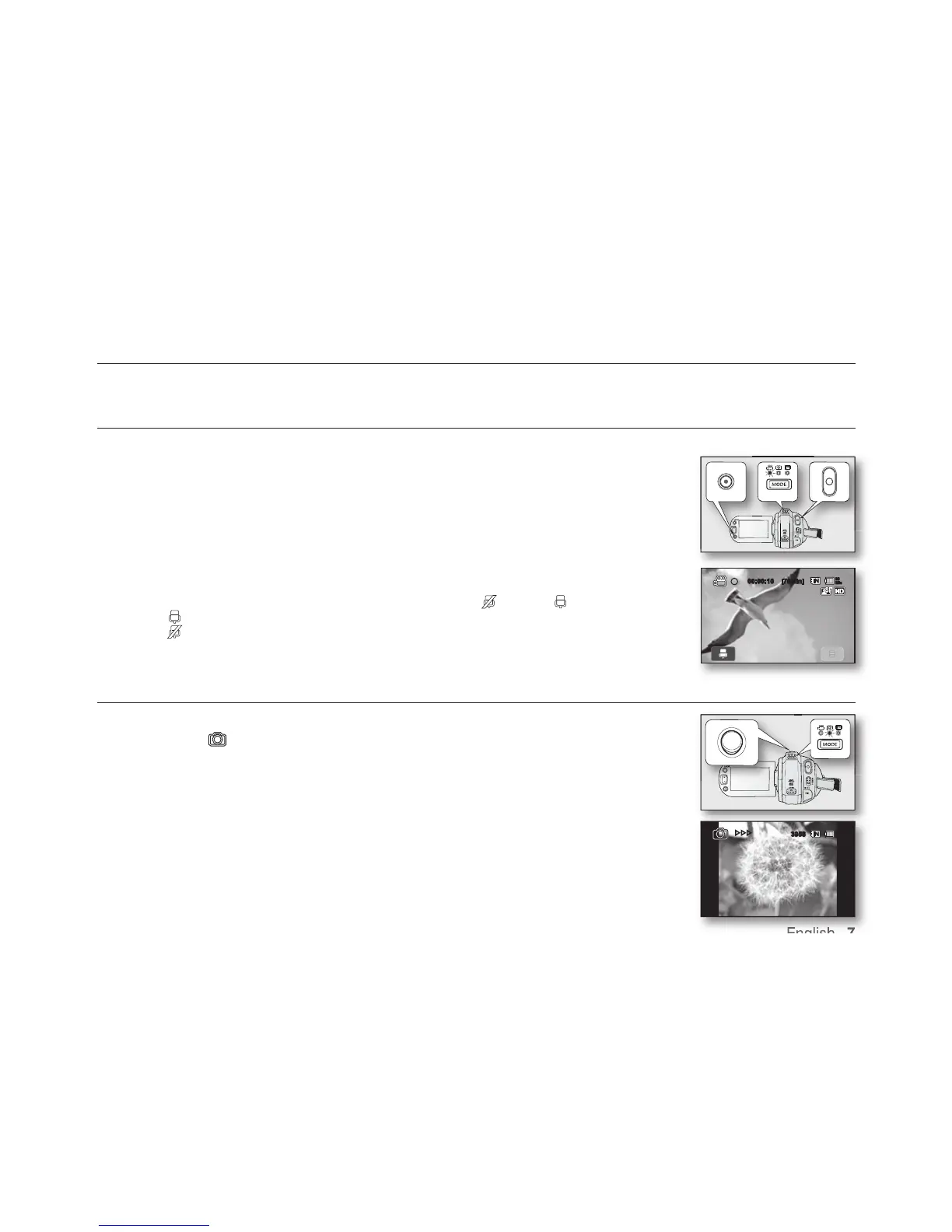English _7
recording
Basic procedures to record a movie or photo image are described below.
RECORDING MOVIE IMAGES
1. Turn the HD camcorder on.
• Connect a power source to the HD camcorder.
(A battery pack or an AC power adaptor)
• Slide the
POWER switch downward to turn the HD camcorder on.
The lens opens automatically with HD camcorder on.
• Set the appropriate storage media
(If you want to record on a memory card, insert the memory card.)
2. Check the subject on the LCD screen.
3. Press the Recording start/stop button.
• The recording (
) indicator will display, and recording will start.
•
Each touch of Mute tab on the LCD screen toggles Mute on ( ) and off ( ).
- ( ) : Movie images are recorded with voice.
- ( ) : Movie images are recorded without voice.
• To stop recording, press the Recording start/stop
button again.
4. When recording is finished, turn the HD camcorder off.
TAKING PHOTO IMAGES
1. Slide the POWER switch downward to turn on the power and press the MODE button
to set Photo ( ).
• The lens opens automatically with HD camcorder on.
• Set the appropriate storage media.
(If you want to record on a memory card, insert the memory card.)
2. Check the subject on the LCD screen.
3. Press the PHOTO button halfway down (half press).
• The HD camcorder automatically focuses on the subject at the center of screen (when auto focus
is selected).
• When the image is in focus, the (
) indicator is displayed in green.
4. Press the PHOTO button down fully (full press).
• A shutter sound is heard. When the (
) indicator disappears, the photo image has been
recorded.
• While saving the photo image on the storage media, you cannot proceed with the next recording.
