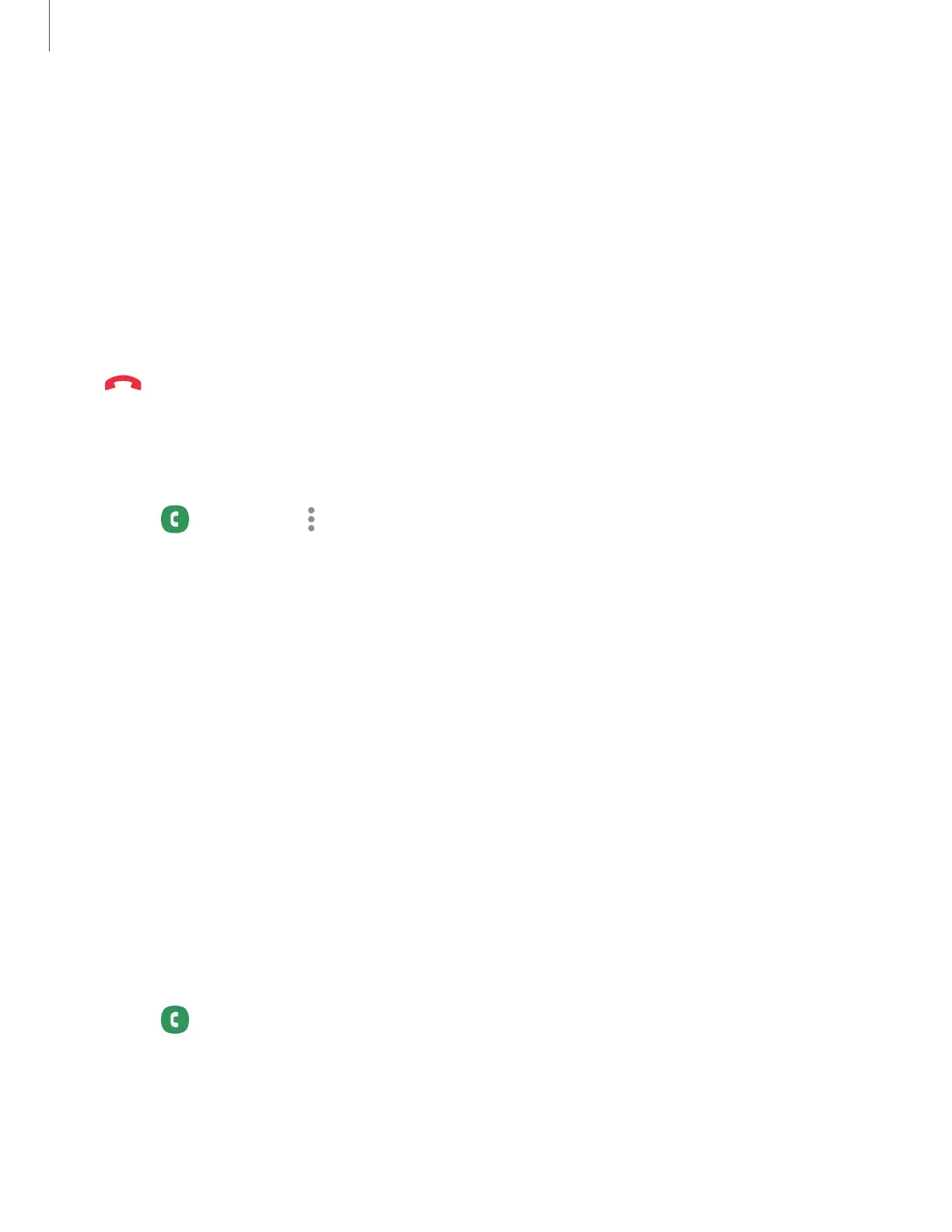Multitask
If you exit the call screen to use another app, your active call is indicated in the Status
bar.
To return to the call screen:
◌
Drag the Status bar down to display the Notification panel and tap the call.
To end a call while multitasking:
◌
Drag the Status bar down to display the Notification panel, and then tap
End call.
Call pop-up settings
When calls are received while using other apps, they can be displayed as pop-ups.
◌
From Phone, tap More options > Settings > Call display while using apps.
The following options are available:
•
Full screen:Display an incoming call in the full screen Phone app.
•
Pop-up: Display an incoming call as a pop-up at the top of the screen.
•
Mini pop-up: Display an incoming call as a smaller pop-up.
•
Keep calls in pop-up:Enable this option to keep calls in the pop-up after they
are answered.
Manage calls
Your calls are recorded in a call log. You can set up speed dials, block numbers, and
use voicemail.
Call log
The numbers of the calls you have dialed, received, or missed are stored in the Call
log.
◌
From Phone, tap Recents. A list of recent calls is displayed. Ifthe caller is in
your Contacts list, the caller’s name is displayed.
74
Apps
