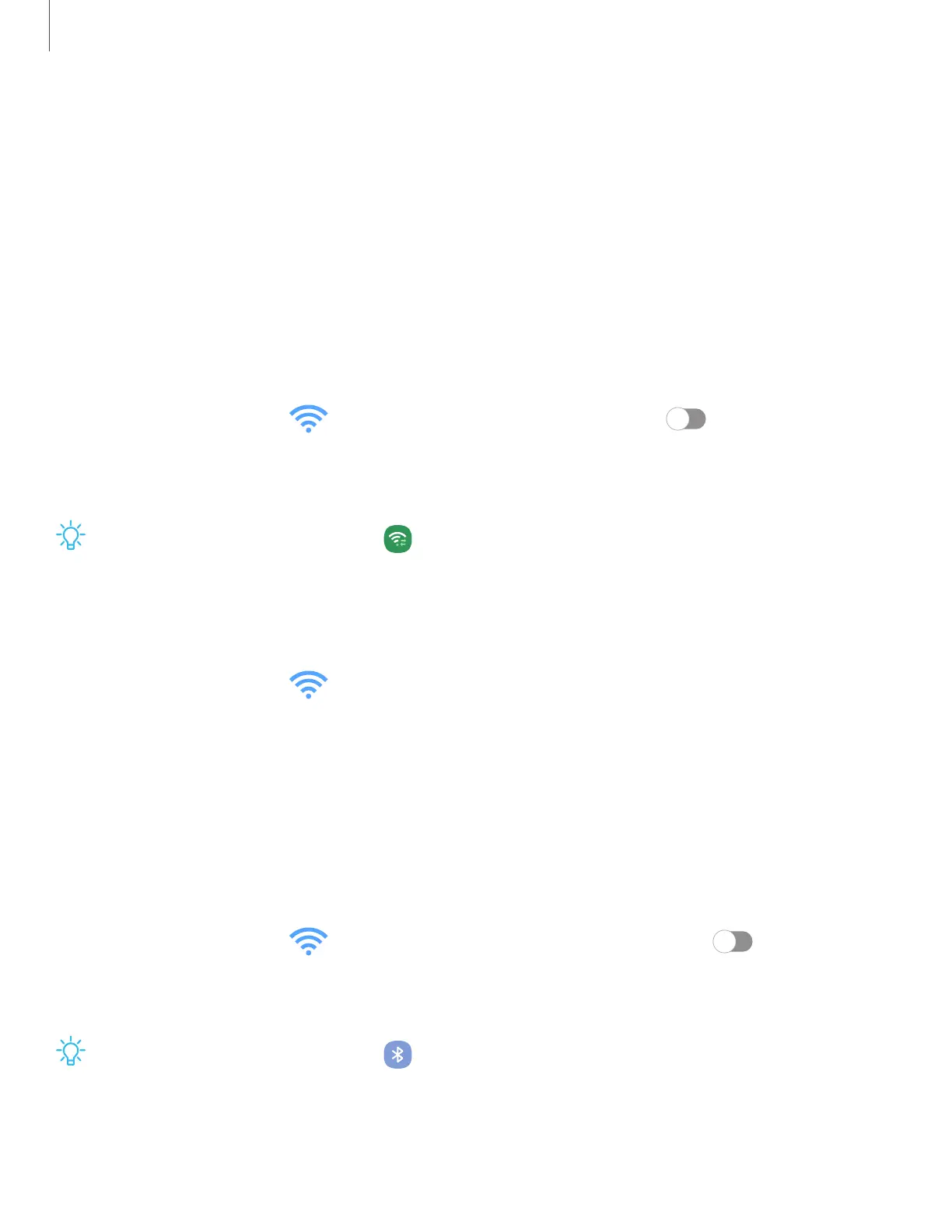• Hotspot 2.0: Connect automatically to Wi-Fi networks that support
Hotspot2.0.
• Install network certificates: Install authentication certificates.
• MAC address: View your device’s MAC address, which is required when
connecting to some secured networks (not configurable).
• IP address: View your device’s IP address (notconfigurable).
Wi-FiDirect
Wi-FiDirect uses Wi-Fi to share data between devices.
1.
From Settings, tap Connections > Wi-Fi, and then tap to turn on Wi-Fi.
2. Tap Wi-FiDirect.
3. Tap a device, and then follow the prompts to connect.
TIPWhen sharing a file, tap Wi-Fi Direct to use this feature.
Disconnect from Wi-Fi Direct
Disconnect your device from a Wi-FiDirect device.
◌
From Settings, tap Connections > Wi-Fi > Wi-FiDirect. Tap a device to
disconnect it.
Bluetooth
You can pair your device to other Bluetooth-enabled devices, like Bluetooth
headphones or a Bluetooth-enabled vehicle infotainment system. Once a pairing is
created, the devices remember each other and can exchange information without
having to enter the passkey again.
1.
From Settings, tap Connections > Bluetooth, and then tap to turn on
Bluetooth.
2. Tap a device and follow the prompts to connect.
TIPWhen sharing a file, tap Bluetooth to use this feature.
89
Settings
