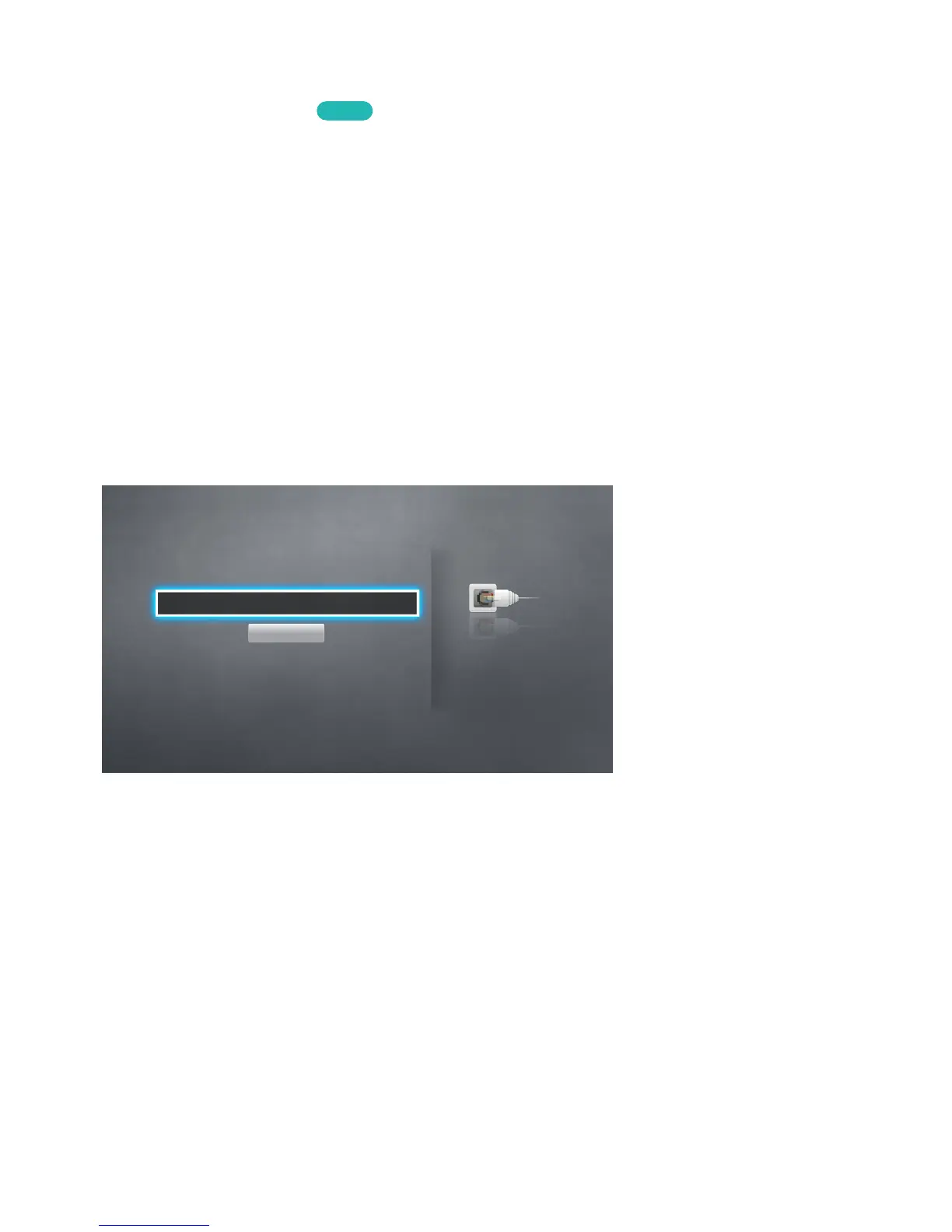Connecting to a Wired Internet Network Automatically
Network > Network Settings
Try Now
Automatically connect to an available network.
1.
Set the Network Type to Wired, and then select Connect.
2.
The TV attempts to connect to an available network. Once successful, you will see a confirmation
message. Select OK. If the attempt fails, try again, or connect manually.
Connecting to a Wired Internet Network Manually
Network > Network Settings
With networks that require a static IP address, you will need to enter the IP address, subnet mask,
gateway, and DNS values manually to connect to the network. To get these values, contact your
Internet Service Provider (ISP).
"
Refer to the "Dynamic versus Static IP Addresses" section for more information on dynamic IP and static IP
addresses.
1.
Set the Network Type to Wired, and then select Connect.
Network Settings
Select your network type.
Network Type Wired
Connect
You can connect your TV
to the internet.
