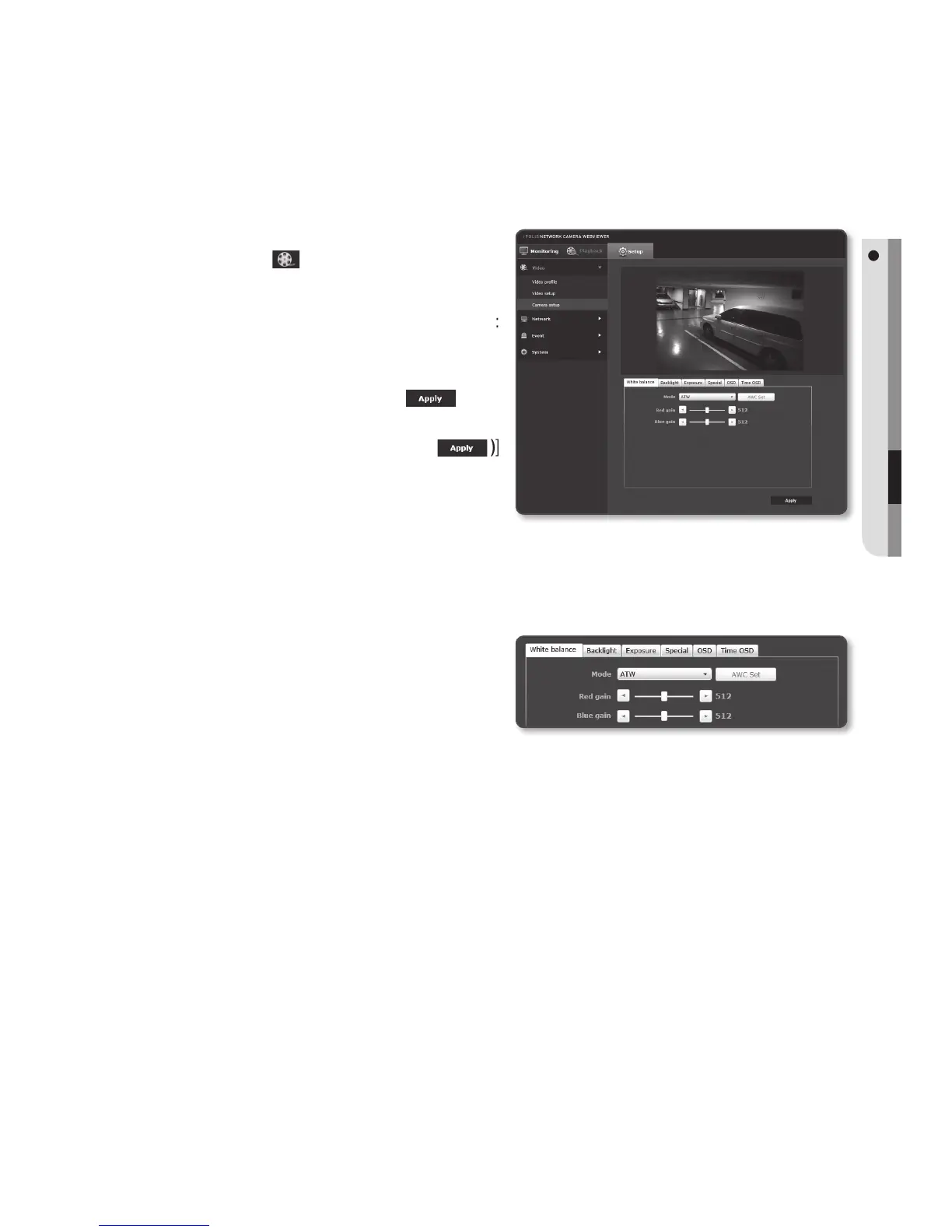Camera setup
You can change the camera settings according to the environment where the camera is
located.
1. From the Setup menu, select the
<Video (
)> tab.
2. Click <Camera setup>.
3.
Configure the settings as necessary of :
White balance, Backlight, Exposure,
Special, OSD, Time OSD
4. When done, click [Apply (
)].
`
If a certain time (timeout: 240s) is elapsed
with your not pressing the [Apply ( )]
button after changing the settings, your
changes will not be applied.
White balance Setup
You can correct the image colors based on white under any lighting conditions.
1. Select <White balance>.
2. Select <Mode>.
• ATW : Corrects the colors of the
camera video automatically.
It is available in the color temperature of between 1,800°K and 10,500°K.
• Manual : You can adjust the red and blue gains of the camera video manually.
• AWC : Corrects the colors of the camera video to be optimized to the
current lighting condition and screen mode.
To obtain the optimal condition for the current lighting, put the focus of the
camera to a white paper and press the [AWC Set] button. If the lighting
environment is changed, you should readjust the settings accordingly.
• Outdoor : Automatically corrects the video colors of the camera to be
optimized to the outdoor environment.
It is available in the color temperature of between 1,800°K and 10,500°K.
(including natrium lamp)
• Indoor : Automatically corrects the video colors of the camera to be optimized to
the indoor environment.
It is available in the color temperature of between 4,500°K and 8,500°K.
English _51
● SETUP SCREEN
