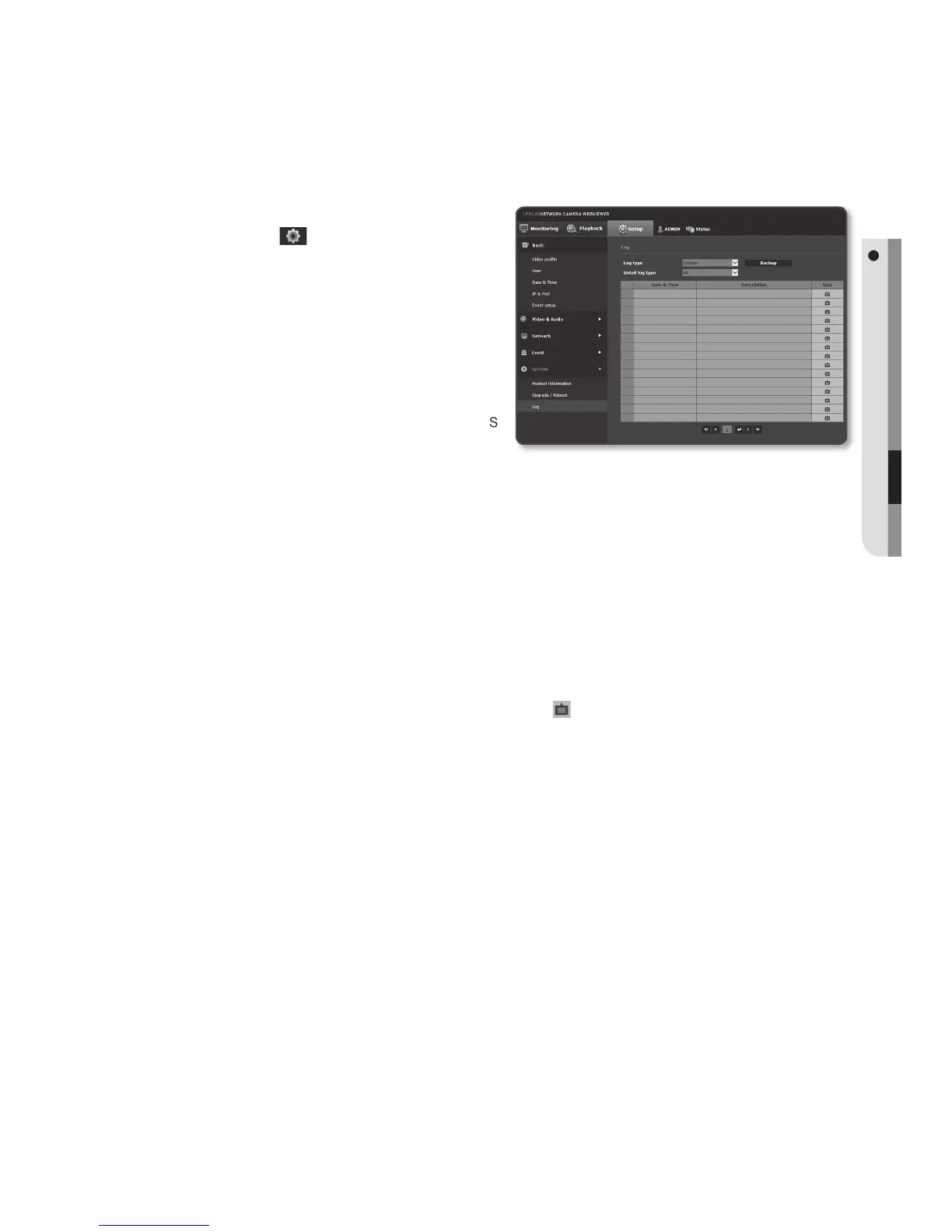Log
You can check the system log or event log.
1. From the Setup menu, select the
<System (
)> tab.
2. Click <Log>.
3. Select a log type.
• System : You can check the system
logs where any system changes
are recorded including the time
information.
• Event : You can check the event logs
including the time information.
4. From the right log list, select an item to search for.
• If you select <All> in the top left dropdown list, all logs for the applicable log type
will be displayed.
5. If one page can not display all the logs available, use the bottom buttons to move to
the previous, next, or the last item.
6. Click on the <Backup> button to save all the log data for the currently selected
mode (system, event) in the “time stamp value create by camera in modelname-
mode-camera.txt file” in the download folder for the browser.
M
`
If you want to view the details of a log, click [Info
(
)
] in the right column of the log; the log
information will be shown in the bottom pane.
`
Each page displays 15 logs with the latest one displayed at the top.
`
The event/system log list can contain up to 1000 logs; after that, the existing logs will be deleted
from the oldest one each time a new log is created.
English _125
● SETUP SCREEN
