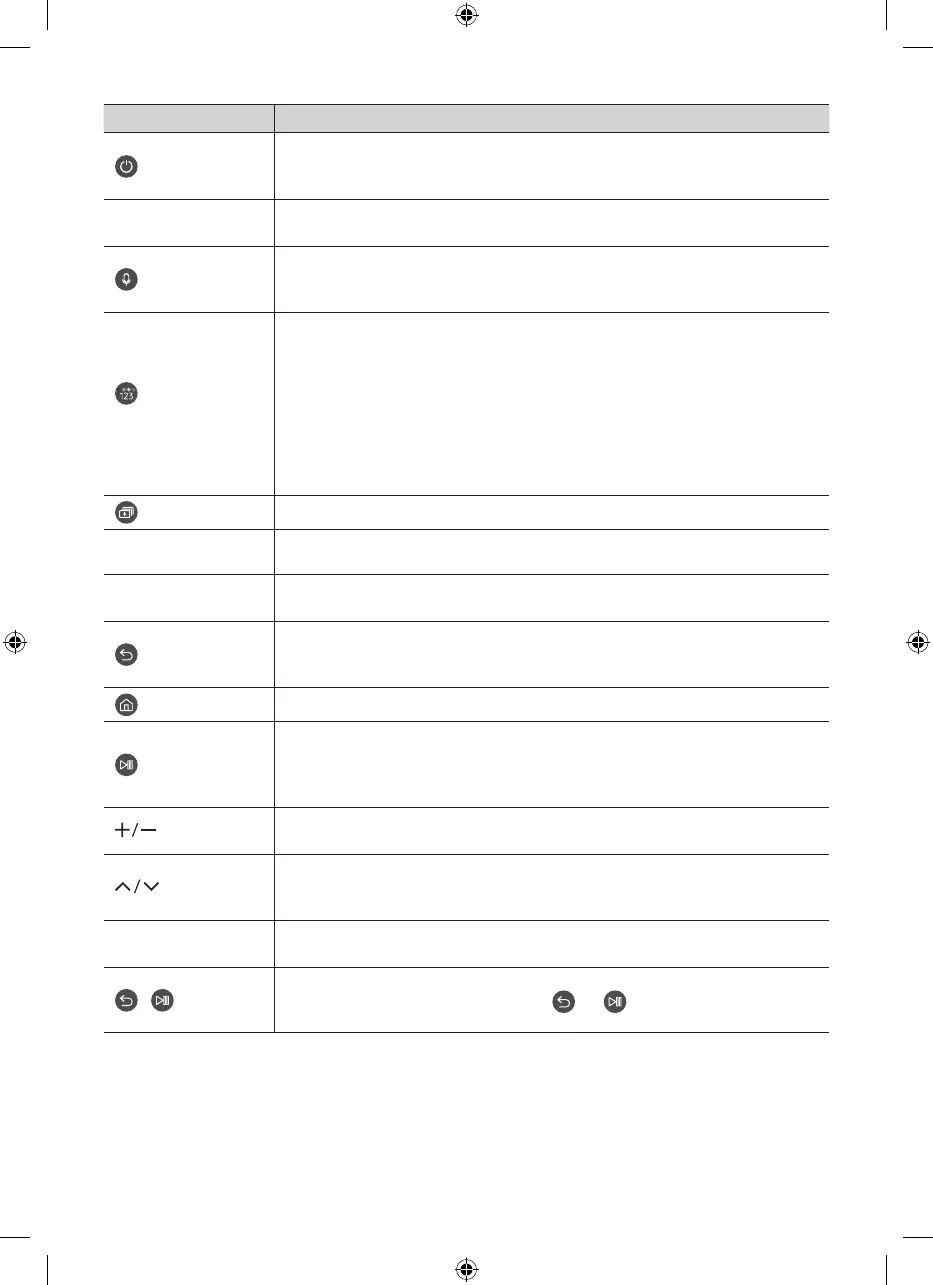Button Description
(Power)
Press to turn the TV on or off.
For The Frame model, When watching TV, press to switch to Art mode. In Art mode,
press to switch to watching TV. Press and hold to turn off the TV completely.
1 MIC / LED
Used as MIC when using voice recognition with the remote control.
• Do not impact the MIC hole or use a sharp object to poke into the hole.
(Voice Assistant)
Runs Voice Assistant. Press and hold the button, say a command, and then release the
button to run Voice Assistant.
• The supported Voice Assistant's languages and features may differ by geographical region.
(Colour / Number
button)
Each time you press this button, the coloured buttons window and the virtual numeric
pad are displayed alternately.
• Use these coloured buttons to access additional options specific to the feature you
are using.
• Press to bring up the virtual numeric pad on the screen. Use the numeric keypad
to enter numeric values. Select numbers and then select Done to enter a numeric
value. Use to change the channel, enter a PIN, enter a ZIP code, etc.
• When you press the button and then select TTX/MIX from the pop-up list, the TTX
menu appears.
(Multi View)
Press the button to directly enter the Multi View function.
2 Directional button
(up, down, left, right)
Moves the focus and changes the values seen on the TV's menu.
3 Select
Selects or runs a focused item. When pressed while you are watching a broadcast
programme, detailed programme information appears.
(Return)
Press to return to the previous menu. When pressed for 1 second or more, the running
function is terminated. When pressed while you are watching a programme, the
previous channel appears.
(Smart Hub)
Returns to the Home Screen.
(Play/pause)
When pressed, the playback controls appear. Using these controls, you can control the
media content that is playing.
To use Game Bar, press and hold the button in Game Mode.
• Game Bar may not be supported depending on the model or geographical area.
(Volume)
Move the button up or down to adjust the volume. To mute the sound, press the button.
When pressed for 1 second or more, the Accessibility Shortcuts menu appears.
(Channel)
Move the button up or down to change the channel. To see the Guide or Channel List
screen, press the button.
(The Guide or Channel List screen appears depending on the geographical area.)
4 (Launch app button)
Press each button to run its function. (These buttons may vary depending on the
geographical area.)
+ (Pairing)
If the Samsung Smart Remote does not pair to the TV automatically, point it at the
front of the TV, and then press and hold the and buttons simultaneously for 3
seconds or more.
– Use the Samsung Smart Remote less than 6 m from the TV. The usable distance may vary with the wireless
environmental conditions.
– The images, buttons, and functions of the Samsung Smart Remote may differ with the model or geographical area.
–
The Universal Remote function operates normally only when you use the Samsung Smart Remote that comes with the TV.
– It is recommended to use an original Samsung charger. Otherwise, it may cause performance degradation or
failure of the product. In this case, the warranty service is not applicable.
– When the remote control does not work due to low battery, charge it by using the USB-C type port.
