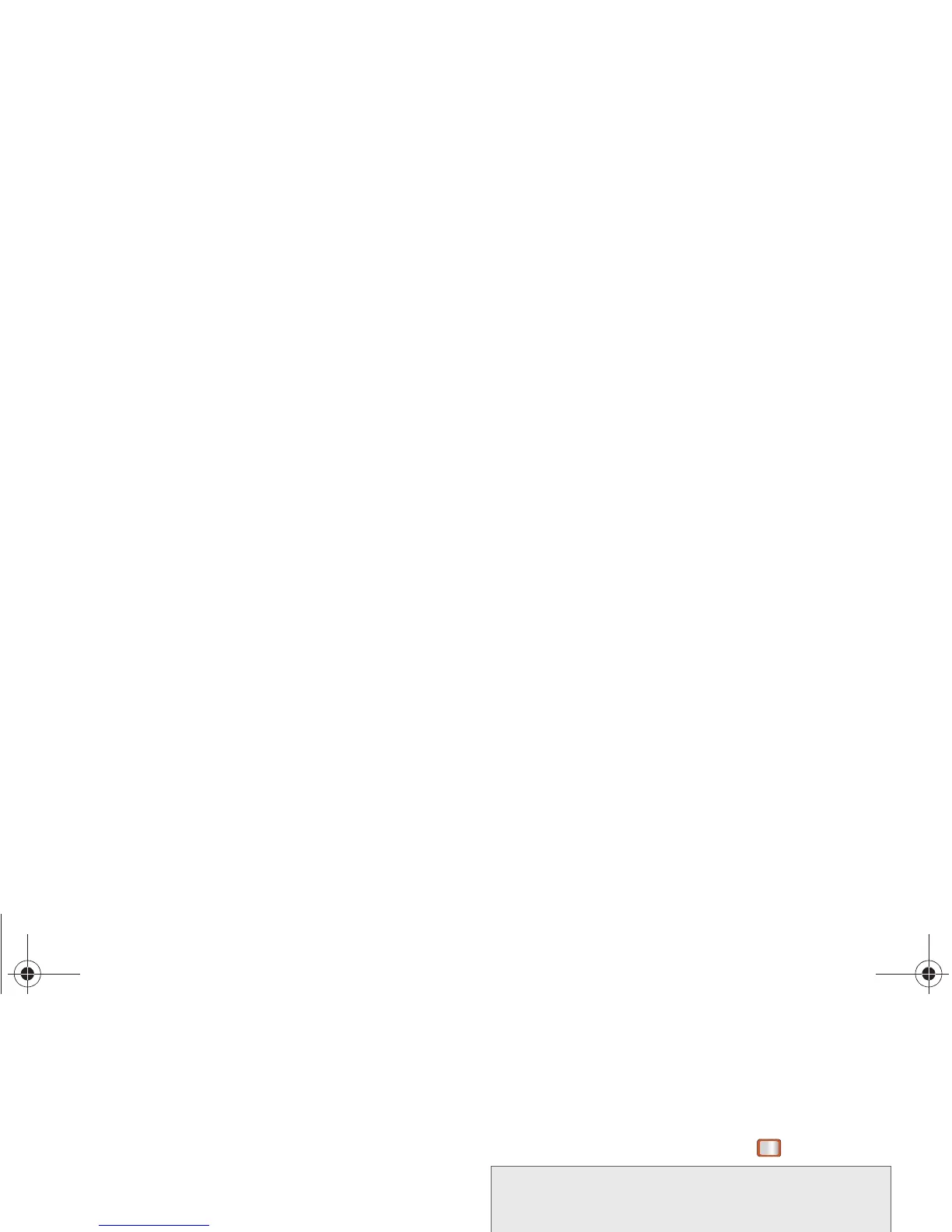24 2A. Phone Basics
By default, the first letter of an entry is capitalized and
the following letters are lowercased. After a character is
entered, the cursor automatically advances to the next
space after two seconds or when you enter a character
on a different key.
Entering Numbers, Symbols, Smileys and
Preset Messages
To enter numbers:
䊳 Select the 123 mode and press the appropriate
key. (See “Selecting a Text Input Mode” on
page 22.)
To enter symbols:
䊳 Select the Symbols mode. (See “Selecting a Text
Input Mode” on page 22.) To enter a symbol, press
the appropriate key indicated on the display.
To enter “emoticons” (smileys):
䊳 Select the Smileys mode and press the
appropriate key. (See “Selecting a Text Input
Mode” on page 22.)
To enter preset messages:
1. Select the Add Preset Message mode. (See
“Selecting a Text Input Mode” on page 22.)
2. Highlight a message and press .
Entering Text Using the Samsung
QWERTY Keyboard
Accessing the QWERTY Keyboard
The Samsung Transform™ Ultra has a full, slide-out
QWERTY keyboard. The keyboard is located beneath
the display screen and is accessed by sliding it open.
This orients the device's display to Landscape
(widescreen) mode.
Note: Preset messages make composing text messages
easier by allowing you to enter quick messages, such
as “Meet me at,” “Can I call you?,” or a customized
message of your own. (For more information on preset
messages, please see “Managing Preset Messages”
on page 35.)
Boost SPH-M390.book Page 24 Friday, August 31, 2012 6:30 PM
