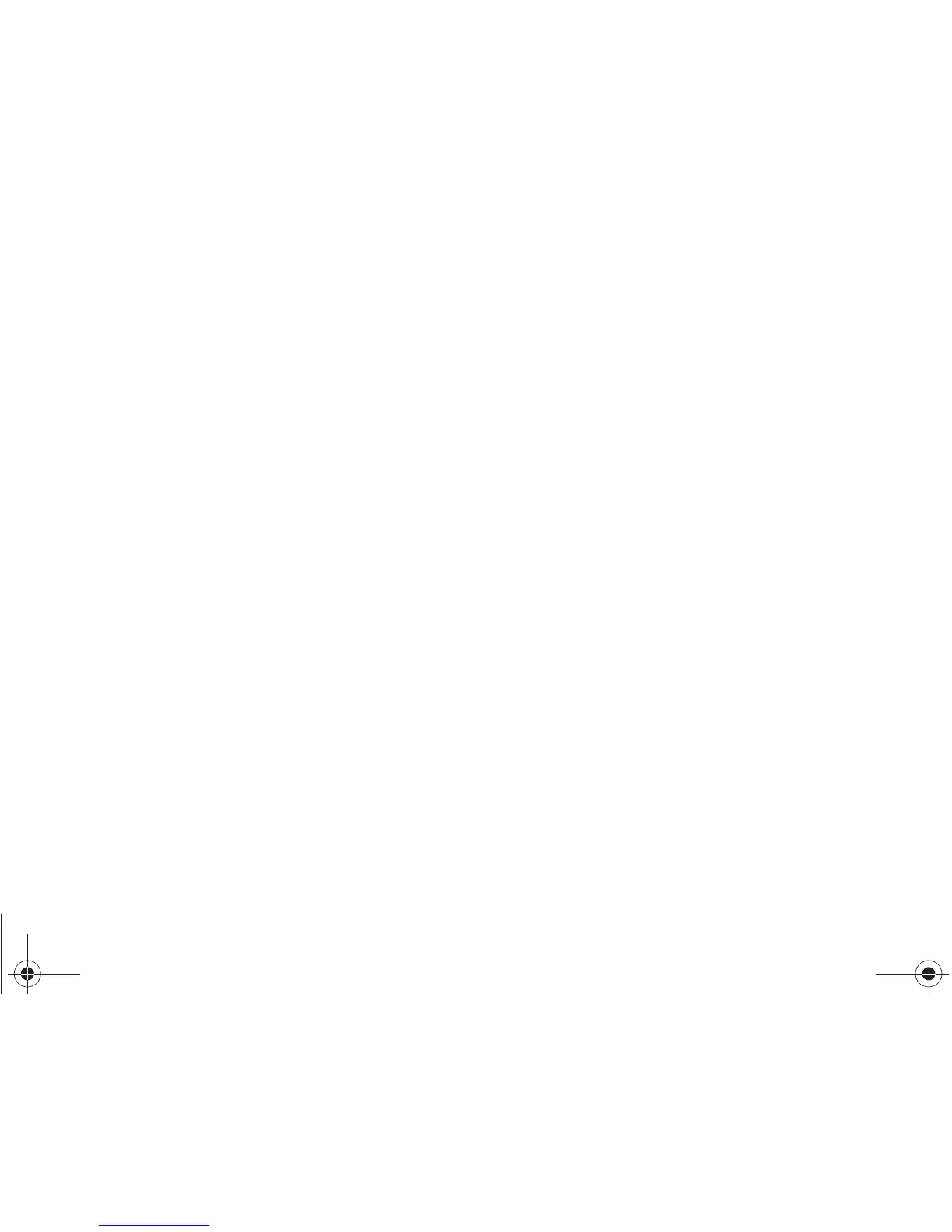76 3A. Service: The Basics
● None
● (Your device phone number)
● Other
Accessing Text Messages
To reply to a text message:
1. While the message is open, press REPLY (left
softkey).
2. Compose your reply.
䡲 To type a message, use your keypad to enter your
message. Use the right softkey to select an input
mode. (See “Entering Text Using the Keypad” on
page 22.)
䡲 To use a preset message, press OPTIONS (right
softkey)
> Add Preset Message. Highlight a
message using the navigation keys and press
.
䡲 To enter a smiley, press OPTIONS (right softkey) >
Text Mode > Smileys.
䡲 Press the number that corresponds with the
desired emoticon (from your keypad).
3. Review your reply and press SEND (left softkey).
(You may select additional messaging options by
pressing
OPTIONS [right softkey] to set the callback
number or the message priority to
Mark as Urgent.)
Preset Messages
Preset messages make it easy to compose text
messages.
To add or edit preset messages:
䊳 Press > Messaging > Settings > Preset
Messages > OPTIONS (right softkey) > Add New.
– or –
Highlight a preset message and press
EDIT (left
softkey).
Email
Use Email to send and receive email from multiple
accounts, right from your phone.
1. Press > Messaging > Email.
2. The first time you access Email, read the terms and
conditions and follow the prompts to proceed.
Boost SPH-M390.book Page 76 Friday, August 31, 2012 6:30 PM
