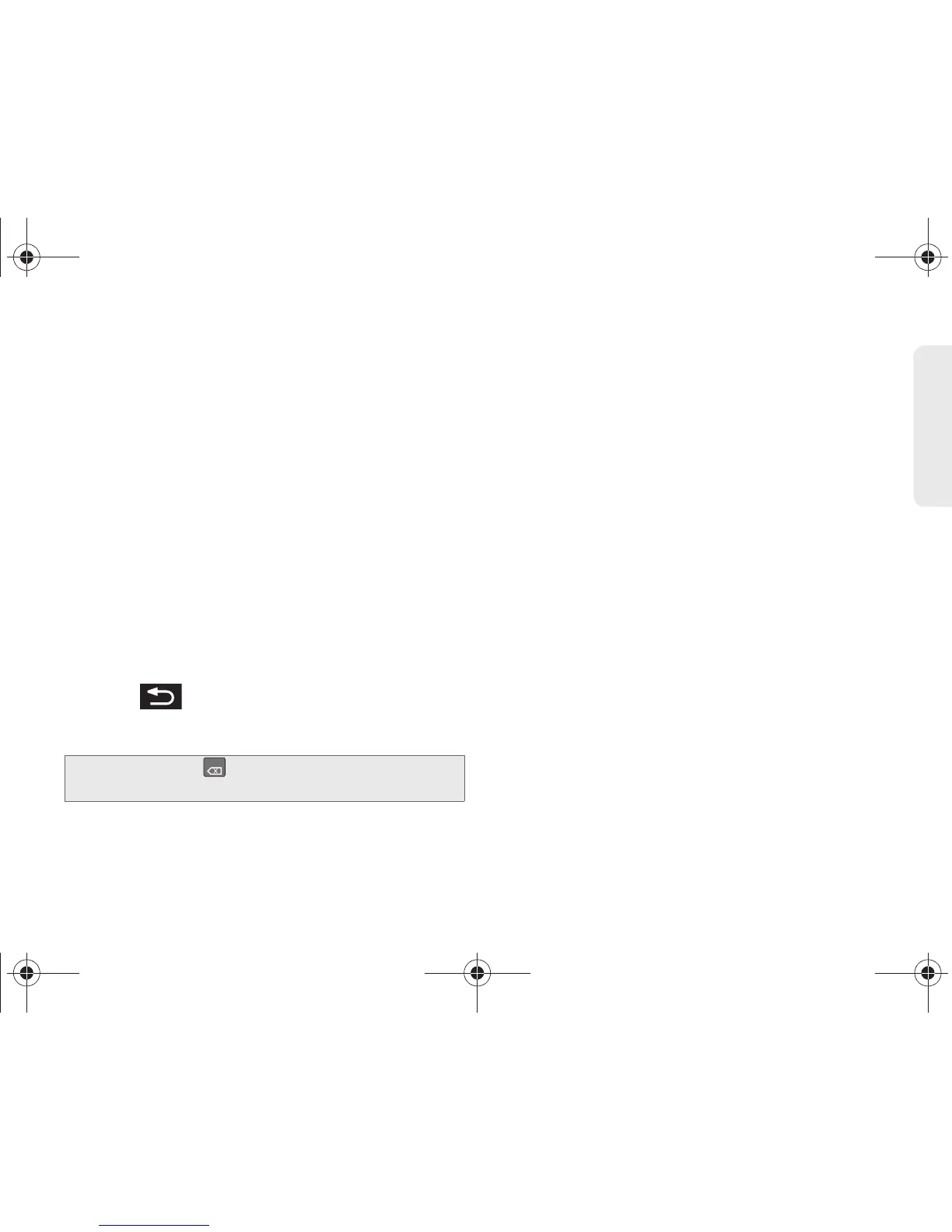3B. Web and Data Services 171
Web and Data
Pinching and Zooming
Zooming in and out on a Web page can be done now
without the need of an onscreen zoom tool. Just use
your fingers to pinch in or spread out on the screen.
To zoom in:
1. Place your thumb and index finger on the screen.
2. Bring them together (pinch) to zoom in.
To zoom out:
1. Place your thumb and index finger on the screen.
2. Expand them outward (spread) to zoom out.
Going Back
To go back one page:
䊳 Press on your device. Repeat this process
to keep going back through your Web page history
of recently visited pages.
Going to a Web Page
1. Tap the Address field (top of the browser window)
and enter a new Web address.
䡲 As you enter the address, possible matches are
displayed within an onscreen list. Tap an entry to
launch the desired website.
2. Tap Go to launch the new page.
Browser Menu
The browser menu offers additional options to expand
your use of the Web on your device.
Opening the Browser Menu
The browser menu may be opened anytime you have
an active data session, from any page you are viewing.
Note: You can use for deleting text (like a BACKSPACE
key) when you are entering text.
DEL
SPH-D700.book Page 171 Friday, August 6, 2010 3:57 PM
