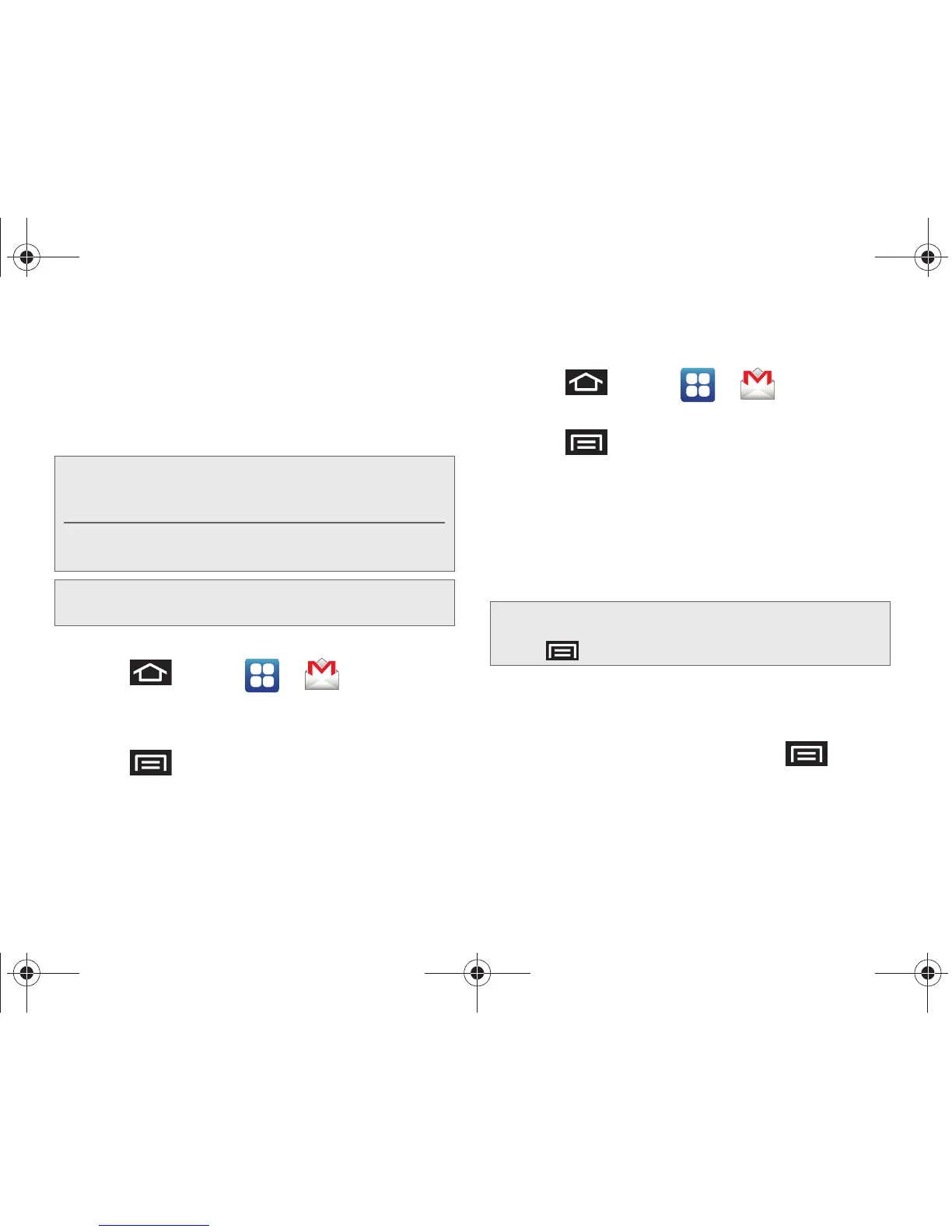184 3B. Web and Data Services
䡲 The unique account name is used to differentiate
this account from other email accounts accessed
by your device.
䡲 See “Adding Additional Internet Email Accounts”
on page 189.
Opening Gmail
1. Press and tap > .
2. Tap an existing email message.
To refresh your Gmail messages:
䊳 Press and tap Refresh.
Create and Send Gmail
1. Press and tap > .
2. Tap Inbox to open your inbox.
3. Press and tap Compose.
4. Enter the message recipient’s email address in the
To field.
䡲 If you are sending the email to several recipients,
separate the email addresses with a comma.
䡲 You can add as many message recipients as you
want.
5. Tap the Subject field and enter the email subject.
6. Tap the Compose Mail field and compose your
email.
䡲 To add a picture attachment, press and tap
Attach (from the bottom of the screen).
Note: You must have a valid and active Google account
(
xxxxxx@gmail.com) prior to Gmail email setup and
configuration.
Your Gmail address is then used to log into your
account via the device.
Note: Signal interruptions or incorrect username or password
information can cause completion issues.
Note: To send a carbon copy (Cc) or a blind carbon copy
(Bcc) of the current email to other recipients, press
and tap
Add Cc/Bcc.
SPH-D700.book Page 184 Friday, August 6, 2010 3:57 PM
