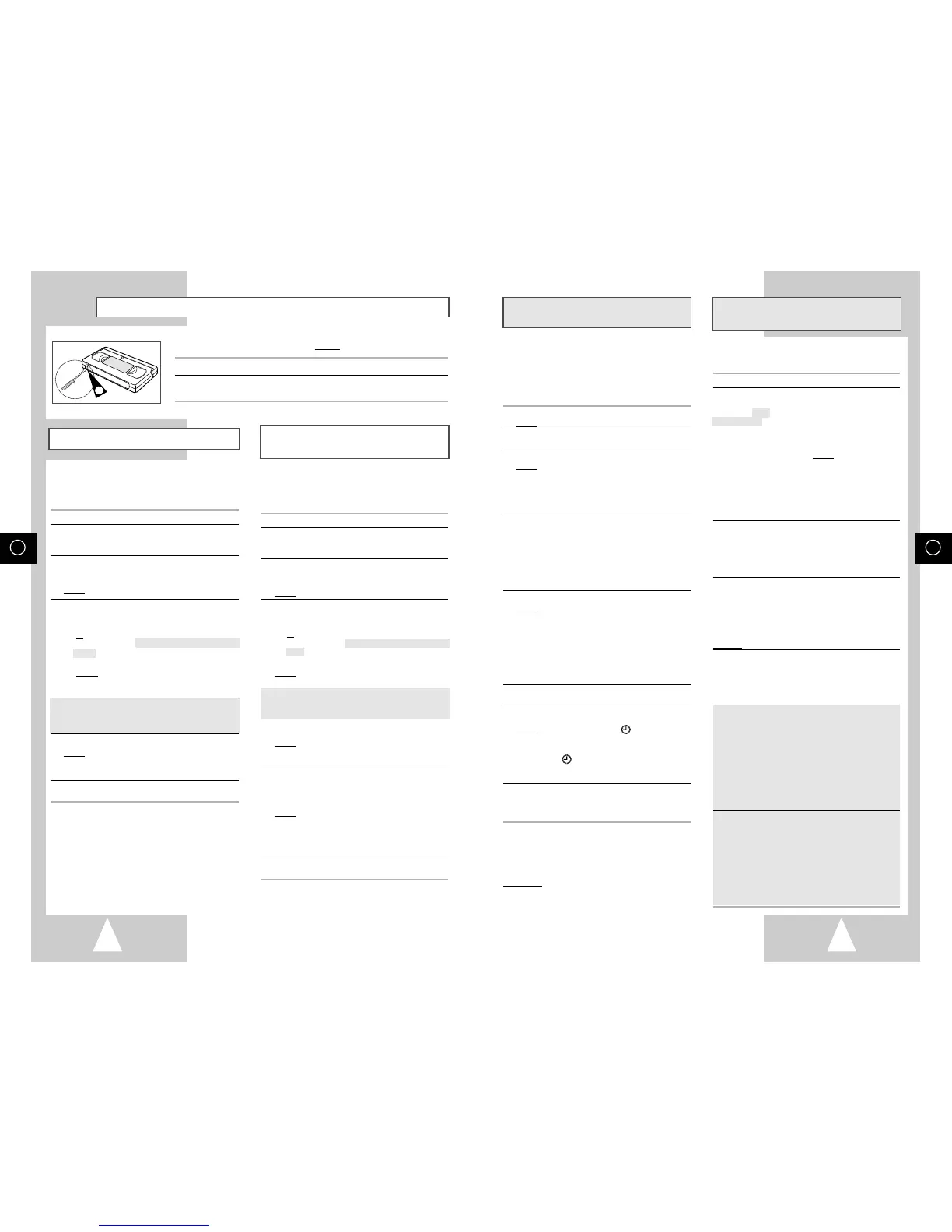GB
19
Using the ShowView Feature
★
(SV-665GX/
SV-465GX/SV-265GX Only)
Modifying ShowView Programming
★
(SV-665GX/SV-465GX/SV-265GX Only)
Before presetting your VCR:
◆ Switch on both the television and your VCR
◆ Check that the date and time are correct
◆ Insert the cassette on which the programme is
to be recorded (safety tab intact)
Up to six programmes can be preset.
1 Press the TIMER button.
Result
: The TIMER METHOD is displayed.
2 Press the corresponding
or
❷
buttons, until the
SHOWVIEW option is selected.
3 Press the
❿
button to select SHOWVIEW.
Result: A message is displayed to allow you to
enter the ShowView code.
☛ If all six programmes have been set, the
message
TIMER IS FULL is displayed.
Refer to page 20 if you wish to cancel a preset
recording.
4 Press the numeric buttons to enter the code
opposite the programme that you wish to record in
your television magazine.
➢ If you wish to correct the ShowView code that
you are entering:
◆ Press the
➛
button until the digit to be
corrected is cleared
◆ Enter the correct digit
5 Press the MENU button.
Result
:
The information concerning the programme
is displayed.
☛ When using the ShowView function for the first
time with stored stations, the programme
number flashes. This one time, you must enter
the station number manually by pressing the
or
❷
buttons. Refer to the following page if:
◆ The programme number or times flash
◆ You wish to modify the programme
6
If the programme and times are correct, press the
MENU button.
7 Press the VCR STANDBY/ON (STANDBY/ON)
button to activate the timer.
Result
: The Record indicator ( ) is displayed.
☛If no cassette has been inserted when you press
VCR STANDBY/ON (STANDBY/ON) the Record
indicator ( ) flashes. If the safety tab on the
cassette has been broken, the cassette is
ejected. Insert the appropriate cassette.
8 Refer to page 20 if you wish to:
◆ Check that your VCR has been programmed
correctly
◆ Cancel a preset recording
☛ The numbers next to each TV programme
listing are ShowView code numbers, which
allow you to programme your videorecorder
instantly with the remote control. Tap in the
ShowView code for the programme you
wish to record.
™ ShowView is a trademark of Gemstar Development Corporation. The
ShowView system is manufactured under licence from Gemstar
Development Corporation.
If you wish to correct the programme displayed or modify
certain elements, such as the recording speed, you can do so
before you press MENU a second time to confirm.
If you wish to... Then...
Select an input source ◆ Press the
➛
or
❿
buttons,
other
than the tuner
until the PR selection
AV1, AV2 or AUX
flashes.
★
(SV-665GX) ◆ Press the INPUT button
one or more times to
change the input source
selection.
Result: The programme
number is replaced by:
• A1, A2 or AU for a
satellite tuner or external
video input (used by
another VCR for example)
➢ The input source must be selected before
changing any other value.
Record a programme ◆ Press the
➛
or
❿
buttons,
every day (Monday to until the
DAY selection
Sunday) at the same time flashes.
◆ Press the
or
❷
buttons,
until the
DLY (Daily) value
is displayed.
Record a programme ◆ Press the
➛
or
❿
buttons,
every week on the same until the
DAY selection
day and at the same time flashes.
◆ Press the
or
❷
buttons,
until the W- (Week) value
is displayed, followed by
the required day.
Example: W-SA (Weekly Saturday)
Extend the recording time ◆ Press the
➛
or
❿
buttons,
until the STOP selection
flashes.
◆ Press the
or
❷
buttons
to increase or decrease
the stop time.
Select VPS recording ◆ Press the
➛
or
❿
buttons,
★
(SV-665GX) until the V/P selection
flashes.
◆ Press the
or
❷
buttons
until the ON or “-” indication
is displayed.
☛
Do not select VPS unless you are sure the programme
you wish to record is broadcast with VPS. If you do set
VPS ON (by selecting “ON” in the right - hand column
on the screen), then you must set up the start-time
EXACTLY according to the published TV schedule.
Otherwise the timer recording won’t take place.
Select the recording ◆ Press the
➛
or
❿
buttons,
speed
★
(SV-665GX/ until the recording speed
SV-465GX only) selection flashes.
◆ Press the
or
❷
buttons
until the correct indication
is displayed:
• AUTO (Auto Tape Speed
Select) : see page 20
• SP (Standard Play)
• LP (Long Play)
GB
18
Recording a Programme Immediately
Protecting a Recorded Cassette
1
Video cassettes have a safety tab to prevent accidental erasure.
When this tab has been removed, you cannot
record on the tape.
1 If you wish to protect a cassette, break off the tab using a small screwdriver.
2 To re-record over a protected cassette (safety tab broken), cover the hole
with adhesive tape.
This function enables you to record up to nine
hours of programmes. (LP)
Your VCR stops automatically after the requested
length of time.
1 Switch on the television.
2 To monitor the programme being recorded, select
the television channel reserved for use with your
VCR (or the AV input if used)
3 Insert the cassette on which the programme is to be
recorded, with the window visible and the safety tab
intact or the opening covered with adhesive tape.
Result
: The VCR is switched on automatically.
4 Select:
◆
The station to be recorded using the
PROG/TRK
(
or
❷
) / PROG (
or
❷
)
buttons
or
◆ The AV1, AV2 or AUX
★
(SV-665GX/ SV-661GX
only) source using the INPUT button
for a satellite tuner or external video source
Result
: The channel number is displayed and the
programme can be seen on the television.
★
With SV-665GX/SV-661GX/SV-465GX/ SV-461GX,
you can select the recording speed
(SP/LP). Press the SPEED button.
5 Hold the REC button down for a while to start
recording.
Result
: The record indicator appears on the television
screen and VCR display. An index is
recorded on the tape (see page 23).
6 Press the REC button several times to increase the
recording time in:
◆ 30-minute intervals up to four hours
◆ 1-hour intervals up to nine hours (LP)
Result: The length is displayed on the television
displays. The selected programme is
recorded for the length of time requested. At
the end of that time, the VCR stops
recording automatically.
7 If you wish to cancel the recording before the end,
press VCR STANDBY/ON (STANDBY/ON).
☛
If the end of the tape is reached while recording:
◆ The recording stops
◆ The VCR automatically turns off
Recording a Programme with
Automatic Stop
Before recording a programme, you must have
preset the corresponding station (unless you are
recording via an external video source). If you have
not done so, refer to pages 15 and 16.
1 Switch on the television.
2 To monitor the programme being recorded, select
the television channel reserved for use with your
VCR (or the AV input if used).
3 Insert the cassette on which the programme is to be
recorded, with the window visible and the safety tab
intact or the opening covered with adhesive tape.
Result
: The VCR is switched on automatically.
4 Select:
◆
The station to be recorded using the
PROG/TRK
(
or
❷
) / PROG (
or
❷
)
buttons
or
◆ The AV1, AV2 or AUX
★
(SV-665GX/ SV-661GX
only) source using the INPUT button for a
satellite tuner or external video source
Result
: The station number is displayed and
the programme can be seen on the
television.
★
With SV-665GX/SV-661GX/SV-465GX/ SV-461GX,
you can select the recording speed
(SP/LP). Press the SPEED button.
5 Hold REC down for a while to start recording.
Result
:
The record indicator appears on the
television and VCR display. An index is
recorded on the tape (see page 23).
6 To stop recording, press
■
once.
➢
◆ If the cassette is ejected when you start
recording, check that the safety tab is intact
or the opening is covered with adhesive tape.
◆ If you reach the end of the tape while
recording, the cassette rewinds
automatically.
