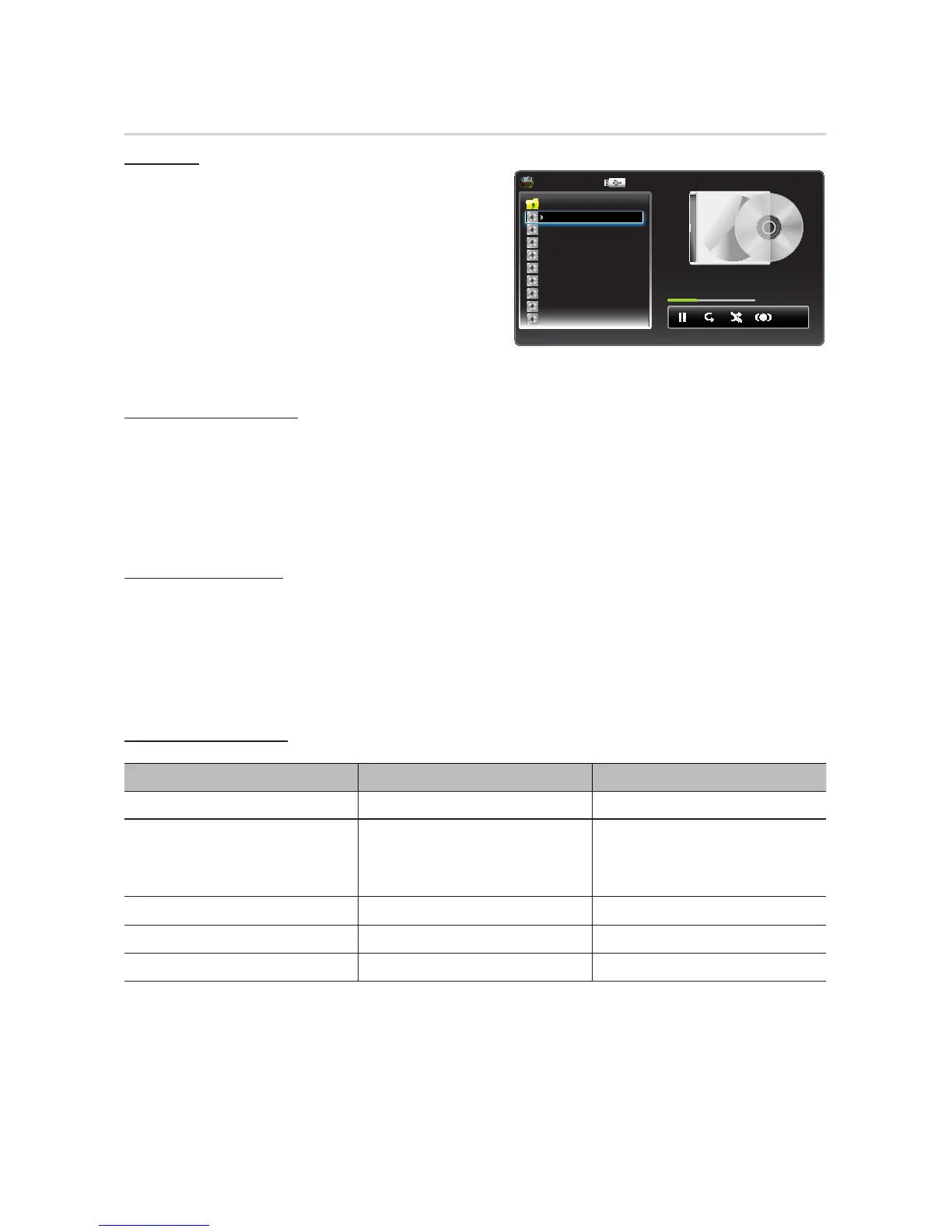34
English
Advanced Features
Music
Playing Music
1. Press the u or d button to select a music file from the list.
2. Press the EnterE button or ∂ (Play) button. The music
file will be played.
• To rewind or fast-forward during playback, press the
π(Rewind) or µ (Fast-forward) button.
• To move to another page, press the b Page Down or
{ Page Up button.
✎
Only displays the files with the file extension in
following supported music formats list.
✎
If there are issues with the sound quality of an MP3 file,
go to Sound and adjust the Equalizer. (There may be
sound quality issues with over-modulated MP3 files.)
• The displayed image may differ depending on the model.
Media Play / Music / Cruzer... / Music / Music_01.mp3
Music_01 Singer 1
Music_02 Singer 2
Music_01
Singer 1
2003
Fallen
Other
2:36 /
5:00
1/17
Music_03 Singer 3
Music_04 Singer 4
Music_05 Singer 5
Music_06 Singer 6
Music_07 Singer 7
Music_08 Singer 8
Music_09 Singer 9
Upper Folder
b{
Page Move
E
Play
T
Tools
R
Return
Playing selected music files
1. Press the ToolsT button to select Selection Play.
2. Select music files.
✎
The c mark will appear to the left of the selected files.
✎
To select or deselect all files, press Select All or Deselect All.
3. Press the r button to select the Play button.
4. The selected files will be played in sequence.
Using the playback menu
Press the ◄/► button to select the desired menu.
• Play / Pause: You can start or stop a music.
• Repeat Mode (Off / One Song / All): You can play music files repeatedly.
• Shuffle Mode (Off / On): You can play the music randomly.
• Sound Mode (Standard / Music / Movie / Clear Voice / Amplify): You can adjust the sound setting.
Supported Music Formats
File Extension Type Codec
*.mp3 MPEG MPEG1 Audio Layer 3
*.m4a
*.mpa
*.aac
*.3ga
MPEG4 AAC
*.fl ac FLAC FLAC
*.ogg OGG Vorbis
*.wma WMA WMA