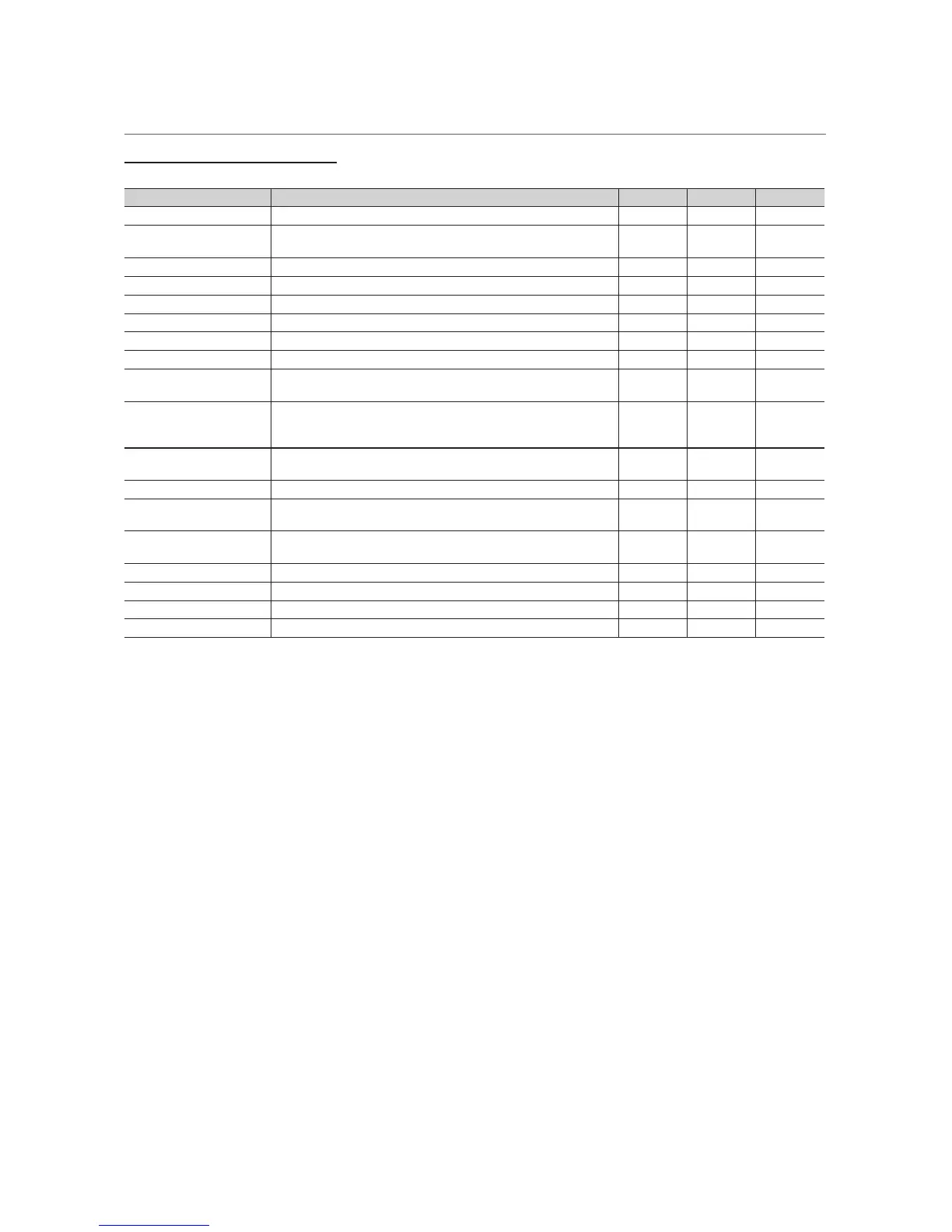35
English
Advanced Features
¦ Media Play - Additional Functions
Videos/Photos/Music Play Option menu
Press the TOOLS
T
button and select selection play.
Option Function Videos Photos Music
Title Search Directly access another file.
>
Time Search
Navigate scenes in a video at one minute intervals by pressing the
l
or
r
button. Alternatively, navigate scenes by entering the time manually.
>
Shuffle Mode You can play the music randomly.
>
Repeat Mode Play a video or music file repeatedly.
> >
Picture Size Adjust the picture size according to your preference.
>
Picture Mode Change the Picture Mode setting.
> >
Sound Mode Change the Sound Mode setting.
> > >
Subtitle You can set the subtitle On / Off.
>
Subtitle Settings Play a video file with Subtitle displayed. This option is available only
when the subtitle file name matches the video file name.
>
Audio Language View a video in a supported language of your choice. The option is
available only when a stream-type file that supports multiple audio
formats is played.
>
Start Slide Show /
Stop Slide Show
Start or pause a slideshow.
>
Slide Show Speed Specify the slideshow speed when viewing a Slide Show.
>
Background Music On /
Backgroud Music Off
Enable/disable the background music when viewing a Slide Show.
>
Background Music
Setting
Specify the background music when viewing a Slide Show.
>
Zoom Zoom in to maximize the picture to the full screen.
>
Rotate Rotate the picture.
>
Selection Play Select and play multiple files.
> > >
Information View detailed information about files that were played.
> > >
✎
To view information about a device, select the device name and press the TOOLS
T
button.
✎
To view information about a file, select the file and press the TOOLS
T
button.