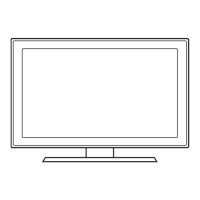USing
a
D·Sub
Cable
Digital
Audio
System
USing
an
AudiO
Cable
USing
an
Optical
Cable
USing
an
HOMI
to
DVI
Cable
Amplifier
/
DVD
home
theater
I
AUDIOI:
I
Audio
Cable
(Not
Supplied)
Connect
your
TV
to
your
Home
Theater
or
other
audio
device
to
enjoy
enhanced
Sound
quality.
Connect
your
TV
to a
PC
to
use
it
as
a
Monitor,
~~~.~.~~~!~~._~.~~
_-_
..
_
..
_-_._
_
_._
_
__
_
_._---
Device
DVD,
Blu-ray
player,
cable
box,
STB
satellite
receiver,
VCR
Device
USing
an
HDMI
Cable
USing
a
Component
Cable
USing
an
HDMI
to
DVI
Cable
Very
Good Connection
I
HDMIOUT
I
DVD,
Blu-ray
player,
HD
cable
box,
HD
STB
(Set-Top-Box),
Device
satellite
receiver
Good Connection
I
~~~:OU~
I
I
AUDIOO~T
I
Audio
Cable
(Not
Supplied)
ComponenlCable(NotSupplied)
HDMI
toDVI
Cable
(Not
Supplied)
Component
Adapler
(Supplied)
Best Connection
DVD,
Blu-ray
player,
cable
box,
STB
satellite
receiver,
VCR
USing
an
AudloNldeo
Cable
Lowest Quality Connection
Audio
Cable
(NolSupplied)
Video
Cable
(Not
Supplied)
AVAdapter(Supplied)
AVAdapter(Supplied)
Use
one
of
the
connections
below
to
connect
your
TV
to
an
externallVV
device,
We
recommend
using
HDMI
for
the
highest
picture
quality.
~~~_~.~~~!~fJ
..
~.~
..
'YY..~~_'!~~.~.Jgyg!~).~.~~~¥.J?~~y.~~!.~~p.I.~!.~~!~)~~!~
..
~~~!.~~~:~
......................•.............
_ _ _ .
Step
3:
Connect External Devices
3
Slide
and
close
the
battery
cover
in
the
direction
of
the
arrow.
Insert
the
battery
with
the
Samsung
logo
facing
up.
1-800-SAMSUNG
(1-800-726-7864)
Samsung
Electronics
America,
Inc.
105
Challenger
Road
Ridgefield
Park,
NJ
07660-0511
Samsung
Electronics
Canada
Inc.
55
Standish
Court
Mississauga,
Ontario
L5R
4B2
Call
Center
hours
of
operation:
Mon-Sun,
9:00
AM
-12
AM
EST.
To
register
this
product,
visit:
www.samsung.com/
register.
1
Slide
and
open
the
2
battery
cover
in
the
direction
of
the
arrow.
Touch Remote Control
Quick Setup Guide
Congratulations
on
the
purchase
of
your
new
Sam
sung
1V.
Read
this
setup
guide
to
get
your1V
up
and
running
quickly.
Mini Remote Control
Step
I:
Install the Batteries into the Remote
VHF/UHF
Antenna
Wide
Fit
4:3
Standard
screen
16:9
Wide
screen
Dynamic
Brightens
picture.
For
a
vibrant,
enhanced
image
in
brightly
lit
or
sunny
room.
Natural
For
a comfortable, easy-on-the-eyes
picture
in
a
normally
lit
room.
Movie
For
a studio
quality
cinema
picture
in
a
dimly
lit
or
dark
room.
~
Screen Fit:
Displays
the
full
image
without
any
cut-off
when
HDMI
(720p
/
1080i
/
1080p)
or Component
(1080i
/
1080p)
signals
are
inputted.
Mode
Description
Standard
For
a
bright,
detailed
picture
in
a
normally
lit
room,
~~~!-l.9-~~9_~!l.~.~~~~~~~
__
~_~~~_
_
_._._
_.
__
._._
_
Your
TV
has
four
preset
Picture
Modes
with
factory
adjusted
settings,
each
designed
to
give
you
an
excellent
picture
under
specific
conditions,
The
Picture
Modes
are
listed
and
described
in
the
table
below:
To
change
the
Picture Mode,
follow
these
steps:
1.
Turn
on
your
TV,
press
the
TOOLS
button
on
your
remote,
The
Tools
menu
appears.
2.
Using
the'"
or
T
on
your
remote,
select
Picture Mode.
3.
On
the
Picture Mode
menu,
use
the
....
or
~
on
your
remote
to
select
the
Picture Mode
you
want.
4.
Press
the
EXIT
button to
exit
the
menu.
~~~~.9-~~9.~.~.~.~~!~~~.~}.~.~_.
__
.
_._
_
_.
__
_._
.
11
The
Enjoy your
TV.
screen
appears,
Then
press
the
ENTER
G button.
Your
TV
has
several
screen
size
options,
each
designed
to
work best
with
specific
types
of
video
input.
If
you
have
a
cable
box
or
satellite
receiver,
it
may
have
its
own
set
of
screen
sizes
as
well.
To
change
the
screen
size,
press
the
P.SIZE
button
on
your
remote,
The
first
time
you
press
it,
your
TV
displays
the
current
setting.
Thereafter,
each
time
you
press
the
P.SIZE
button,
you
change
the
size
of
the
picture
on
the
screen,
The
following
sizes
are
available:
~
If
your
TV
is
attached
to
a cable
or
satellite
box,
skip
Steps 3 through
5.
After
Plug
&
Play
is
complete,
set
your
TV
to
Channel
3
or
4,
according
to
the
directions
for
your cable or
satellite
box,
6
The
TV
memorizes
the
available
channels,
This
process
can
take
up
to
45
minutes,
7
After
the
TV
has
memorized
the
channels,
choose
the
Clock Mode.
Select
Auto
if
you
have
a
digital
channel
in
your
area,
Select
Manual
if
you
don't,
or
if
you
have
a
cable
or
satellite
box.
When
done,
press
the
ENTER
G button,
~
If
you
select Manual,
the
clock setting
screen
appears,
8
Select
the
daylight
savings
time
setting:
Off
or
On,
and
then
press
the
ENTERG
button.
~
This
function
is
only
available
when
the
Clock Mode
is
set
to
Auto,
9
Select
the
time
zone
in
which
you
live,
and
then
press
the
ENTER
G button.
10
After
the
time
zone
screen,
The
connection
method
for
best
HD
screen
quality
is
displayed.
Press
Right
arrow
button
on
your
remote
to
view
each
screen
in
succession.
Press
the
Blue
button
to
skip
this
section,
AutomatlCallyPnPMenuwlllbedlsplayed~
afterpalringtheremotecontroltotheTV
PlI'
..
~
3
Using
your
remote
control,
select
the
language
for
the
On
Screen
Display
(OSD),
and
then
press
ENTER
G button,
4
Select
Home
Use,
and
then
press
the
ENTER
G button.
If
you
select
Store
Demo,
the
TV
will
reset
your picture
and
audio
settings
every
30
minutes.
5
Select
Antenna Source.
If
Antenna Source
is
Air,
Cable
or
Auto,
you
must
select
your
cable
system
type,
After
selecting
source,
select
Search;
then
press
the
ENTER
G button
on
your
remote.
~
Most
cable
systems
are
Standard
(STD)
systems,
If
you
are
not
sure
about
what
kind
of
cable
system
you
have,
contact
your
cable
company.
Step
4:
Run Plug & Play
When
you
turn
on
your
TV
for
the
first
time,
it
automatically
launches
the
Plug
&
Play
function.
With
Plug
&
Play,
you
can
select
the
On
Screen
Display
language,
set
the
clock
mode,
and
launch
the
TV's
channel
memorizing
process.
It
also
displays
connection
instructions
similar
to
those
in
this
guide,
To
navigate
while
Plug
&
Play
is
running,
press
the
Up,
Down,
Left
or
Right
arrow
buttons
on
your
remote,
To
make
a
selection,
press
the
ENTER
G button.
To
skip
a
screen,
press
them
button,
To
turn
on
your
TV,
press
the
POWER
button
on
the
remote
or
on
the
TV.
To
run
Plug
&
Play,
follow
these
steps:
1
Turn
on
the
TV
and
Touch
Remote,
and
then
tap
OK
on
your
remote.
~
It
may
take
about
one
minute
to
establish
a
wireless
connection between
the
TV
and
touch
remote
using
the
Samsung
Wireless
LAN
Adapter.
2
Connect
the
Samsung
Wireless
LAN
Adapter
to
the
TV.
If
you
are
failed,
reconnect
the
Samsung
Wireless
LAN
Adapter
and
then
try
again,
For
connecting
the
Samsung
Wireless
LAN
Adapter,
please
see
your
Owner's
Manual.
Usea750hm(round)cable.
1111111111111111111111111111111111111111111
2
Insert
a
3V
Lithium
battery.
3
Place
the
battery
cover
into
the
remote
control
aligning
it
with
the
grooves
and
then
turn
the
battery
cover
clockwise
to
lock
the
cover.
~
If
the
remote
control doesn't work, check
the
following:
•
Is
the
TV
power
on?
•
Are
the
plus
and
minus
ends
of
the
batteries
reversed?
•
Are
the
batteries drained?
•
Is
there
a power outage or
is
the
power cord unplugged?
•
Is
there a
special
fluorescent light
or
neon
sign
nearby?
Step
2:
Connect Power and Antenna
or
Cable
1
Turn
the
battery
cover
counterclockwise
to
unlock
it
and
then
separate
the
battery
cover.
BN68-02834A-OO

