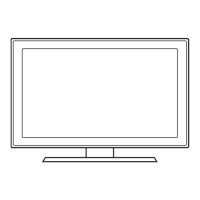The
LAN
Port
on
the
Wan
••••
••••
---
---_
..
_~~-
••••
A
PBCIWPSI
~
Move
l.p
Enter')
Return
DNS
--
._----------.
Network
Setup
~netwOrk-~~
Internet Protocol Setup :
Auto
LAN
Cable
(Not
Supphed)
(\l
Wireless
IP
sharer
~
(AP
haVlng
DHCP
server)
Samsung
Wireless
LAN
Adapter
You
can
enjoy
photo,
music,
and
movie
files
stored
on
a
USB
device
by
connecting
it
to
the
TV
and
using
the
Media
Play
feature.
For
Media
Play
operating
instructions,
please
see
your
Owner's
Manual.
You
can
connect
your
TV
to
your
LAN
through
a
standard
wireless
router
or
modem.
To
connect
your
TV
to
your
network
wirelessly,
you
need
a
wireless
router
or
modem
and
a
Samsung
Wireless
LAN
Adapter
(WIS09ABGN2),
which
you
connect
to
your
TV's
side
panel
USB
jack.
See
the
illustration
below.
Network
Connection - Wireless
~~~_~_~~!~~~
__
~_~_~~.~_~_~_i_~_~_!~~_~~9_i_~
__
~!~y.
_
Samsung's
Wireless
LAN
Adapter
supports
the
IEEE
802.11A1B/G
and
N
communication
protocols.
Samsung
recommends
using
IEEE
802.11
N.
When
you
play
video
over
a
IEEE
802.11
B/G
connection,
the
video
may
not
play
smoothly.
Most
wireless
network
systems
incorporate
a
security
system
that
requires
devices
that
access
the
network
through
an
access
point
or
AP
(typically
a
wireless
IP
Sharer)
to
transmit
an
encrypted
security
code
called
an
access
key.
If
you
select
the
Pure
High-throughput
(Greenfield)
802.11
n
mode
and
set
your
AP's
Security
Encryption
type
to
WEP,
TKIP
or
TKIPAES
(WPS2Mixed),
your
Samsung
TV
will
not
support
the
connection
in
compliance
with
new
Wi-Fi
certification
specifications.
The
instructions
below
are
for
networks
that
use
the
Dynamic
Host
Configuration
Protocol
(DHCP)
to
configure
network
connections
automatically.
If
your
have
a
Static
IP
network,
see
your
user's
manual
for
configuration
instructions.
To
configure
your
network
connection
for
a
network
that
uses
DHCP,
follow
these
steps:
1.
Connect
your
TV
to
your
network
as
shown
in
the
illustrations
above.
2.
Turn
on
your
TV,
press
the
MENU
button
on
your
remote,
and
the
select
Setup
----..
Network.
3.
Set
the
Network
Type
to
Wireless
if it
is
not
already
set
to
Wireless.
4.
Select
Network Setup.
The
Network Setup
screen
appears.
5.
On
the
Network Setup
menu,
select
an
AP
(Access
Point)
or
ad
hoc
network.
if
you
have
selected
network
with
a
security
key,
the
Security
Key
screen
appears.
6.
Enter
the
security
key
using
the
numbers
on
the
remote,
and
then
press
the
Blue
button
on
your
remote.
~
Use
the
Direction
button
on
your
remote
to
move
to
the
characters
and
the
enter
key
to
select
them.
7.
On
the
Network Setup
menu,
set
Internet Protocol Setup
and
DNS
to
Auto.
The
Auto
acquires
and
enters
the
necessary
internet
values
automatically.
8.
Press
the
RETURN
button,
and
then
select
Network
Test
to
check
internet
connectivity.
~
For
more
information,
see
your
Owner's
manual.
~!~~i_~~U~!~~~_~~~ry
_
~~!~9_~~_~~~~_~_~!~~~
__
~_~_i_~~~
_
To
view
the
On
Screen
Menus,
follow
these
steps:
1.
Turn
on
your
TV,
press
the
MENU
button
on
your
remote,
then
select
Application
----..
Content
View.
2.
Press
the
<IIlII
or
~
button
to
select
Internet@TV,
then
press
the
ENTER
G
button.
The
USER
TERMS
and
PRIVACY
POLICY
windows
appears,
then
select
Yes.
3.
Follow
the
directions
on
your
screen
to
set
up
Internet@TV.
For
detailed
instructions,
see
your
Owner's
Manual.
~
For
best
Internet@TV
results,
your
broadband
company
should
provide
sustained
download speeds
of
3.5
mb/sec
or
more.
~~~!i_~~~~~Jt!~~
__
~~~_~_~~~_~~~_~_~~!~~_~
__
:_~~~~9
_
Most
home
networks
use
the
Dynamic
Host
Configuration
Protocol
(DHCP)
to
configure
network
connections.
Home
networks
that
support
DHCP
automatically
provide
the
IP
address,
subnet
mask,
gateway,
and
DNS
values
your
TV
needs
to
access
the
Internet
so
you
don't
have
to
enter
them
manually.
To
configure
your
network
connection
for
a
network
that
uses
DHCP,
follow
these
steps:
1.
Connect
your
TV
to
your
network
as
shown
in
one
of
the
illustrations
above.
2.
Turn
on
your
TV,
press
the
MENU
button
on
your
remote,
and
then
select
Setup
----..
Network.
3.
Set
the
Network
Type
to
Wired
if it
is
not
already
set
to
Wired.
4.
Select
Network Setup.
The
Network Setup
screen
appears.
5.
On
the
Network Setup
menu,
set
Internet Protocol Setup
and
DNS
to
Auto. Auto
acquires
and
enters
the
necessary
internet
values
automatically.
6.
Press
the
RETURN
button,
and
then
select
Network
Test
to
check
Internet
connectivity.
~
Some
networks
are
Static
IP
networks.
If
your
network
is
a
Static
IP
network,
you
can
not
use
DHCP
to
configure
the
network
connection.
Instead,
you
must
enter
the
IP
Address, Subnet Mask, Gateway,
and
DNS
Server
manually.
For
instructions
explaining
how
to
configure a Static
IP
network,
see
your
Owner's
manual.
There
are
two
main
ways
to
connect
your
TV
to
your
network
using
cable,
depending
on
your
network
setup.
They
are
illustrated
below:
Step
6:
The Internet@TV and Media Play Features
Your
TV's
Internet@TV
feature
lets
you
connect
to
an
ever-expanding
portal
of
your
favorite
on-line
digital
content.
Customizable
widgets
give
you
access
to
Blockbuster,
Facebook,
YouTube,
Flickr,
Netflix*
and
more
-
all
on
your
HDTV.
The
Media
Play
feature
lets
you
connect
to
your
PC
through
your
home
network
and
stream
PC
audio
and
video
files
to
your
HDTV
using
your
remote.
To
use
IPTV
or
Samsung
PC
Share
Manager,
you
must
connect
your
TV
to
your
network.
You
can
attach
the
TV
to
your
network
in
two
ways,
by
cable,
using
CAT
5
cable,
or
wirelessly,
using
a
Samsung
Wireless
LAN
Adapter.
Instructions
for
both
connection
methods
are
below.
Turn
the
TV
on
and
off.
Mute
or
unmute.
Adjust
the
volume
by
pressing
the
Volume
button
on
the
remote.
Change
the
channels
by
pressing
the
Channel
button
on
the
remote.
~
If
your
TV
is
attached
to
a
cable
or
satellite
box,
change
the
channel
using
the
box's
remote.
IrDA
transmitter
~
Point
the
IrDA
transmitter
at
the
TV
and
use
the
mini
remote.
MUTE
Volume
Power
Channel
CH
~
~~~~~!~~~
__
~_~9_~~~~
_
~~~~9_~~!_~_~~!i_~~_~_I_~_~
_
To
watch
a
movie
on
your
Blu-ray
player
or
watch
your
favorite
TV
show,
you
must
select
the
correct
source.
A
source
is
a
device,
such
as
a
Blu-ray/DVD
player,
a
cable/satellite
box,
antenna
or
a
cable
TV
input.
Sources
can
be
connected
to
your
TV
through
the
HDMI,
DVI,
Component,
Composite,
or
D-sub
connections,
or
through
the
Antenna
or
Cable
In
connections.
To
view
the
signal
from
a
source
connected
to
the
HDMI,
DVI,
Component,
Composite,
or
D-sub
jack,
press
the
SOURCE
button
on
your
remote.
Each
time
you
press
the
SOURCE
button,
you
change
to
a
different
source.
Auto
Motion
Plus
™
technology
virtually
eliminates
any
blur
in
video
that
include
fast
motion
such
as
sports
and
action
movies.
To
activate
Auto
Motion
Plus,
follow
these
steps:
1.
Turn
on
your
TV,
press
the
MENU
button
on
your
remote,
then
select
Picture Options
----..
Auto Motion
Plus.
2.
Select
the
Auto Motion Plus
setting
you
want.
~
If
noise
occurs
on
the
screen,
please
set
the
Auto Motion Plus
to
Off.
If
Auto Motion Plus
is
Custom,
you
can
set
up
the
Blur Reduction, Judder Reduction
or
Reset
manually.
~
If
Auto Motion Plus
is
Demo,
you
can
compare
the
difference
between
on
and
off
modes.
3.
Press
the
RETURN
button
on
your
remote
when
done.
Earphone
jack
SI\MSUNG
~
\
Power
On/Off
button
----H
IL~
.
\
\V)
Volume
mease
Previous
channel
Next
channel
Volume
decrease
Speaker
--~~-~
TV
Power
button
-\
\
I@
Touch
screen
~
This
is
a
special
remote
control for
the
visually
impaired
persons
and
has
Braille
points
on
the
Channel
and
Volume
buttons.
~~!!~~-~_!~~--~~~~-~-------------------------------------------------------------------------------
Mini
Remote
Control
~
You
can
also
change
the
channels
by
pressing
the
v
CH
A button
on
the
front
panel
of
your
TV
and
adjust
the
volume
by
pressing
the
- VOL + button.
To
view
the
On
Screen
Menus,
follow
these
steps:
1.
Turn
on
your
TV,
press
the
MENU
button
on
your
remote.
The
main
menu
appears.
The
menu's
left
side
has
the
following
menu
options:
Picture, Sound, Channel, Setup, Input,
Application,
and
Support.
2.
Press
the
.&
or
T
button
on
your
remote
to
select
a
menu
option,
and
then
press
the
ENTER
G
button.
3.
When
done
using
the
menu,
press
the
EXIT
button
on
your
remote
to
exit.
Before
you
can
use
your
TV's
On/Off
Timer,
you
must
set
the
clock.
To
set
the
clock,
follow
these
steps:
1.
Turn
on
your
TV,
press
the
MENU
button
on
your
remote,
then
select
Setup
----..
Time.
2.
Select
Clock Mode,
and
then
press
the
ENTER
G
button.
3.
Choose
Auto
or
Manual.
•
If
you
select
Auto,
the
current
time
will
be
set
automatically
using
the
time
from
a
digital
channel.
•
If
you
select
Manual,
you
can
set
the
Month,
Day,
Year,
Hour, Minute
and
am/pm directly
by
pressing
up,
down,
left
and
right
arrow
button
on
your
remote.
4.
Press
the
RETURN
button
on
your
remote
when
done.
Step
5:
Remote Control Buttons and Functions
!~_~_~_~_~~!!l_~!~
__
~~~~~iJ~!~~~_________________________________________________________________
!~_~_~~_~_~~~!~_~_~~!~~~
_
'"--
[51Jjl--
_

