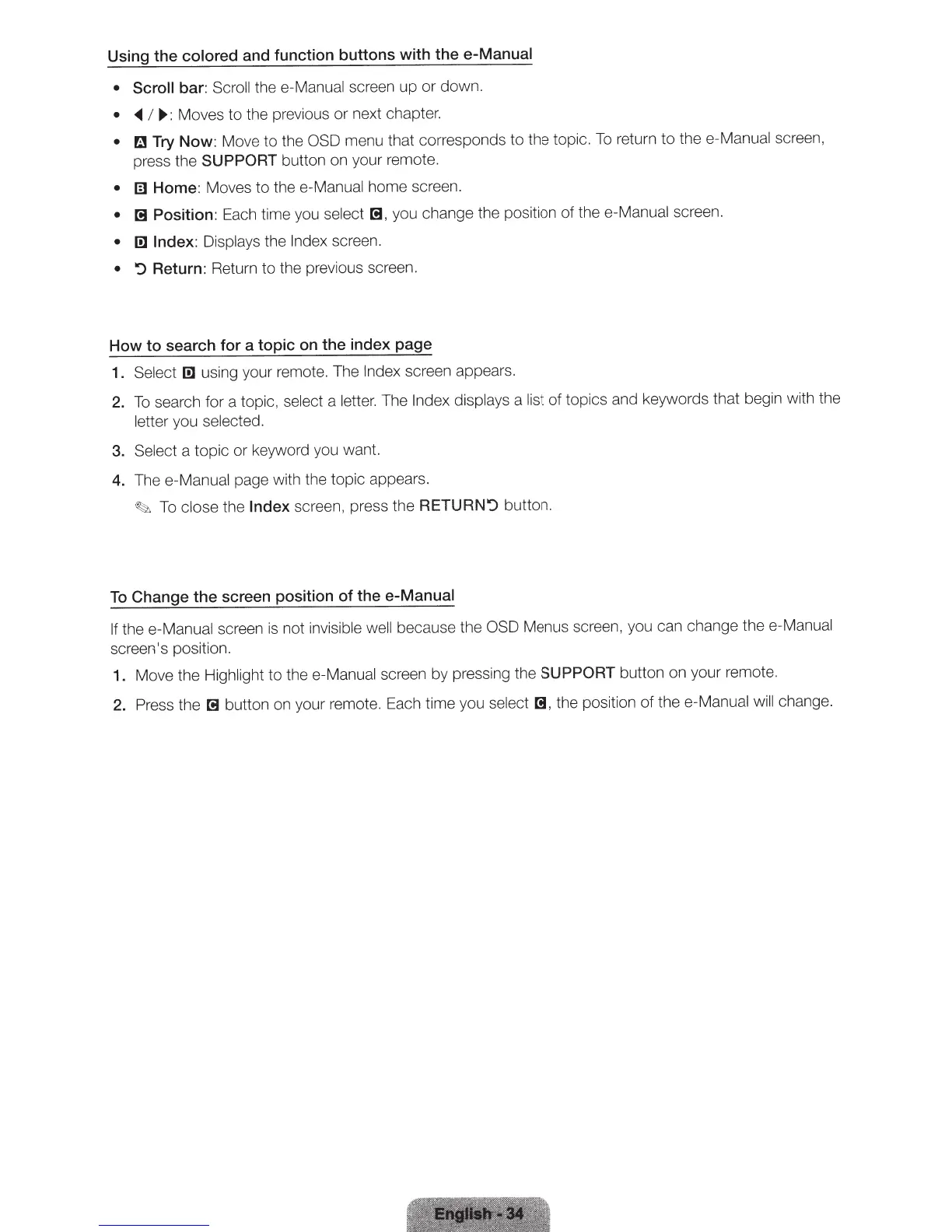Using the colored and function buttons with the e-Manual
• Scroll
bar:
Scroll thee-Manual screen up
or
down.
•
~
I
~:
Moves to the previous
or
next chapter.
• a
Try Now:
Move
to
the
OSD
menu that corresponds to the topic.
To
return to thee-Manual screen,
press the
SUPPORT
button on your remote.
• m
Home:
Moves to th
ee-
Manual home screen.
•
r!l
Position:
Each time you select
r!l,
you change the position of
thee-Manu
al
screen.
• l!l
Index:
Displays the Index screen.
• ':)
Return:
Return to the previous screen.
How
to
search for a topic
on
the index page
1.
Select
l!l
using your remote. The Index screen appears.
2.
To
search for a topic, select a lett
er.
The
Index displays a list of topics and keywords that begin with the
letter you selected.
3. Select a topic or keyword you want.
4.
The e-Manual page with the topic appears.
~
To close the
Index
screen, press the
RETURN':)
button.
To
Change
the
screen position of the e-Manual
If
thee
-Manual screen
is
not invisible well because the
OSD
Menus screen, you can change
thee
-M
an
ual
screen's position.
1.
Move the Highlight to the e-Manual screen by pressing the
SUPPORT
button on your remote.
2.
Press the
r!l
button on your remote. Each time you select
[!J
,
the position
of
thee-Manual will change.
