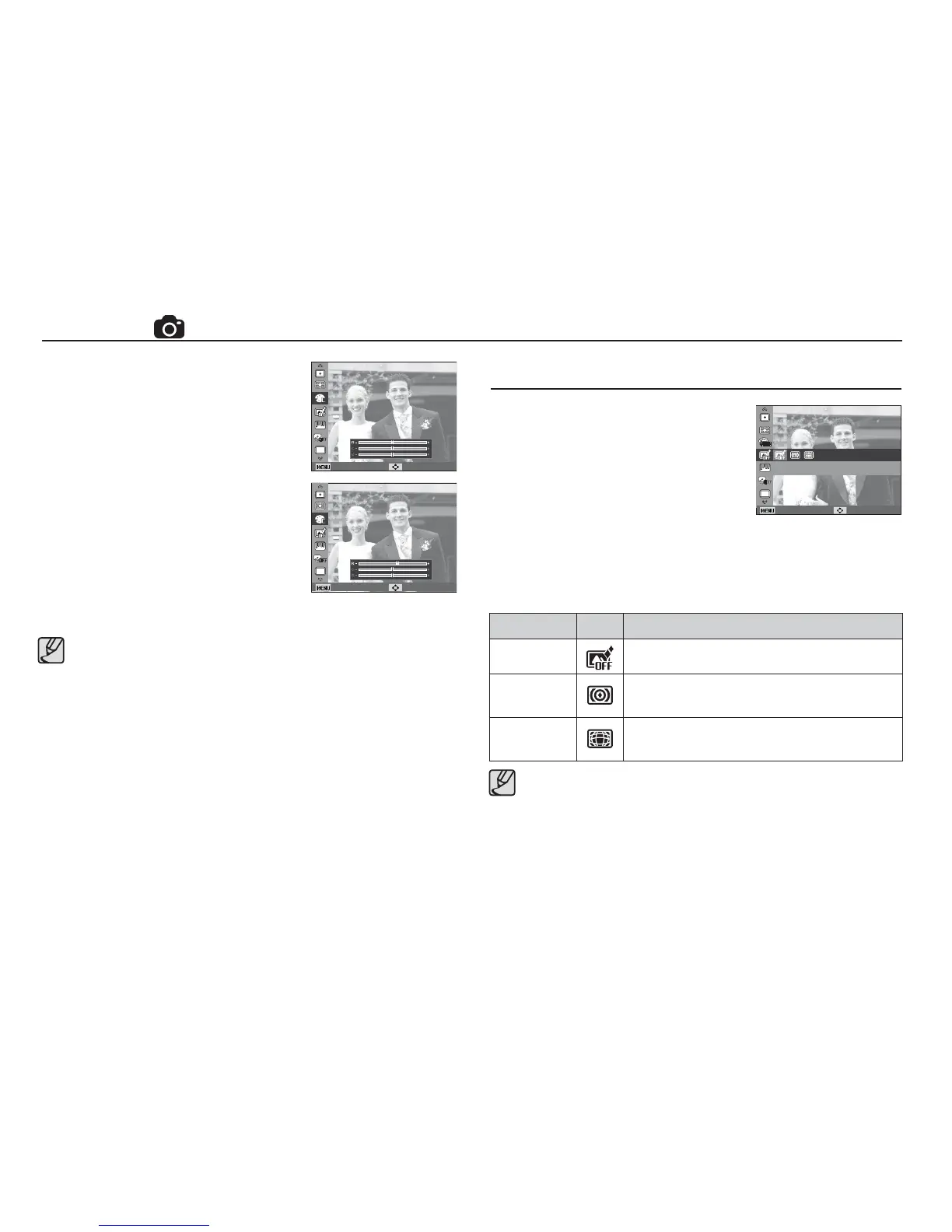49
Custom RGB : You can change the R
(Red), G (Green) and
B (Blue) values of the
image.
- Up/Down button : Selects R, G, B
- Left/Right button : Changes the values
Back Move
Back Move
Smart Filter
Smart Filter
Back Move
Shooting ( )
Apply various fi lter effects to your photos
to create unique images.
1. Select the desired Smart Filter by pressing the Left/Right button
and press the OK button.
2. Press the Shutter button to take an image.
Smart Filter Icon Description
Normal
No effect
Vignetting
Apply the retro-looking colors, high contrast,
and strong vignette effect
Fish-eye
Distort close objects to imitate the visual effect
of a fi sheye lens.
When picture style is set, face detection is not available.
When Photo Style Selector is set, Image Adjust function is not
available.
When you apply a smart fi lter effect while recording a video, the
video will be automatically resized to (640x320) or smaller.
If you use this function, you cannot set the photo style and image
adjustment options.