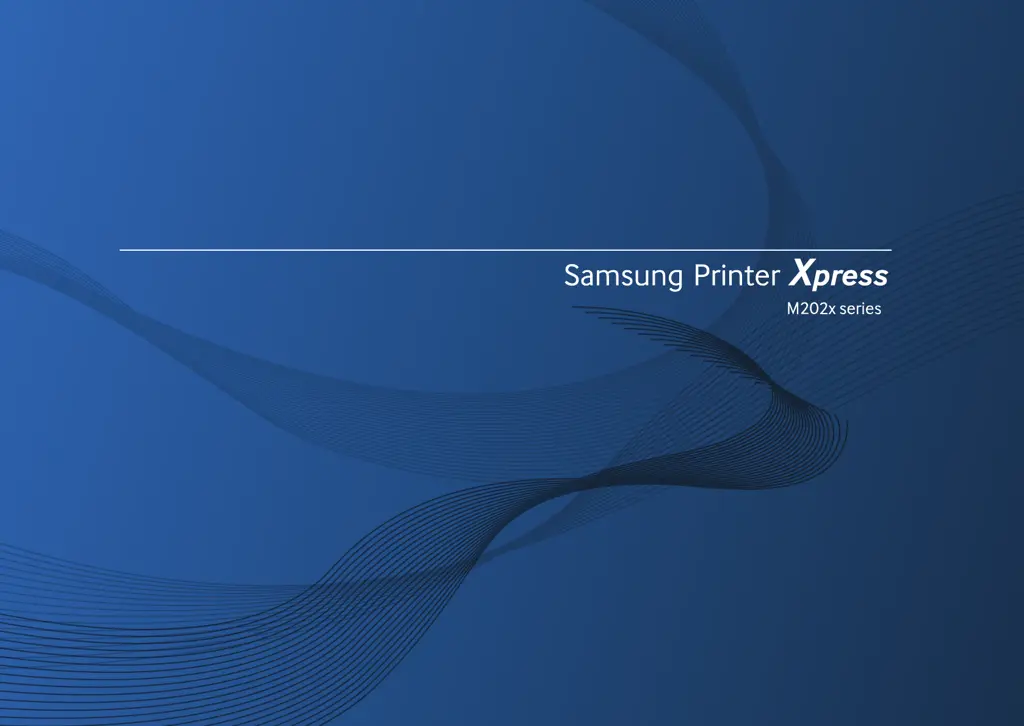What to do if the toner is low in my Samsung Xpress M2020W?
- AAlbert McgeeJul 26, 2025
If your Samsung Printer indicates that the toner is low, prepare a new cartridge for replacement. You can also temporarily increase the printing quality by redistributing the toner.