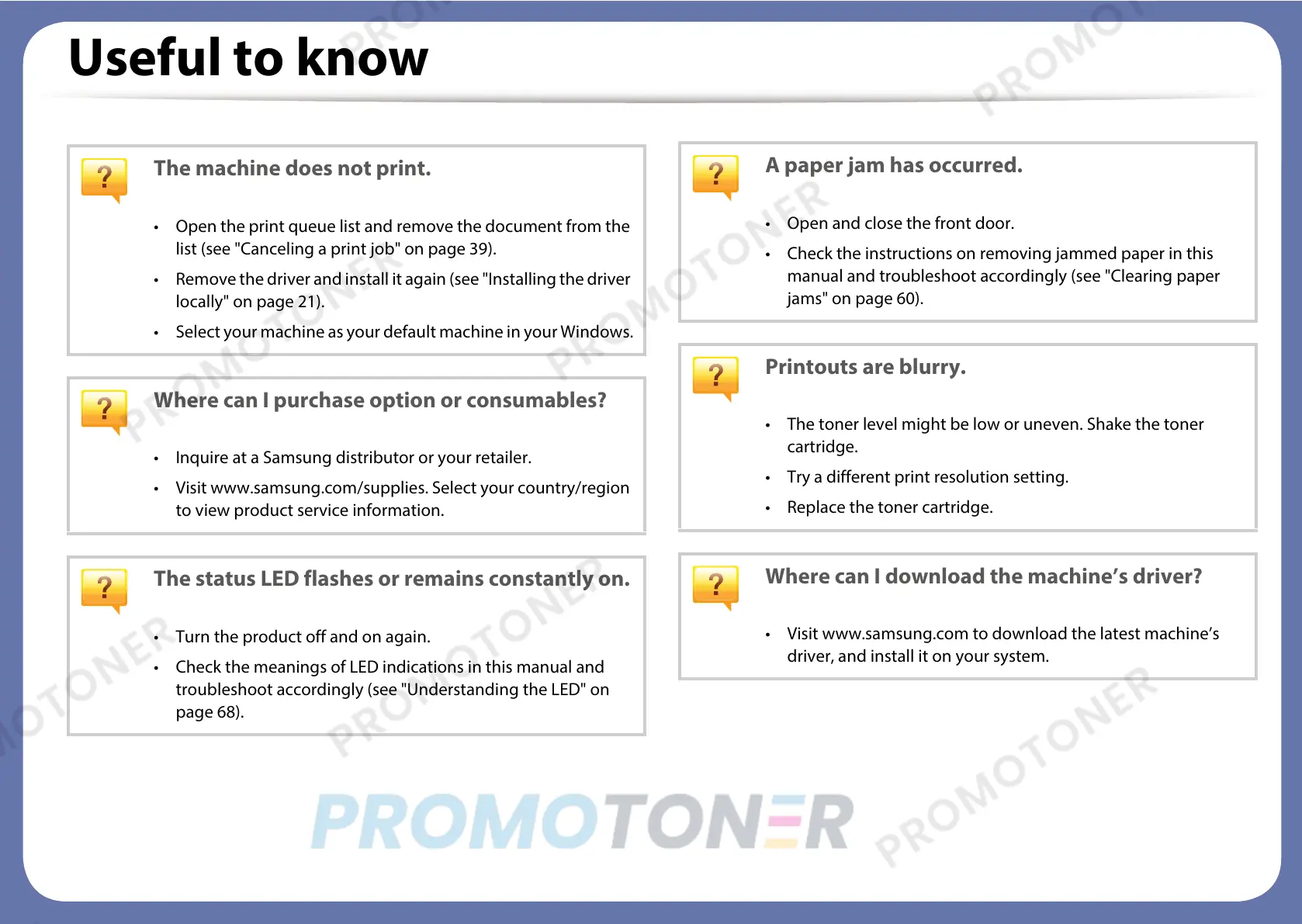The machine does not print.
• Open the print queue list and remove the document from the
list (see "Canceling a print job" on page 39).
• Remove the driver and install it again (see "Installing the driver
locally" on page 21).
• Select your machine as your default machine in your Windows.
Where can I purchase option or consumables?
• Inquire at a Samsung distributor or your retailer.
• Visit www.samsung.com/supplies. Select your country/region
to view product service information.
The status LED flashes or remains constantly on.
• Turn the product off and on again.
• Check the meanings of LED indications in this manual and
troubleshoot accordingly (see "Understanding the LED" on
page 68).
A paper jam has occurred.
• Open and close the front door.
• Check the instructions on removing jammed paper in this
manual and troubleshoot accordingly (see "Clearing paper
jams" on page 60).
Printouts are blurry.
• The toner level might be low or uneven. Shake the toner
cartridge.
• Try a different print resolution setting.
• Replace the toner cartridge.
Where can I download the machine’s driver?
• Visit www.samsung.com to download the latest machine’s
driver, and install it on your system.
