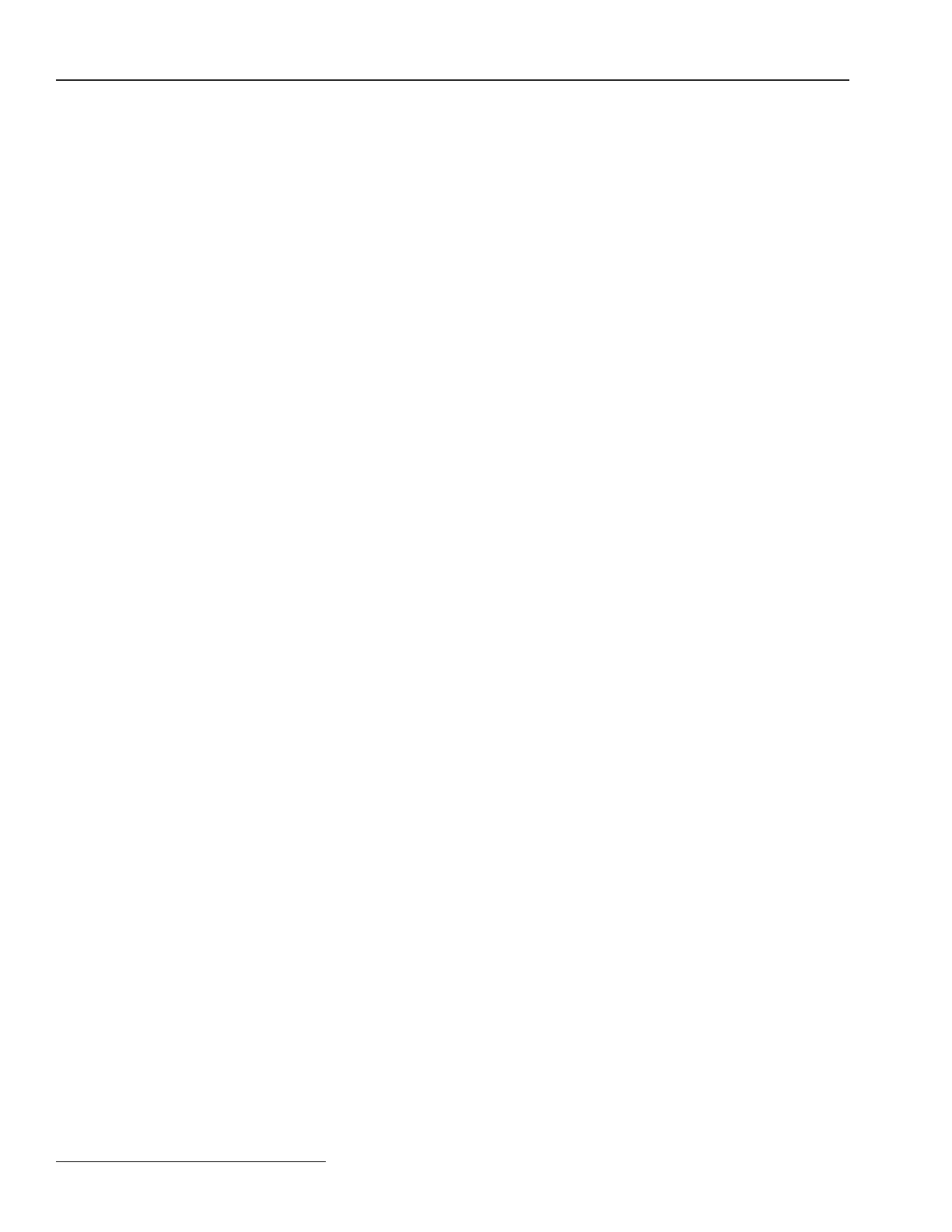10 S&C Instruction Sheet 1041-550
Software Troubleshooting and Error Messages
e. Check the serial port on your computer. Test the serial port by trying to communicate
with a modem or other serial device.
NOTE: If you used a 2-wire, ungrounded extension cord to power the computer (or
the switch control during lab testing), you may have damaged the serial port on your
computer.
“Program in the control: XXXX... not configured for this program”
Reinstall the IntelliLINK software on your computer. Make sure that you are installing
the correct IntelliLINK software for this switch control. For details, see To Install the
IntelliLINK Software in the Setup Instruction Sheet 1041-530.
“Software in control incompatible with open screenset... cannot be established”
The IntelliLINK software uses a different screenset (.wmn file) for each type of control
and normally selects the screenset for you. This message appears when you have a
screenset selected (displayed) and try to connect to a switch control that requires a dif-
ferent screenset.
Use the correct screenset. To close the open screenset, click File > Close Screenset. Then
click File > Open Screenset and choose the correct screenset for this switch control.
Once the screenset opens, click Connection > Connect to Device.
“Software in control is XXXX... not properly configured for this product”
Reinstall the Setup software on your computer. There may be a problem with one of the
files. For details, see To Install the IntelliLINK Software in the Setup Instruction Sheet
1041-530.
“Times New Roman font is not on your system. The project requires it.”
Click OK to close the dialog box. If the program cannot find the desired font, it warns you
and then uses a different font.
“Cabinet Door” on OPERATION screen shows wrong door status
Check the door magnet. Make sure the magnet is present on the top inside of the enclosure
door (S&C 5801) or on the compartment door (S&C 5802/5803). Make sure that the wiring
to the magnet is connected.
“Battery Low” on TROUBLESHOOTING: Event Status screen
a. Test the battery. Briefly hold the BATTERY TEST/LAMP TEST switch in the
BATTERY TEST position to start a battery test. If the BATTERY LOW LED remains
ON after it stops blinking (when the battery test has finished), you need to replace the
battery. When the new battery is installed, run the test again to update battery status.
b. Restart the switch control. If the Battery Low message is still Active, or the
BATTERY LOW LED is still on after you replace the battery, remove the AC LINE
fuse, and then disconnect the battery cable. Also disconnect the external signal cable(s)
for sensor-powered controls. Then reconnect the battery cable, replace the AC LINE
fuse and reconnect the signal cable(s).
“Battery Charger Bad” on TROUBLESHOOTING: Event Status screen
The battery is being charged at an abnormally high voltage. The PS/IO module may need
to be replaced. This message also reports when the load resistors are disconnected from
the PS/IO board at J11. Contact S&C.
