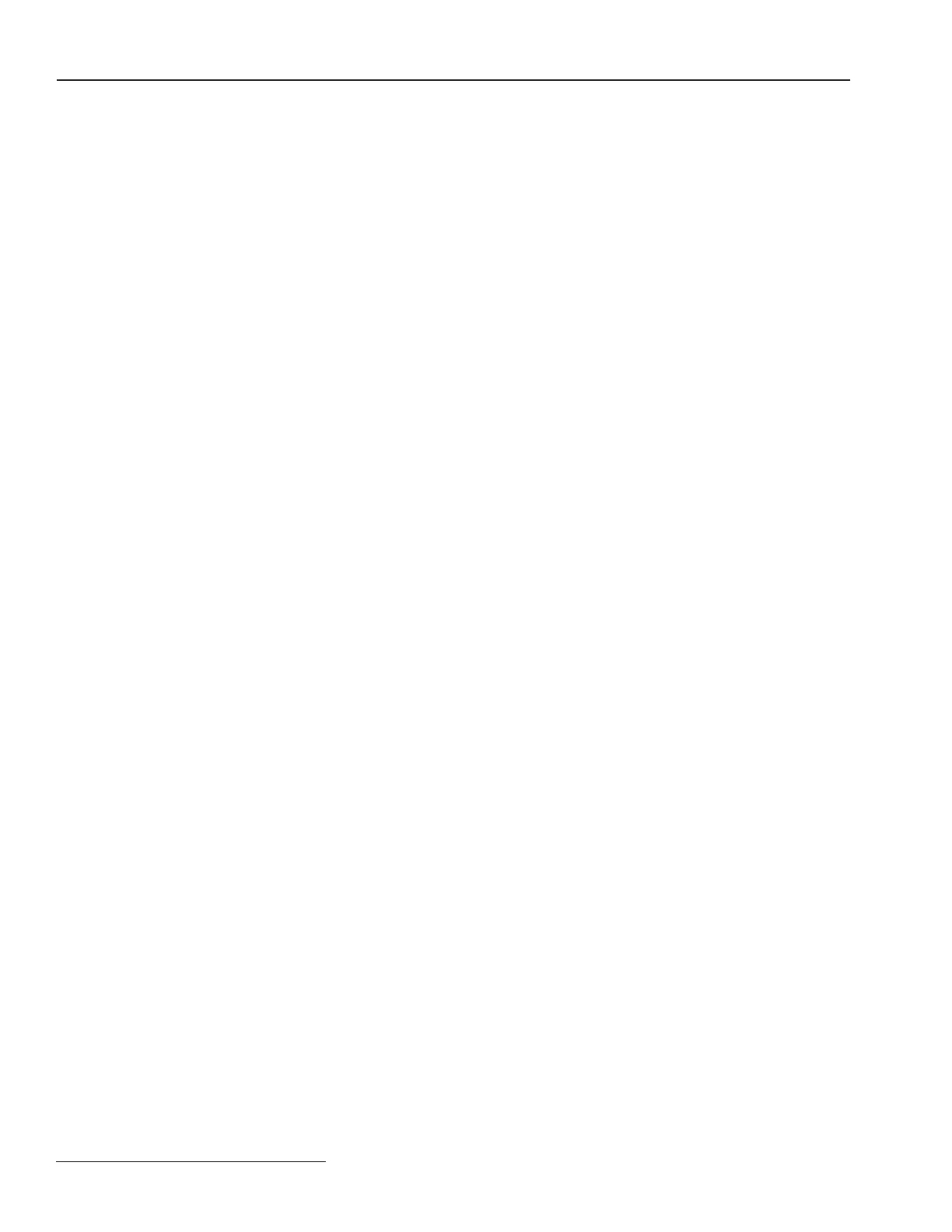8 S&C Instruction Sheet 1041-550
Troubleshooting Overview
ANALOG PWR LED (on PS/IO) is OFF or blinking
Call S&C. The PS/IO is malfunctioning.
BATTERY LOW LED is ON
See Battery Low on TROUBLESHOOTING: Event Status screen on page 18.
BATTERY LOW LED is OFF
a. Check the BATTERY LOW LED on the switch control faceplate. If the BATTERY
LOW LED is blinking, a battery test is in progress. The BAT ON LED (on the PS/IO)
normally turns off and on several times during a battery test.
b. Check that the battery leads are connected.
c. Disconnect all power sources, then check the wiring from the battery. Disconnect the
battery leads and the ac power line. For sensor-powered controls, also disconnect the
switch interface cable(s). On the PS/IO, check that the cables are connected at Bat
A1+, Bat A2-, +24VOUT or +35VOUT, and BATCOM. Tighten the screws that hold
these cables in place.
d. Replace the battery.
CHG ON LED (on PS/IO) is OFF
a. Check that a battery is present and connected to the switch control. The CHG ON
LED is always off when the battery is disconnected.
b. Check the BATTERY LOW LED on the switch control faceplate. If the BATTERY LOW
LED is blinking, a battery test is in progress. The CHG ON LED is always off during
battery tests.
c. Check for ac power to the switch control. (See AC ON LED (on PS/IO) is OFF on
page 7 for details.) The CHG ON LED is always off when ac power is off. For sensor-
powered controls, check PS/IO J8. For sensor powered controls check the voltage
from the sensors.
d. Check the battery voltage. Disconnect the battery. With a voltmeter, check that the
voltage is greater than 23 volts (for a 24 Vdc battery) or 35 volts (for a 36 Vdc battery).
If not, replace the battery.
e. Check the battery connections. Check that the battery leads are connected to the
battery and the PS/IO, and that the wires are not damaged.
f. The PS/IO module may be inoperative. Call S&C about replacing the module.
ERROR DETECTED LED (on the faceplate) is ON
Use IntelliLINK Software to check for troubleshooting messages. Connect your
portable computer to the switch control, and start the IntelliLINK Software program. Check
for Active messages on the TROUBLESHOOTING: Event Status screens. To correct the
problem, follow the troubleshooting suggestions for the listed error(s).
PROCESSOR STATUS LED (on faceplate) does not blink
Blinking is the normal state, and indicates that the processor is operating. The control
software commands this LED to be on or off. If blinking stops with the LED turned on,
you know for certain that the change command has stopped.
If the blinking stops with the LED turned off and other LEDs are illuminated, you also
need to check for a malfunction of the Processor Status LED. Do a lamp test. Hold
the faceplate BATTERY TEST/LAMP TEST switch in the LAMP TEST position. If the
Processor Status LED illuminates, you know that a change command has not occurred.
