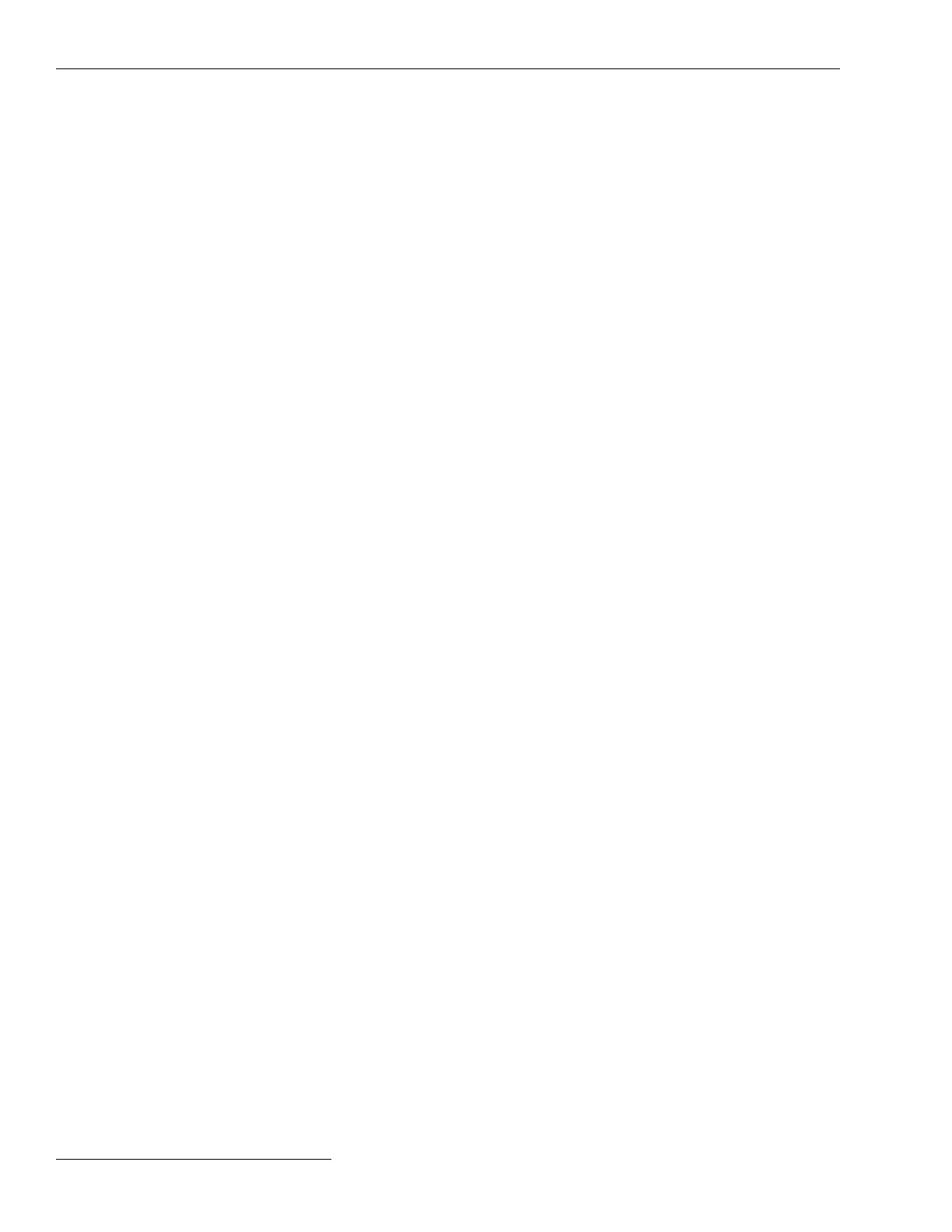Switch Control Setup
Chronological Browsing (static – no refill)
Chronological browsing is only available in the Static View mode. It is not available in
the Real Time View mode. Because the size of the Logs>Historic Log screen is only
a fraction of that of the Historic Event Log, the Historic Event Log must be navigated
chronologically, either by Browse By Time mode or Browse By Page mode.
Browse By Time
This loads up to 160 events that occurred at or after the specic time entered. Only
events that satisfy the Event Categories criterion are placed in the Logs>Historic Log
screen. If all events in the Historic Event Log occurred before the specied time, the
oldest-available events are placed in the Logs>Historic Log screen. The Logs>Historic
Log screen is relled as soon as the specic time is entered; the specied time is cleared
when the rell is complete.
Browse By Page
Historic Log pages can be browsed four ways:
Oldest 8 Pages—Loads up to 160 of the oldest-qualifying events from the Historic
Event Log
Newest 8 Pages—Loads up to 160 of the newest-qualifying events from the Historic
Event Log
Previous 8 Pages—Loads up to 160 previous events relative to the events currently in
the Logs>Historic Log screen
Next 8 Pages—Loads up to 160 next events relative to the events currently in the
Logs>Historic Log screen
When the selection is entered, the Logs>Historic Log screen is refilled immediately.
Because the Historic Event Log is circular, selecting the Previous 8 Pages option may
cause the newest events to be displayed (if the Logs>Historic Log screen presently holds
the oldest). Similarly, selecting the Next 8 Pages option may cause the oldest events to
be displayed (if the Logs>Historic Log screen presently holds the newest).
88 S&C Instruction Sheet 1045-530
