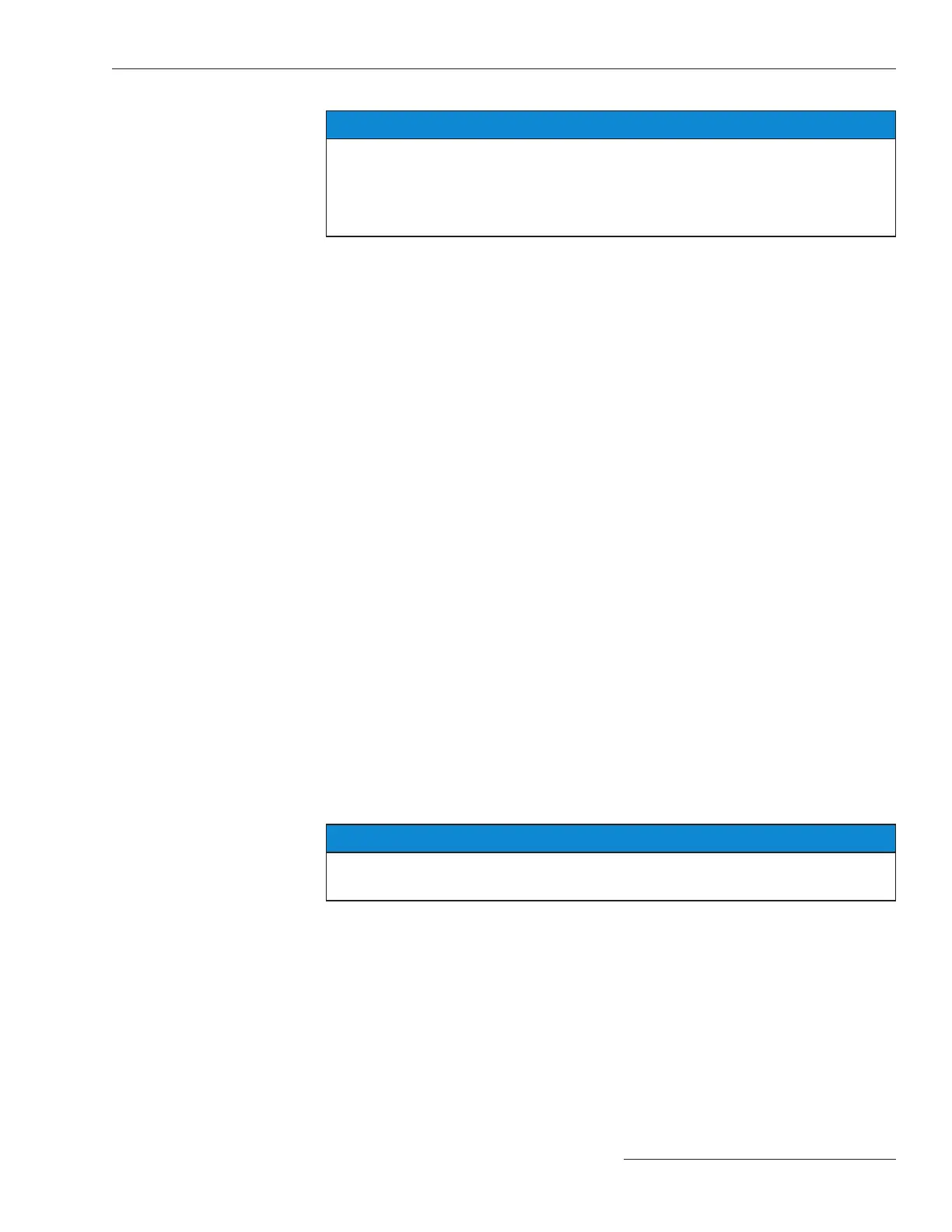Programming
NOTICE
This section provides a summary of basic programming requirements.
Programming should not be started until site and system requirements
have been established and S&C Instruction Sheet 1045-530, “6800
Series Automatic Switch Controls with IntelliTeam® SG Automatic
Restoration System: Setup” has been thoroughly reviewed.
When you have a screen question, press the <F1> key to open the help section for the
screen being viewed. This is a very handy IntelliLink software resource.
Many settings will be the same for most controls in a system. Making a setting template
with the common settings saves time and reduces setting errors. Because of this, most
users congure a control in the ofce, save a setpoint le with the unique site values,
and simply load that le into the control in the eld.
After configuring the control: follow these steps to save a setpoint file:
STEP 1. Click on the File drop-down menu and click on the Save Setpoints entry.
STEP 2. Enter the le name and location in the Save as eld.
STEP 3. In the Save Setpoint Prole dialog box, choose the setpoint values to be saved.
(a) To save the stand-alone setpoint values, make sure the General and
Communication check boxes are checked and the Restoration check box is
unchecked. Then, click on the Save button.
(b) To save the team setpoint values, click on the Prole: Team x Setpoints
option for the desired team. Then, click the OK button.
(c) To save all setpoint values, including values for teams that may not have
been congured, click on the Select All option. Then, click on the OK
button.
At the site: follow these steps to load a setpoint file into the control:
STEP 1. Click on the File drop-down menu and click on the Load Setpoints entry.
STEP 2. Select the CFG le to be loaded and click on the Open button.
STEP 3. Specic setpoint changes required for this control can now be entered. For
stand-alone setpoints, enter the correct value for the Physical Location
setting, the Local Device DNP Address setting, and the sensor conguration
data, if applicable.
STEP 4. If the CFG le contains security settings and the Security check box is
selected, the authentication/login credentials will be reset to those in the CFG
le. Have a clear understandinf of what those are before loading them.
NOTICE
Controls with lost passwords must be returned to the factory to be reset to the
default values.
Setpoint Files
S&C Instruction Sheet 1045-511 15
