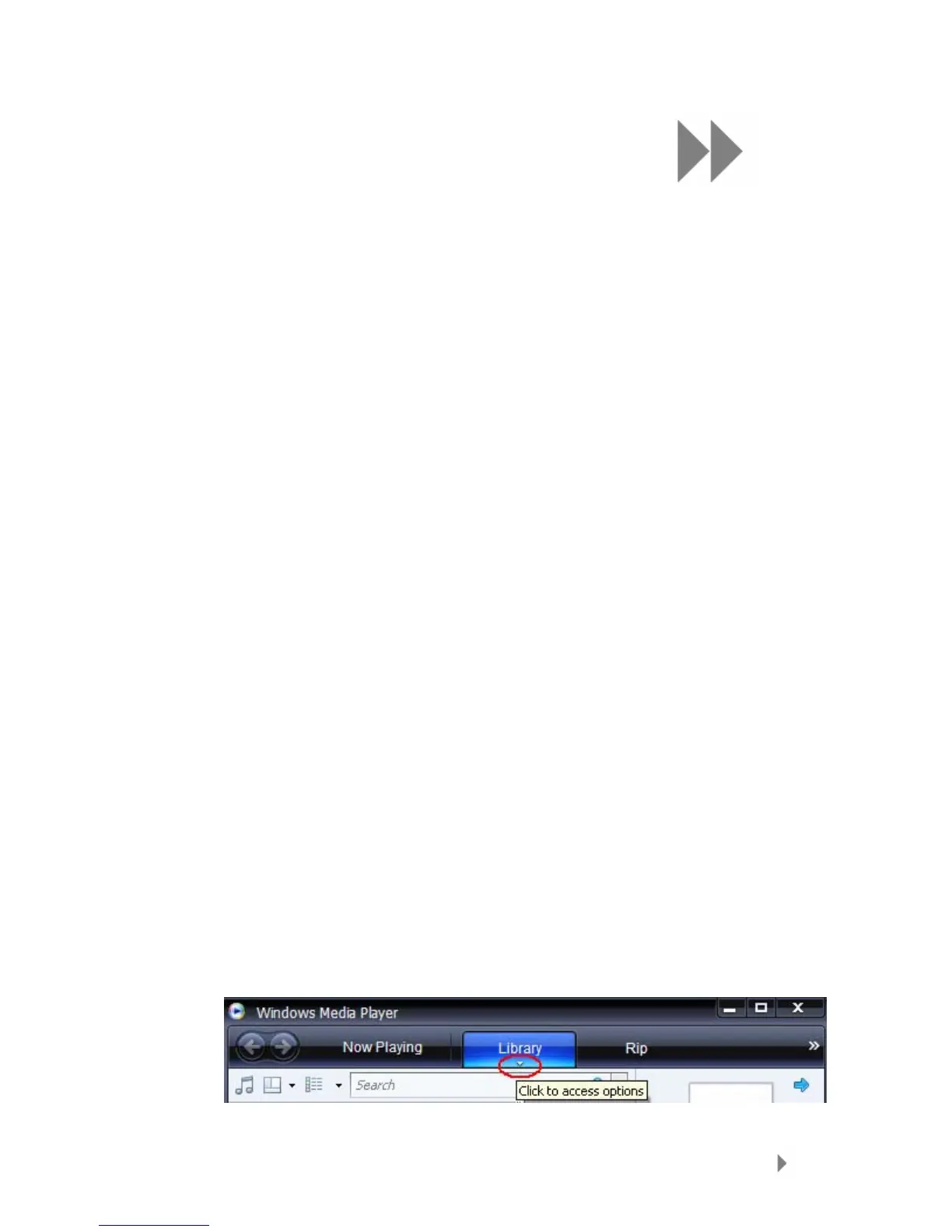4
Loading Content
13
This chapter shows you how to transfer music, photos,
and video content from your computer to your Sansa
®
e200 player.
Loading Content
Loading Music
You can transfer music from your computer to the Sansa player using the drag-
and-drop method or using music managing software like Windows Media Player.
Drag and Drop
Follow these steps to drag-and-drop music to your Sansa e200 player:
1. Connect your Sansa e200 player to your computer.
2. Select Open device to view files using Windows Explorer on
initial connection.
3. Double-click on Sansa device.
4. Double-click on the MUSIC folder.
5. Drag and drop music files from your computer to My
Computer\Sansa e200\...\MUSIC.
Windows Media Player
Before you can create playlist and transfer (or synchronize) them to your
Sansa player, you need to show Windows Media Player where your songs are
located.
Adding Music Files to Library…
1. To add music files to WMP 11’s library, please follow these steps:
2. Click the arrow below the Library tab.
