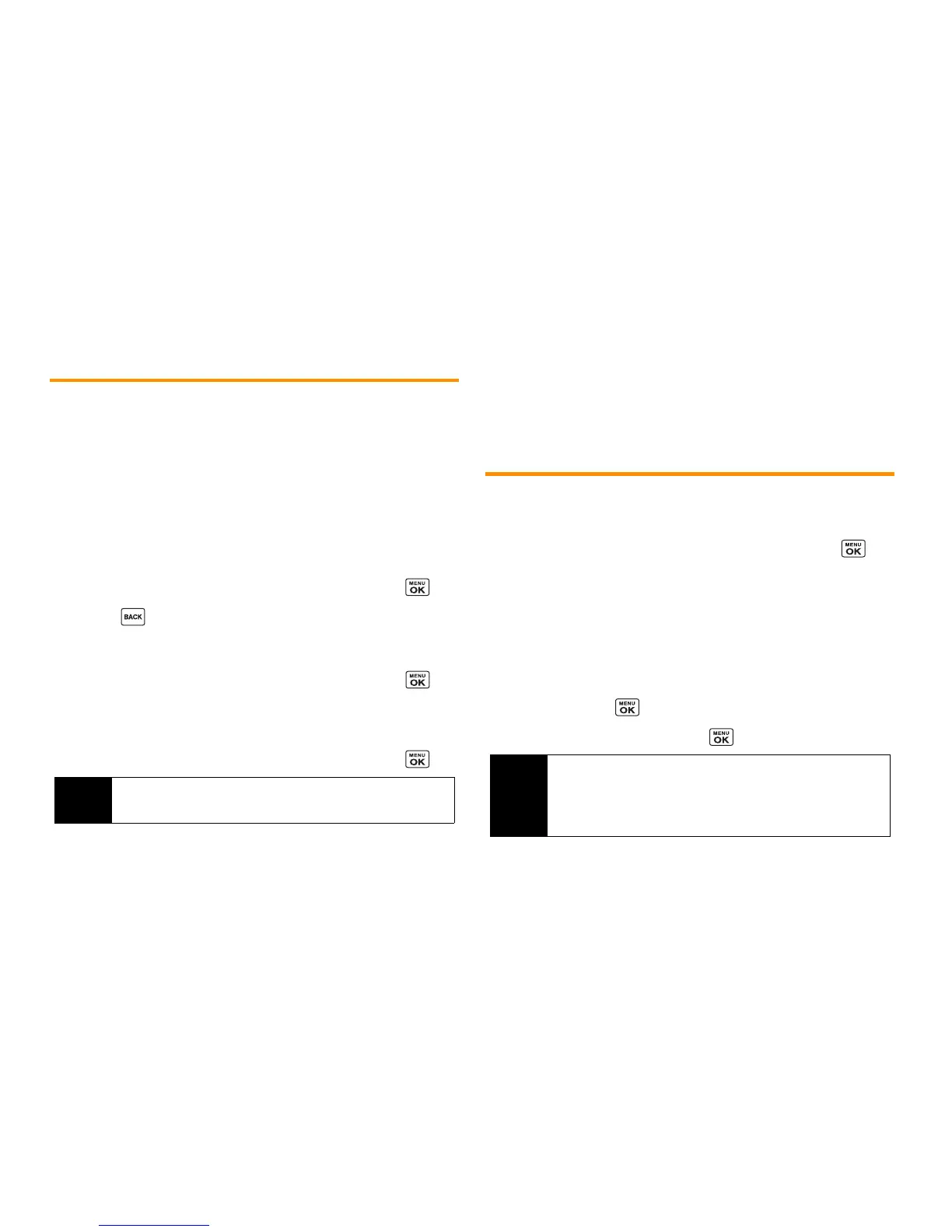56 2E. Contacts
Assigning Speed Dial Numbers
Your phone can store up to 98 phone numbers in speed dial
locations. (See “Speed Dialing” on page 22.)
To assign a speed dial number to a new phone number:
1. Add a phone number to a new or to an existing Contacts
entry. (See “Adding a New Contacts Entry” on page 53.)
2. Highlight the phone number and press
OPTIONS
(right
softkey)
> Set Speed Dial
.
3. Highlight an available speed dial location and press .
4. Press to return to the Contacts menu.
To assign a speed dial number to an existing phone number:
1. From the Contacts list, highlight an entry and press .
2. Highlight a number and press
OPTIONS
(right softkey)
>
Set Speed Dial
.
3. Highlight an available speed dial location and press .
To check speed dial assignments:
䊳 From the Contacts list, press
OPTIONS
(right softkey)
>
Settings >
Speed Numbers
.
Selecting a Ringtone Type for an Entry
Assign a ringtone type to a Contacts entry so that you can identify
the caller by the ringtone type. (See “Ringtone Types” on page 38.)
1. From the Contacts list, highlight an entry and press .
2. Select
Set Ringtones.
3. Select
Incoming Calls
or
Message
.
4. Select
Change
.
5. Highlight a ringtone category, such as
Default Ringtone
,
My Videos
,
Downloaded
,
Preloaded Ringtones
, or
No Ringtone
and then press .
6. Highlight a ringtone and press .
Tip
To replace a current assignment, select a location and press
REPLACE
(left softkey).
Tip
If you select
Downloaded > Get Stuff
in step 5, you can
purchase and download new ringtones right from your phone.
For details, see “Getting New Ringtones” on page 39 and
“Downloading Games, Ringtones, and More” on page 102.
